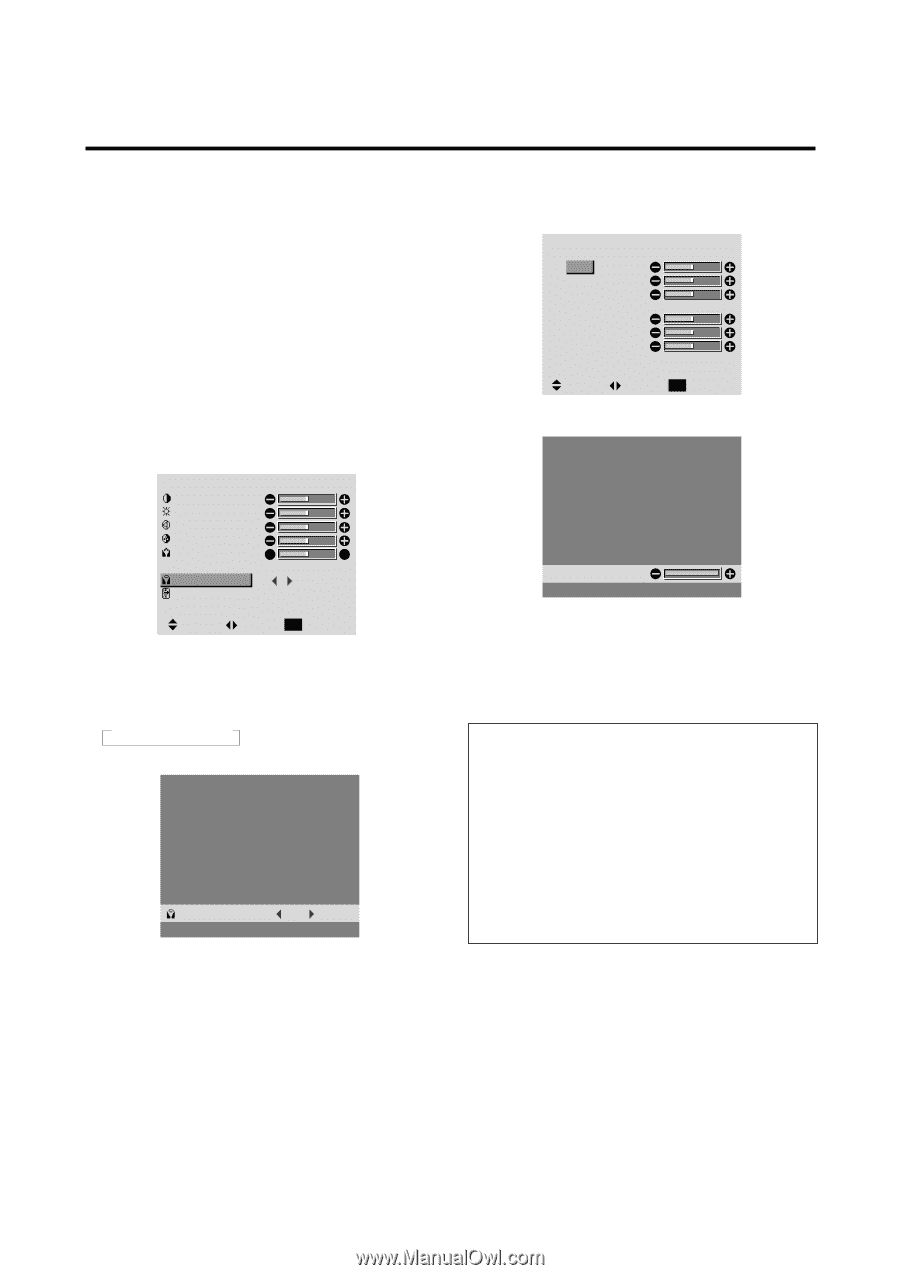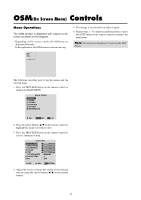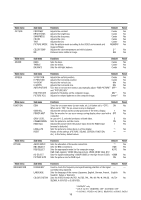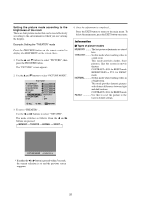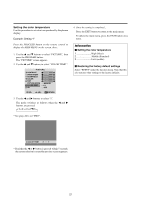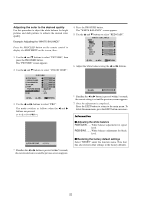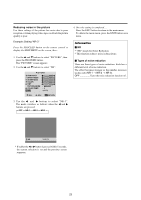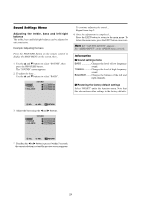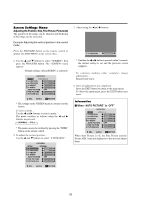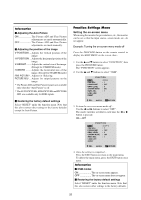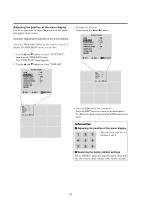NEC PX-61XM1A 61MP1 - Page 29
Adjusting the color to the desired quality
 |
View all NEC PX-61XM1A manuals
Add to My Manuals
Save this manual to your list of manuals |
Page 29 highlights
Adjusting the color to the desired quality Use this procedure to adjust the white balance for bright pictures and dark pictures to achieve the desired color quality. Example: Adjusting the "WHITE BALANCE" Press the PROCEED button on the remote control to display the MAIN MENU on the screen, then... 1. Use the L and M buttons to select "PICTURE", then press the PROCEED button. The "PICTURE" screen appears. 2. Use the L and M buttons to select "COLOR TEMP.". PICTURE CONTRAST BRIGHTNESS SHARPNESS COLOR TINT R G PICTURE MODE : MEMORY COLOR TEMP. : 2 NR : OFF SEL. ADJ. EXIT RETURN 3. Use the ᮤ and ᮣ buttons to select "PRO". The mode switches as follows when the ᮤ and ᮣ buttons are pressed: → 1↔ 2 ↔ 3 ↔ PRO ← COLOR TEMP. : PRO * If neither the ᮤ or ᮣ button is pressed within 5 seconds, the current selection is set and the previous screen reappears. 4. Press the PROCEED button. The "WHITE BALANCE" screen appears. 5. Use the L and M buttons to select "RED-GAIN". WHITE BALANCE GAIN RED GREEN BLUE BIAS RED GREEN BLUE SEL. ADJ. EXIT RETURN 6. Adjust the white balance using the ᮤ and ᮣ buttons. R-GAIN * If neither the ᮤ or ᮣ button is pressed within 5 seconds, the current setting is set and the previous screen reappears. 7. Once the adjustment is completed... Press the EXIT button to return to the main menu. To delete the main menu, press the EXIT button once more. Information Ⅵ Adjusting the white balance RGB-GAIN ....... White balance adjustment for signal level RGB-BIAS ....... White balance adjustment for black level Ⅵ Restoring the factory default settings Select "RESET" under the function menu. Note that this also restores other settings to the factory defaults. 22