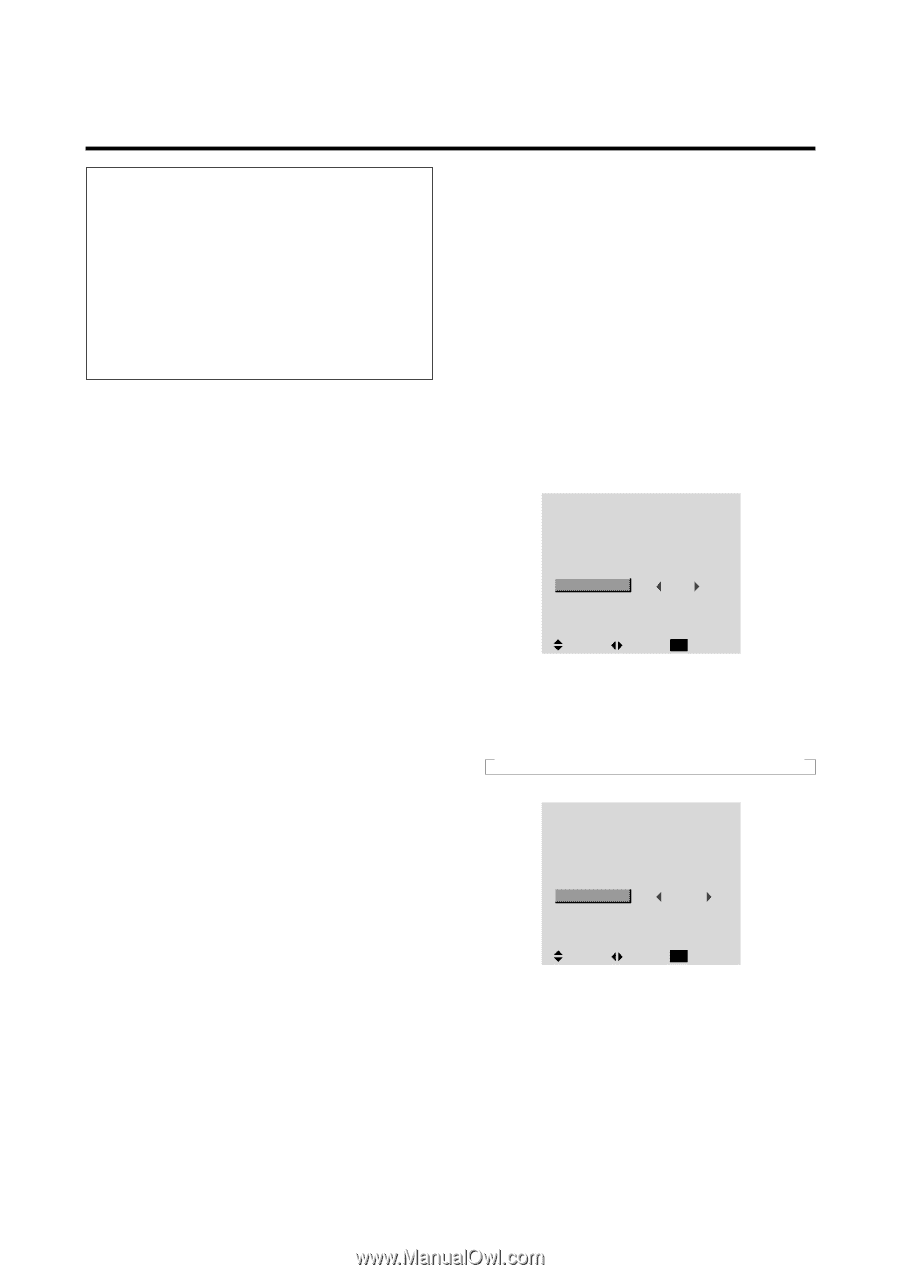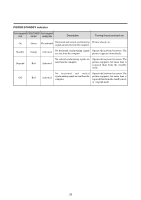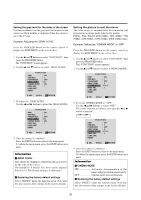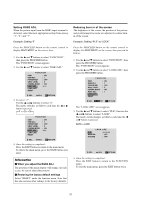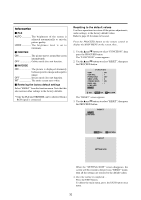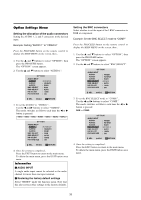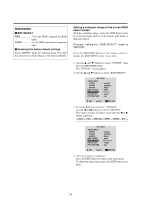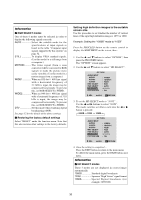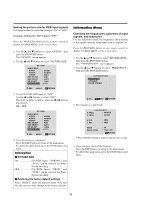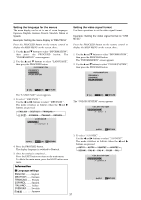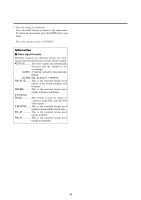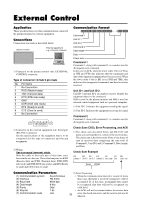NEC PX-61XM1A 61MP1 - Page 41
Setting a computer image to the correct RGB, select screen
 |
View all NEC PX-61XM1A manuals
Add to My Manuals
Save this manual to your list of manuals |
Page 41 highlights
Information Ⅵ BNC SELECT RGB Uses the 5BNC terminal for RGB input. COMP Use the 3BNC terminal for component input. Ⅵ Restoring the factory default settings Select "RESET" under the function menu. Note that this also restores other settings to the factory defaults. Setting a computer image to the correct RGB select screen With the computer image, select the RGB Select mode for a moving image such as (video) mode, wide mode or digital broadcast. Example: Setting the "RGB SELECT" mode to "MOTION " Press the PROCEED button on the remote control to display the MAIN MENU on the screen, then... 1. Use the L and M buttons to select "OPTION", then press the PROCEED button. The "OPTION" screen appears. 2. Use the L and M buttons to select "RGB SELECT". OPTION AUDIO INPUT AUDIO1 AUDIO2 AUDIO3 BNC SELECT RGB SELECT HD SELECT PICTURE SIZE : VIDEO1 : HD/DVD1 : RGB1 : RGB : AUTO : 1080B : ON SEL. ADJ. EXIT RETURN 3. To set the RGB select mode to "MOTION" ... Use the ᮤ and ᮣ buttons to select "MOTION". The mode switches as follows each time the ᮤ or ᮣ button is pressed: → AUTO ↔ STILL ↔ MOTION ↔ WIDE1 ↔ WIDE2 ↔ DTV ← OPTION AUDIO INPUT AUDIO1 AUDIO2 AUDIO3 BNC SELECT RGB SELECT HD SELECT PICTURE SIZE : VIDEO1 : HD/DVD1 : RGB1 : RGB : MOTION : 1080B : ON SEL. ADJ. EXIT RETURN 4. Once the setting is completed ... Press the EXIT button to return to the main menu. To delete the main menu, press the EXIT button once more. 34