NEC X431BT X431BT : user's manual
NEC X431BT Manual
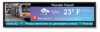 |
UPC - 805736034301
View all NEC X431BT manuals
Add to My Manuals
Save this manual to your list of manuals |
NEC X431BT manual content summary:
- NEC X431BT | X431BT : user's manual - Page 1
User's Manual MultiSync X431BT - NEC X431BT | X431BT : user's manual - Page 2
-23 DISPLAY PROTECTION ...English-24 ADVANCED OPTION ...English-24 Remote Control Function ...English-27 Controlling the LCD monitor via RS-232C Remote Control English-29 Controlling the LCD monitor via LAN Control English-30 Features ...English-33 Troubleshooting ...English-34 Specifications - NEC X431BT | X431BT : user's manual - Page 3
MultiSync X431BT (L439NH) color display instruction manual Problems." NEC Display Solutions Europe GmbH in the countries of EU and Switzerland. All other brands and product names are trademarks or registered trademarks of their respective owners. DisplayPort is trademarks of Video Electronics - NEC X431BT | X431BT : user's manual - Page 4
COMPONENTS INSIDE. REFER SERVICING TO QUALIFIED SERVICE PERSONNEL. CAUTION monitor MultiSync X431BT (L439NH) is in compliance with Council Directive 2006/95/EC: - EN 60950-1 Council Directive 2004/108/EC: - EN 55022 - EN 61000-3-2 - EN 61000-3-3 - EN 55024 and marked with NEC Display Solutions - NEC X431BT | X431BT : user's manual - Page 5
the National Electrical Code (NEC), in particular LCD monitor surface with a lint-free, non-abrasive cloth. Avoid using any cleaning solution or glass cleaner! • Adjust the monitor's brightness, contrast and sharpness controls to enhance readability. • Avoid displaying fixed patterns on the monitor - NEC X431BT | X431BT : user's manual - Page 6
Contents Your new MultiSync monitor box* should contain the following: • LCD monitor • Power cord*1 • Video Signal Cable • Wireless Remote Control and AA Batteries • Setup Manual • Cable cover • Clamp x 2 • Screw M3 x 2 • Screw M4 x 2 • CD-ROM Video Signal Cable (Mini D-SUB 15 pin to Mini D-SUB - NEC X431BT | X431BT : user's manual - Page 7
that it is strong enough to support the weight of the unit so that the unit will be safe from harm. • Refer to the instructions included with the mounting equipment for detailed information. Orientation • When using the monitor in the portrait position, the monitor should be rotated clockwise so - NEC X431BT | X431BT : user's manual - Page 8
Accessories Be careful to avoid tipping monitor when attaching accessories. Mounting Interface 3. Prevent Tipping When using the display fasten the LCD monitor to a wall using a cord or chain that can support the weight of the monitor in order to prevent the monitor from falling. Fasten the cord or - NEC X431BT | X431BT : user's manual - Page 9
" is selected in "POWER INDICATOR" (see page 23), LED will not light when the LCD monitor is in active mode. AMBIENT LIGHT SENSOR Detects the level of ambient light, allowing the monitor to make automatic adjustments to the brightness setting, resulting in a more comfortable viewing experience. Do - NEC X431BT | X431BT : user's manual - Page 10
computer or HDTV device having a digital RGB output. * This connector does not support analog input. VGA IN (mini D-Sub 15 pin) To input analog RGB -232C functions. OUT connector: Connect RS-232C output. To connect multiple MultiSync monitors via RS-232C daisy Chain. LAN port (RJ-45) LAN connection. - NEC X431BT | X431BT : user's manual - Page 11
English Kensington Lock For security and theft prevention. EXTERNAL SPEAKER TERMINAL To output the audio signal from AUDIO 1, 2, 3, DPORT, HDMI and TV jack. Note: This speaker terminal is for 15W + 15W (8 ohm) speaker. Option board slot Slot for board accessories. Please contact your supplier for - NEC X431BT | X431BT : user's manual - Page 12
to set and change passwords, change channel and set REMOTE ID. ENT button* DISPLAY button Turns on/off the information OSD. See page 18. MENU button Turns button Increases or decreases audio output level. CH UP/DOWN button* GUIDE button* MUTE button Turns on/off mute function. STILL button ON - NEC X431BT | X431BT : user's manual - Page 13
depends on which option board you use. Refer to the option board's manual for further information. *1: The product you purchased may not have this the Remote Control Point the top of the remote control toward the LCD monitor's remote sensor during button operation. Use the remote control within a - NEC X431BT | X431BT : user's manual - Page 14
LCD monitor falls. CAUTION: Do not mount or operate the display upside down, face up, or face down. CAUTION: This LCD has a temperature sensor and cooling fan. If the LCD refer to the "Safety Precautions and Maintenance" section of this manual for proper selection of AC power cord. A. Press and - NEC X431BT | X431BT : user's manual - Page 15
source. 8. Adjust the sound Make volume adjustments when required. 9. Adjust the screen (See pages 20 and 21) Make adjustments of the screen display position when necessary. 10. Adjust the image (See page 20) Make adjustments such as brightness or contrast when required. 11. Recommended Adjustments - NEC X431BT | X431BT : user's manual - Page 16
equipment and make connections. * Refer to the user manual included with each separate piece of equipment. Wiring Diagram DVD player with HDMI out DVD player Stereo Amplifier Second monitor* Computer (Analog) Computer (Digital) *: Multiple monitors that are daisy-chained have a limit to the - NEC X431BT | X431BT : user's manual - Page 17
screen image. Some video cards with a pixel clock over 162MHz may not display an image correctly. Your LCD monitor displays proper image by adjusting the factory preset timing signal automatically. Resolution 640 x 480 800 x 600 1024 x 768 1280 x 768 1360 x 768 1280 - NEC X431BT | X431BT : user's manual - Page 18
Amber Blinking Green and Amber blink alternately Red Blinking (See Troubleshooting page 34) *1 When in Eco Standby Mode DDC/CI control does not function. *2 If "OFF" is selected in POWER INDICATOR (page 23), the LED will not light when the LCD monitor is in active mode. *3 "RS-232C" is selected in - NEC X431BT | X431BT : user's manual - Page 19
English Using Power Management The LCD monitor follows the VESA approved DPM (Display Power Management function). The power management function is an energy saving function that automatically reduces the power consumption of the display when the keyboard or the mouse has not been used for a fixed - NEC X431BT | X431BT : user's manual - Page 20
Monitor ID, Input Source, Picture Size, etc. Press the DISPLAY button on the remote to bring up the Information OSD. ID number assigned to current monitor*7 ID number assigned monitor AMBIENT1 AMBIENT2 HIGHBRIGHT AMBIENT Mode The brightness of the LCD screen can be set to increase or decrease - NEC X431BT | X431BT : user's manual - Page 21
English OSD (On-Screen-Display) Controls NOTE: Some functions may not be available THANK YOU FOR SAVING THE ENVIRONMENT. CARBON FOOTPRINT 86.0 % Goto Adjustment Return Close Adjustment Settings Key Guide Press UP or DOWN button to select sub-menu. Press SET. Press UP or DOWN, PLUS or - NEC X431BT | X431BT : user's manual - Page 22
GSDF curve simulated for LCD type. PROGRAMMABLE A programmable gamma curve can be loaded using NEC optional software. MOVIE SETTINGS move left. V POSITION Controls the vertical position of the image within the Display area of the LCD. - All inputs except DVI, HDMI, DPORT Press + to move up - NEC X431BT | X431BT : user's manual - Page 23
VGA, RGB/HV inputs only Adjusts the vertical size of the image. INPUT RESOLUTION VGA, RGB/HV inputs only If there is a problem with signal detection, this function forces the monitor to display the signal at the desired resolution. After selection, execute "AUTO SETUP" if required. If no - NEC X431BT | X431BT : user's manual - Page 24
X431BT. DOWN This function does not operate in X431BT. LEFT RIGHT INFORMATION OSD Selects whether the information OSD is displayed or not. The information OSD will be displayed to appear is available. MONITOR INFORMATION Monitor Information. CARBON SAVINGS: Display the estimated carbon saving - NEC X431BT | X431BT : user's manual - Page 25
not operate in X431BT. OSD RESET MULTI DISPLAY Resets the following displayed over multiple screens (up to 100) through a distribution amplifier. NOTE: Low resolution is not suitable for tiling to a large number of monitors the monitor. If "OFF" is selected, LED will not light when the LCD monitor - NEC X431BT | X431BT : user's manual - Page 26
way communication and control of the monitor. ENABLE DISPLAY PROTECTION Resets the following settings within the DISPLAY PROTECTION menu back to factory setting: have been made for the input. NORMAL LONG CABLE COMP Manually compensates for image degradation caused from using a long cable. - NEC X431BT | X431BT : user's manual - Page 27
inputs only AUTO Automatically chooses Color System setting based on input signal. NTSC PAL SECAM 4.43 NTSC PAL-60 SCAN MODE Some video formats may require different scanning modes in order to best display the image. HDMI, DVD/HD1, DVD/HD2, SCART, VIDEO1, VIDEO2, S-VIDEO, TV* inputs only - NEC X431BT | X431BT : user's manual - Page 28
for one hour to erase the image. As with all personal display devices, NEC DISPLAY SOLUTIONS recommends displaying moving images and using a moving screen saver at regular intervals whenever the screen is idle or turning off the monitor when not in use. Please set "SCREEN SAVER", "DATE &TIME" and - NEC X431BT | X431BT : user's manual - Page 29
conjunction with the Monitor ID, allowing control of up to 100 individual MultiSync monitors. For example: if there are many monitors being used the Monitor ID (1-100) of the display to be controlled via remote. The remote can then be used to operate the monitor having that specific Monitor ID - NEC X431BT | X431BT : user's manual - Page 30
CONTROL", pressing the "DISPLAY" button on the remote control for 5 or more seconds will reset the "IR CONTROL" menu to "NORMAL" function. WIRED REMOTE CONTROL FUNCTION You can control this monitor by connecting REMOTE IN/OUT with Stereo Mini plug cable (3.5 ). MultiSync MultiSync IN OUT Remote - NEC X431BT | X431BT : user's manual - Page 31
Connection LCD Monitor + PC MultiSync MultiSync PC monitor or multiple monitors that are daisy-chained together please use the control command. Instructions for the control command can be found on the CD included with the display. The file is called "External_control.pdf". Multiple monitors - NEC X431BT | X431BT : user's manual - Page 32
refresh your web browser (or clear the cache). The display or button's response can be slowed down or operation may not be accepted depending the settings of your network. Should this happen, consult your network administrator. The LCD monitor may not respond if its buttons are repeatedly pressed in - NEC X431BT | X431BT : user's manual - Page 33
the host name of the monitor has been set to "pd.nec.co.jp", access is gained to the network setting by specifying http://pd.nec.co.jp/index.html for The IP address of the monitor is required to change the network setting. The IP address will not be displayed on the Monitor's menu. Consult your - NEC X431BT | X431BT : user's manual - Page 34
Type in the SMTP server name to be connected to the monitor. Up to 60 alphanumeric characters can be used. RECIPIENT'S ADDRESS if your settings are correct. STATUS A reply to a test mail will be displayed. NOTE: • If you execute a test, you may not receive an Alert pdf" on the CD-ROM. English-32 - NEC X431BT | X431BT : user's manual - Page 35
and Play: The Microsoft® solution with the Windows® operating system facilitates setup and installation by allowing the monitor to send its capabilities (such as screen size and resolutions supported) directly to your computer, automatically optimizing display performance. IPM (Intelligent Power - NEC X431BT | X431BT : user's manual - Page 36
the power indicator option in the OSD is set to ON. RED LED on monitor is blinking • A certain failure might have occurred, please contact your nearest authorized NEC DISPLAY SOLUTIONS service facility. • If the monitor is powered off by the inside temperature being higher than the normal operating - NEC X431BT | X431BT : user's manual - Page 37
English Product Specifications LCD Module Pixel Pitch: Resolution: Color: Brightness: Contrast Ratio: Viewing Angle: Design View Distance: 43" /109.3 cm diagonal 0.552 mm 1920 x 480 Over 16 million colors (depending on video card used) 700 cd/m2 (Max.), 500 cd/m2 (Typ.) @25°C - NEC X431BT | X431BT : user's manual - Page 38
1) RS-232C input/output Pin No Name 1 connected to 7&8 2 RXD 1 3 TXD 4 connected to 6 6 5 GND 6 connected to 4 7 connected to 1&8 8 connected to 1&7 9 NC This LCD monitor uses RXD, TXD and GND lines for RS-232C control. 2) REMOTE IN D-SUB 9P 5 9 3) REMOTE OUT English-36 - NEC X431BT | X431BT : user's manual - Page 39
of the product and country-specific information on recycling facilities can be found on our following websites: http://www.nec-display-solutions.com/greencompany/ (in Europe), http://www.nec-display.com (in Japan) or http://www.necdisplay.com (in USA). Energy Saving This monitor features an advanced

User’s Manual
MultiSync X431BT









