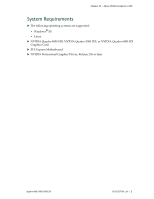NVIDIA FX4500 User Guide
NVIDIA FX4500 - Apple MAC Pro QUADRO FX 4500 Video Card 630-7532 Manual
 |
UPC - 054213211456
View all NVIDIA FX4500 manuals
Add to My Manuals
Save this manual to your list of manuals |
NVIDIA FX4500 manual content summary:
- NVIDIA FX4500 | User Guide - Page 1
Quadro 4000/5000/6000 SDI DU-05337-001_v01 | November 17, 2010 User's Guide - NVIDIA FX4500 | User Guide - Page 2
-SDI 3 Feature Overview 3 Graphics and BNC Connections 3 Supported SDI Signal Formats 3 Supported SDI Color Formats 4 Supported Output Modes 4 Desktop Region Adjustment Capability 4 Genlock and Frame Lock Capability 4 Installing and Preparing the NVIDIA Quadro SDI 5 About Your NVIDIA Quadro - NVIDIA FX4500 | User Guide - Page 3
Step 2: Close the NVIDIA Control Panel 25 Step 3: Start the application 25 Viewing the SDI Connection Status Using the Topology Viewer 27 4 Linux-Using the Graphics to Video Out Control Panel 28 How to Set Up the SDI Output 28 Basic SDI Setup Under Clone Mode 29 Basic SDI Setup with X-window - NVIDIA FX4500 | User Guide - Page 4
DOCUMENT CHANGE HISTORY DU-05337-001_v01 Version Date 1.0 11/17/2010 Authors cc Descriptiopn of Change Initial Release. Based on Quadro FX 5800 SDI User Guide NVIDIA CONFIDENTIAL Quadro 4000/5000/6000 SDI DU-05337-001_v01 | 1 - NVIDIA FX4500 | User Guide - Page 5
control of the SDI functions. For instructions on installing the graphics card and drivers, refer to the documentation that accompanies your NVIDIA Quadro SDI graphics card. Other Documents For details on using the NVIDIA Control Panel, see the NVIDIA Control Panel Quick Start Guide. 1. In the rest - NVIDIA FX4500 | User Guide - Page 6
NVIDIA Graphics to SDI System Requirements The following operating systems are supported: • Windows® XP. • Linux NVIDIA Quadro 4000 SDI, NVIDIA Quadro 5000 SDI, or NVIDIA Quadro 6000 SDI Graphics Card PCI‐Express Motherboard NVIDIA Professional Graphics Driver, Release 256 or later Quadro - NVIDIA FX4500 | User Guide - Page 7
Overview" on page 3 lists the hardware connections, supported SDI formats, and additional SDI support features of the NVIDIA Quadro SDI graphics card. "Installing and Preparing the NVIDIA Quadro SDI" on page 5 describes how to install the NVIDIA Quadro SDI card and prepare it for use. "Operating - NVIDIA FX4500 | User Guide - Page 8
Chapter 02 : NVIDIA Graphics-to-SDI • 1080PsF @ 24.00 Hz, 23.976 Hz • SDI output. Genlock and Frame Lock Capability Lets you synchronize the SDI output to an external digital or analog sync source. Note: The NVIDIA Quadro SDI card does not support SLI mode at this time. Quadro 4000/5000/6000 SDI - NVIDIA FX4500 | User Guide - Page 9
Ribbon Cable This cable connects the NVIDIA Quadro 4000/5000/6000 card to the SDI Output card for genlock and frame‐lock functionality. (Qty 1 ea.) DVI‐to‐DVI Cable This cable connects the video output from the graphics card to the SDI output card. Quadro 4000/5000/6000 SDI DU-05337-001_v01 | 5 - NVIDIA FX4500 | User Guide - Page 10
Chapter 02 : NVIDIA Graphics-to-SDI Installing the NVIDIA Quadro SDI Step 1: Install the NVIDIA Quadro SDI 1 Power down the system and open the chassis cover. 2 Install the NVIDIA Quadro card a Insert the graphics card into the x16 PCI‐express slot and use a screw to secure the card's bracket to the - NVIDIA FX4500 | User Guide - Page 11
NVIDIA Graphics-to-SDI Step 2: Connect the Auxiliary Cabling and Monitor 1 Connect the DVI Connectors. Connect one end of the DVI cable to the DVI connector on the SDI Output card, and the other end to the DVI connector on the NVIDIA Quadro SDI card as shown in Figure 2.1 and Figure 2.2. The NVIDIA - NVIDIA FX4500 | User Guide - Page 12
the NVIDIA Graphics Drivers If you will be installing new graphics drivers for the NVIDIA Quadro SDI card, it is highly recommended that you uninstall any previous version of the NVIDIA graphics driver software before installing updated graphics drivers. 1 Follow the instructions on the NVIDIA.com - NVIDIA FX4500 | User Guide - Page 13
on the NVIDIA Quadro SDI. SDI/Composite Sync Signal "INPUT" Key portion of a dual-link SDI output Fill portion of a dual-link SDI output - or - Fill portion of a single-link SDI output Fill portion of a single-link SDI output "KEY" "FILL" Figure 2.4 NVIDIA Quadro SDI Connectors Quadro 4000 - NVIDIA FX4500 | User Guide - Page 14
02 : NVIDIA Graphics-to-SDI Connecting the SDI Video Output Refer also be frame‐locked. NVIDIA Genlock supports the following two external synchronization signal types: • SDI • Composite, which can be SDI or composite) using the NVIDIA Control Panel. Quadro 4000/5000/6000 SDI DU-05337-001_v01 | 10 - NVIDIA FX4500 | User Guide - Page 15
, you can view the SDI hardware status using the NVIDIA Control Panel Send graphics to SDI ouput page. See the chapter "API Control" on page 42 for a description of the graphics‐to‐video‐ out API calls. Also, refer to the document Programming NVIDIA Quadro SDI for instructions on using the APIs - NVIDIA FX4500 | User Guide - Page 16
Chapter 02 : NVIDIA Graphics-to-SDI Recommended Operating Practices This section provides some basic operating practices to follow in order to obtain the best SDI performance for your application. Initial On-Air Broadcast When starting a live broadcast of SDI video, follow the sequence below to - NVIDIA FX4500 | User Guide - Page 17
when starting the SDI output or when going live. Running Multiple OpenGL Applications To maximize the system resources and bandwidth available for converting graphics to SDI output, NVIDIA recommends broadcasting only one OpenGL application at a time. Quadro 4000/5000/6000 SDI DU-05337-001_v01 - NVIDIA FX4500 | User Guide - Page 18
to set up the NVIDIA Quadro SDI graphics card for Windows under Clone or Dualview mode using the NVIDIA Control Panel Send Graphics to SDI output page. It contains the following sections: "How to Set Up the Graphics‐to‐SDI Output" on page 15 provides step‐by‐step instructions for using the control - NVIDIA FX4500 | User Guide - Page 19
as virus scan, backup and archiving applications-prior to starting SDI output and going on air. Close the control panel before going on air. 1 From the NVIDIA Control Panel navigation tree pane, under Workstation, click Send graphics to SDI output. Quadro 4000/5000/6000 SDI DU-05337-001_v01 | 15 - NVIDIA FX4500 | User Guide - Page 20
03 : Windows-Using the Graphics to SDI Control Panel 2 If you are using more than one NVIDIA Quadro SDI card, under Select a display to configure SDI output click the display icon corresponding to the display you want to configure, then follow the remaining instructions for that display. • This - NVIDIA FX4500 | User Guide - Page 21
available SDI signal formats. To synchronize to an external signal source, make sure the house sync is connected to the INPUT BNC connector on the graphics card, arrow and choose from the list of available SDI signal formats. • To introduce a delay in the SDI output, enter the pixel or line delay - NVIDIA FX4500 | User Guide - Page 22
output to the house sync signal. The sync signal determines the available SDI signal formats. Supported Synchronization Signals The NVIDIA driver supports the following external synchronization signal types: SDI Composite Bi‐level (NTSC or PAL sources use bi‐level composite signals.) Composite - NVIDIA FX4500 | User Guide - Page 23
Chapter 03 : Windows-Using the Graphics to SDI Control Panel The driver will not detect a valid sync signal until the correct signal type is configured in the NVIDIA Control Panel. Understanding the Status Indicators The LEDs on the NVIDIA SDI Output Card connector bracket indicate the status of the - NVIDIA FX4500 | User Guide - Page 24
click Send graphics to SDI output. 2 Click the Change Desktop Region bar. The NVIDIA Control Panel minimizes and the SDI Output dialog box appears. Superimposed over the desktop is a rectangular outline that shows the region that will be used for the SDI output. Quadro 4000/5000/6000 SDI DU-05337 - NVIDIA FX4500 | User Guide - Page 25
correction to use for the source stream: 1 From the NVIDIA Control Panel navigation tree pane, under Workstation, click Send graphics to SDI output. 2 Click the Color Settings bar to open the simultaneously, click the Lock all channels check box. Quadro 4000/5000/6000 SDI DU-05337-001_v01 | 21 - NVIDIA FX4500 | User Guide - Page 26
Panel Setting Up the Color Space Conversion 1 From the NVIDIA Control Panel navigation tree pane, under Workstation, click Send graphics to SDI output. 2 Click the Color Settings button to open the to change the values. 7 Click OK when finished. Quadro 4000/5000/6000 SDI DU-05337-001_v01 | 22 - NVIDIA FX4500 | User Guide - Page 27
Control Panel About Dualview Mode In the default configuration, the SDI output is a clone of the display output. The NVIDIA Quadro SDI graphics cards also supports Dualview mode, where the desktop extends across two monitors. Under Dualview mode, you can define one large desktop that extends from - NVIDIA FX4500 | User Guide - Page 28
-Using the Graphics to SDI Control Panel Enabling Multiple SDI Cards On systems with more than one NVIDIA Quadro SDI card, the Send Graphics to SDI Output page lets you configure the SDI output for each card. Before you can do this, all cards must be enabled. To enable multiple SDI cards 1 Make sure - NVIDIA FX4500 | User Guide - Page 29
appear if your system contains only one NVIDIA Quadro SDI card. • If this option does not appear and your system does contain more than one NVIDIA Quadro SDI card, see "Enabling Multiple SDI Cards" on page 24 for instructions on enabling the cards. 3 Under Send SDI output using, select Do not send - NVIDIA FX4500 | User Guide - Page 30
Chapter 03 : Windows-Using the Graphics to SDI Control Panel To view the SDI status, open the NVIDIA Control Panel and click Send graphics to SDI output from the Select a Task pane. Figure 0.2 Graphics to SDI Page-Application Control Quadro 4000/5000/6000 SDI DU-05337-001_v01 | 26 - NVIDIA FX4500 | User Guide - Page 31
quickly check the status of your particular graphics environment. The View System Topology page provides SDI status information for each display, the graphics card‐to‐SDI card pairing, and the connection status information for the NVIDIA Quadro SDI cards. In addition to viewing status information - NVIDIA FX4500 | User Guide - Page 32
This chapter explains how to set up the NVIDIA Quadro SDI graphics cards under Linux using the NVIDIA Graphics to Video Out properties page1. It contains the following sections: "How to Set Up the SDI Output" on page 28 provides step‐by‐step instructions for using the control panel to set up - NVIDIA FX4500 | User Guide - Page 33
1: Open the NVIDIA Graphics to Video Out Property Page 1 From the command line, enter "nvidia-settings" The NVIDIA X Server Settings page appears. Figure 0.1 NVIDIA X Server Settings Page 2 Click the Graphics to Video Out tree item from the side menu. Quadro 4000/5000/6000 SDI DU-05337-001_v01 - NVIDIA FX4500 | User Guide - Page 34
1 Click the Graphics to Video Out: Synchronization Options tree item from the side menu. The Sync Options page appears. 2 From the Sync Options group box, click the Sync Mode list arrow and then click the method you want to use to synchronize the SDI output: • Free Running: The SDI output will be - NVIDIA FX4500 | User Guide - Page 35
and frame lock, see the section "Synchronizing the SDI Output to an External Source" on page 39. Step 3: Choose the Video and Data Formats 1 Click the Graphics to Video Out tree item from the side menu. 2 Specify the video format. Click the Video Format arrow and then click the signal format you - NVIDIA FX4500 | User Guide - Page 36
video stream. Step 4: Begin SDI Output Click Enable Clone Mode. Basic SDI Setup with X-window or under Dualview Mode To ensure proper operation, NVIDIA , enter "nvidia-settings" The NVIDIA X Server Settings page appears. Figure 0.3 NVIDIA X Server Settings Page Quadro 4000/5000/6000 SDI DU-05337- - NVIDIA FX4500 | User Guide - Page 37
Chapter 04 : Linux-Using the Graphics to Video Out Control Panel 2 Click X Server Display Configuration from the side view menu tree and then configure the display for Dualview mode. Quadro 4000/5000/6000 SDI DU-05337-001_v01 | 33 - NVIDIA FX4500 | User Guide - Page 38
or x‐screen mode Chapter 04 : Linux-Using the Graphics to Video Out Control Panel Step 2: Choose a Synchronization Method 1 Click the Graphics to Video Out: Synchronization Options tree item from the side menu. Quadro 4000/5000/6000 SDI DU-05337-001_v01 | 34 - NVIDIA FX4500 | User Guide - Page 39
Chapter 04 : Linux-Using the Graphics to Video Out Control Panel The Sync Options page appears. 2 From the Sync Options group box, click the Sync Mode list arrow and then click the method you want to use to synchronize the SDI output: • Free Running: The SDI output will be synchronized with the - NVIDIA FX4500 | User Guide - Page 40
Control Panel Step 3: Choose Data Formats 1 Click the Graphics to Video Out tree item from the side menu. 2 Specify the page 38 "Customizing the Color Space Conversion" on page 38 "Synchronizing the SDI Output to an External Source" on page 39 Quadro 4000/5000/6000 SDI DU-05337-001_v01 | 36 - NVIDIA FX4500 | User Guide - Page 41
shows the correlation between the indicators on the banner and the actual connectors. Graphics to Video Out banner Quadro SDI Connector Bracket LEDs Figure 4.1 Connection Status Indicators The activity of the LED graphics indicates the signal status as follows: Vid. 1 Out or Vid. 2 Out Status - NVIDIA FX4500 | User Guide - Page 42
the entire desktop, you can specify a region of the desktop to convert to SDI output as follows: On the main Graphics to Video Out page, adjust the region size by specifying the X Offset and Y Offset Space Conversion tree item from the side menu. Quadro 4000/5000/6000 SDI DU-05337-001_v01 | 38 - NVIDIA FX4500 | User Guide - Page 43
the pixel scanning of the SDI output to an external synchronization source. When using genlock, the SDI refresh rate is determined by the sync source, so any refresh rates that you may have chosen in the Output Video Format list do not apply. Quadro 4000/5000/6000 SDI DU-05337-001_v01 | 39 - NVIDIA FX4500 | User Guide - Page 44
the SDI output. 1 Connect the external sync source to the appropriate BNC connector on the graphics card. See "Understanding the Connections" on page 9 for instructions on connecting the external sync signal to the graphics card. 2 Configure the sync source. a Open the Graphics to Video Out - NVIDIA FX4500 | User Guide - Page 45
is delayed because of greater cable length, you can introduce a delay in the SDI output from this card so that both deliveries are in sync. To introduce a synchronization delay: 1 Open the Graphics to Video Out page and click Synchronization Options. 2 In the Synchronization Delay group box - NVIDIA FX4500 | User Guide - Page 46
a brief introduction to this method of implementing graphics to SDI, and includes the following sections: "SDI Application Programming Overview" on page 43 " APIs: • Programming NVIDA Quadro SDI • The NVGVOSDK , which can be obtained from NVIDIA. Quadro 4000/5000/6000 SDI DU-05337-001_v01 | 42 - NVIDIA FX4500 | User Guide - Page 47
Programming Overview Application programming of the NVIDIA Quadro SDI consists of two principle parts- device control to data control. Data transfer is the sequence of operations that send graphics data to the video device for output. Under WindowsXP • Device control is handled by the NvGvo API - NVIDIA FX4500 | User Guide - Page 48
the graphics-to-video configuration. Determine if there is an SDI out video stream. Start the SDI out video stream. Stop the SDI out video stream. Enumerate the supported SDI signal formats. Verify whether a mode is compatible with frame lock mode. Enumerate the supported SDI data formats. Quadro - NVIDIA FX4500 | User Guide - Page 49
graphics adapter Graphics to Video capabilities. // Parameters: nAdapterNumber - Graphics adapter number // nReserved - Reserved (must be set to zero) // pAdapterCaps - Pointer to receive capabilities // Returns: NV_OK - Success // NV_NOTSUPPORTED - Graphics to Video not supported - NVIDIA FX4500 | User Guide - Page 50
// Function: NvGvoClose // Description: Closes graphics adapter for Graphics to Video operations // using the OpenGL application interface. to receive handle // Returns: NV_OK - Success // NV_ACCESSDENIED - Access denied for requested access Quadro 4000/5000/6000 SDI DU-05337-001_v01 | 46 - NVIDIA FX4500 | User Guide - Page 51
// Function: NvGvoDesktopClose // Description: Closes graphics adapter for Graphics to Video operations // using the Desktop transparent mode - Success NVRESULT NVAPIENTRY NvGvoDesktopClose(NVGVOHANDLE hGvoHandle IN, BOOL bRelease IN); Quadro 4000/5000/6000 SDI DU-05337-001_v01 | 47 - NVIDIA FX4500 | User Guide - Page 52
to graphics adapter // pdwWait - Pointer to receive milliseconds to wait // before NvGvoStatus will return detected // syncFormat. // Returns: NV_OK - Success NVRESULT NVAPIENTRY NvGvoSyncFormatDetect(NVGVOHANDLE hGvoHandle IN, DWORD* pdwWait OUT); Quadro 4000/5000/6000 SDI DU - NVIDIA FX4500 | User Guide - Page 53
to Graphics to Video config // Returns: NV_OK - Success // NV_ACCESSDENIED - Access denied (no write access) // NV_RUNNING - Requested settings require NvGvoStop NVRESULT NVAPIENTRY NvGvoConfigSet(NVGVOHANDLE hGvoHandle IN, const NVGVOCONFIG* pConfig IN); Quadro 4000/5000/6000 SDI - NVIDIA FX4500 | User Guide - Page 54
: hGvoHandle - Handle to graphics adapter // Returns: NV_OK - Success // NV_ACCESSDENIED - Access denied (no write access) // NV_RUNNING - Graphics to Video already running NVRESULT NVAPIENTRY NvGvoStart(NVGVOHANDLE hGvoHandle IN); Quadro 4000/5000/6000 SDI DU-05337-001_v01 | 50 - NVIDIA FX4500 | User Guide - Page 55
Description: Enumerate signal formats supported by Graphics to Video. // Parameters: hGvoHandle - Handle to graphics adapter // nEnumIndex - Enumeration int nEnumIndex IN, BOOL bByEnum IN, NVGVOSIGNALFORMATDETAIL* pSignalFormatDetail OUT); Quadro 4000/5000/6000 SDI DU-05337-001_v01 | 51 - NVIDIA FX4500 | User Guide - Page 56
Enumerate data formats supported by Graphics to Video. // Parameters: hGvoHandle - Handle to graphics adapter // nEnumIndex - Success // NV_NOMORE - No more data formats to enumerate // NV_NOTSUPPORTED - Unsupported NVDATAFORMAT_ enumeration Quadro 4000/5000/6000 SDI DU-05337-001_v01 | 52 - NVIDIA FX4500 | User Guide - Page 57
typedef DWORD NVGVOOWNERID; Graphics to #define NVGVOOWNERID_NONE 0 // Unique identifier for owner of // Video output (process identifier 0x00000000 // Read access #define NVGVO_O_WRITE_EXCLUSIVE access 0x00010001 // Write exclusive Quadro 4000/5000/6000 SDI DU-05337-001_v01 | 53 - NVIDIA FX4500 | User Guide - Page 58
Chapter 05 : API Control Video Signal Format and Resolution Enumerations enum NVGVOSIGNALFORMAT { NVGVOSIGNALFORMAT_ERROR = -1 , // Invalid SMPTE274) , // 16 1080p 24.00Hz NVGVOSIGNALFORMAT_1080P_2500_SMPTE274 (SMPTE274) , // 17 1080p 25.00Hz Quadro 4000/5000/6000 SDI DU-05337-001_v01 | 54 - NVIDIA FX4500 | User Guide - Page 59
(SMPTE372) , // 30 2048P 30.00Hz , // 31 2048P 29.97Hz , // 32 2048I 60.00Hz , // 33 2048I 59.94Hz , // 34 2048P 25.00Hz , // 35 2048I 50.00Hz Quadro 4000/5000/6000 SDI DU-05337-001_v01 | 55 - NVIDIA FX4500 | User Guide - Page 60
}; HD or SD Video Type Enumeration enum NVVIDEOTYPE { NVVIDEOTYPE_SD NVVIDEOTYPE_HD }; // 40 To indicate end , // SMPTE259 , // SMPTE260 , // SMPTE274 , // SMPTE295 , // SMPTE296 , // SMPTE372 , // Standard-definition (SD) , // High-definition (HD) Quadro 4000/5000/6000 SDI DU-05337-001_v01 - NVIDIA FX4500 | User Guide - Page 61
(p) NVINTERLACEMODE_INTERLACE (i) NVINTERLACEMODE_PSF Frame (psf) }; Video Data Format Enumeration , // Progressive , // Interlace (4:4:4:4) , // R8:G8:B8:Z10 => RGBZ NVGVODATAFORMAT_Y10CR10CB10_TO_YCRCB444 , // Y10:CR10:CB10 //=> YCrCb (4:4:4) Quadro 4000/5000/6000 SDI DU-05337-001_v01 | 57 - NVIDIA FX4500 | User Guide - Page 62
=> YCrCb (4:2:2) NVGVODATAFORMAT_Y10CR8CB8A10_TO_YCRCBA4224 , // Y10:CR8:CB8:A10 // => YCrCbA (4:2:2:4) NVGVODATAFORMAT_R10G10B10_TO_RGB444 (4:4:4) , // R10:G10:B10 => RGB NVGVODATAFORMAT_R12G12B12_TO_RGB444 (4:4:4) , // R12:G12:B12 => RGB }; Quadro 4000/5000/6000 SDI DU-05337-001_v01 | 58 - NVIDIA FX4500 | User Guide - Page 63
90% of video (safe action) , // Output to centered 80% of video (safe title) }; Synchronization Source Enumeration enum NVGVOSYNCSOURCE { NVGVOSYNCSOURCE_SDISYNC , // SDI Sync ( }; , // Auto-detect , // Bi-level signal , // Tri-level signal Quadro 4000/5000/6000 SDI DU-05337-001_v01 | 59 - NVIDIA FX4500 | User Guide - Page 64
#define NVGVOCAPS_SYNC_GENLOCK 0x00000200 // Supports Genlock timing source #define NVGVOCAPS_SYNCSRC_SDI Interface 0x00001000 // Supports Serial Digital (SDI) synchronization input #define NVGVOCAPS_SYNCSRC_COMP 0x00002000 // Supports Composite Quadro 4000/5000/6000 SDI DU-05337-001_v01 | 60 - NVIDIA FX4500 | User Guide - Page 65
Structure // Firmware version // Major version // Minor version struct NVGVOCAPS { WORD char DWORD cbSize; // Caller sets to sizeof(NVGVOCAPS) szAdapterName[NVADAPTERNAME_MAXLEN]; // Graphics adapter name dwClass; // Graphics adapter classes Quadro 4000/5000/6000 SDI DU-05337-001_v01 | 61 - NVIDIA FX4500 | User Guide - Page 66
// (NGVOCLASS_* mask) dwCaps; // Graphics adapter capabilities // (NVGVOCAPS_* mask) dwDipSwitch; // On-board DIP switch settings bits dwDipSwitchReserved; // On-board DIP switch settings reserved NVGVODRIVER NVGVOFIRMWARE Driver; // Driver version // (see Driver Version Structure) Firmware - NVIDIA FX4500 | User Guide - Page 67
enable flag BOOL bOutputVideoLocked; // Output video timing locked status int count BOOL enabled status BOOL bSyncSourceLocked; signal BOOL bPowerOn; sufficient power }; // genlocked to framelocked to ref // ramp (8-bit index, 16-bit values) Quadro 4000/5000/6000 SDI DU-05337-001_v01 | 63 - NVIDIA FX4500 | User Guide - Page 68
struct tagNVGVOSYNCDELAY { WORD wHorizontalDelay; WORD wVerticalDelay; } NVGVOSYNCDELAY; Video Mode Information Structure // Horizontal delay in pixels // Vertical delay (in DWORD lines) dwVerticalLines; // Vertical resolution for frame (in Quadro 4000/5000/6000 SDI DU-05337-001_v01 | 64 - NVIDIA FX4500 | User Guide - Page 69
): // "1080PsF\t25.00\tHz\t(SMPTE274)" NVVIDEOMODE videoMode; // Video mode for signal format }; P-Buffer Format Defines #define NVGVOPBUFFERFORMAT_R8G8B8 #define NVGVOPBUFFERFORMAT_R8G8B8Z24 R8:G8:B8:Z24 0x00000001 // R8:G8:B8 0x00000002 // Quadro 4000/5000/6000 SDI DU-05337-001_v01 | 65 - NVIDIA FX4500 | User Guide - Page 70
{ DWORD dwPbufferFormats; // Supported p-buffer formats (NVGVOPBUFFERFORMAT_* mask) DWORD dwPbufferCount; // Number of p-buffers char szValueName[NVVALUENAME_MAXLEN]; the form: // Data format input name, in // // "R8:G8:B8:A8" } in; Quadro 4000/5000/6000 SDI DU-05337-001_v01 - NVIDIA FX4500 | User Guide - Page 71
#define NVGVOCONFIG_FRAMELOCKENABLE 0x00000200 // dwFields: EnableFramelock #define NVGVOCONFIG_422FILTER bEnable422Filter 0x00000400 // dwFields: #define NVGVOCONFIG_COMPOSITETERMINATE 0x00000800 // dwFields: bCompositeTerminate Quadro 4000/5000/6000 SDI DU-05337-001_v01 | 67 - NVIDIA FX4500 | User Guide - Page 72
| \ NVGVOCONFIG_FRAMELOCKENABLE | \ NVGVOCONFIG_422FILTER | \ NVGVOCONFIG_COMPOSITETERMINATE | \ NVGVOCONFIG_DATAINTEGRITYCHECK | \ NVGVOCONFIG_CSCOVERRIDE | \ NVGVOCONFIG_FLIPQUEUELENGTH | \ NVGVOCONFIG_ANCTIMECODEGENERATION | \ Quadro 4000/5000/6000 SDI DU-05337-001_v01 | 68 - NVIDIA FX4500 | User Guide - Page 73
; // bCompositeSafe constrains // range when using composite output }; Composite Range Structure #define MAX_NUM_COMPOSITE_RANGE 2 channel typedef struct tagNVGVOCOMPOSITERANGE { DWORD dwRange; BOOL bEnabled; // maximum number of ranges per Quadro 4000/5000/6000 SDI DU-05337-001_v01 | 69 - NVIDIA FX4500 | User Guide - Page 74
for video output NVGVODATAFORMAT dataFormat; // Data format for video output NVGVOOUTPUTREGION outputRegion; (Desktop mode) // Region for video output Composite sync type BOOL on/off frameLockEnable; // Flag indicating whether framelock was Quadro 4000/5000/6000 SDI DU-05337-001_v01 | 70 - NVIDIA FX4500 | User Guide - Page 75
flipqueue used in pbuffer mode BOOL bEnableANCTimeCodeGeneration; // Enable SDI ANC time code generation BOOL bEnableComposite; // Enable reservedData[256]; state TRUE-ON / FALSE-OFF // Indicates last stored SDI output } NVGVOCONFIG; Quadro 4000/5000/6000 SDI DU-05337-001_v01 | 71 - NVIDIA FX4500 | User Guide - Page 76
Queries the extension version Queries whether the specified screen is controlled by the NVIDIA driver. Sets the specified attribute to the specified value. Same as XNVCTRLSetAttribute(). color conversion matrix Queries the color conversion matrix Quadro 4000/5000/6000 SDI DU-05337-001_v01 | 72 - NVIDIA FX4500 | User Guide - Page 77
() Bool XNVCTRLIsNvScreen ( Display *dpy, int screen ); This function returns True is the specified screen is controlled by the NVIDIA driver, otherwise False. XNVCTRLSetAttribute() void XNVCTRLSetAttribute ( Display *dpy, int screen, unsigned int display_mask, unsigned int attribute, int value - NVIDIA FX4500 | User Guide - Page 78
or attribute doesnʹt exist. BadMatch ‐ The NVIDIA driver is not present on that screen. XNVCTRLSetAttributeAndGetStatus() Bool XNVCTRLSetAttributeAndGetStatus screen doesnʹt exist. BadMatch ‐ The NVIDIA driver is not present on that screen. Quadro 4000/5000/6000 SDI DU-05337-001_v01 | 74 - NVIDIA FX4500 | User Guide - Page 79
char *ptr ); Returns True if the operation succeeded, otherwise False. Possible X errors: BadValue ‐ The screen doesnʹt exist. BadMatch ‐ The NVIDIA driver is not present on that screen. BadAlloc ‐ Insufficient resources to fulfill the request. Quadro 4000/5000/6000 SDI DU-05337-001_v01 | 75 - NVIDIA FX4500 | User Guide - Page 80
to Video Out). The Color Space Conversion data is ordered as follows: • colorMatrix[0][0] // r.Y • colorMatrix[0][1] // g.Y • colorMatrix[0][2] // b.Y • colorMatrix[1][0] // r.Cr • colorMatrix[1][1] // g.Cr • colorMatrix[1][2] // b.Cr • colorMatrix[2][0] // r.Cb Quadro 4000/5000/6000 SDI DU - NVIDIA FX4500 | User Guide - Page 81
• Cb = colorOffset[2] + colorScale[2] * (R * colorMatrix[2][0] + G * colorMatrix[2][1] + B * colorMatrix[2][2]); Possible errors: BadMatch ‐ The NVIDIA driver is not present on that screen. BadImplementation ‐ GVO is not available on that screen. Quadro 4000/5000/6000 SDI DU-05337-001_v01 | 77 - NVIDIA FX4500 | User Guide - Page 82
GVO (Graphic to Video Out). The values are ordered within the arrays according to the comments for XNVCTRLSetGvoColorConversion(). Possible errors: BadMatch ‐ The NVIDIA driver is not present on that screen. BadImplementation ‐ GVO is not available on that screen. Quadro 4000/5000/6000 SDI DU - NVIDIA FX4500 | User Guide - Page 83
to video out) functionality on the Quadro FX 4800/5800 SDI graphics board. The following is a typical usage pattern for the GVO attributes: • Query NV_CTRL_GVO_SUPPORTED to determine if the X screen supports GV0. • Specify NV_CTRL_GVO_SYNC_MODE (either FREE_RUNNING, GENLOCK, or FRAMELOCK). If - NVIDIA FX4500 | User Guide - Page 84
supports GVO; * if this screen does not support GVO video format. * * FRAMELOCK - the GVO output is framelocked to an incoming sync * signal; framelocking locks at vsync. This requires that the output * video format have the same refresh rate as the incoming sync video Quadro 4000/5000/6000 SDI - NVIDIA FX4500 | User Guide - Page 85
sync signal (either Composite or SDI). If * NV_CTRL_GVO_SYNC_MODE is FREE_RUNNING, video * format. Note that the valid video formats will vary depending on * the NV_CTRL_GVO_SYNC_MODE and the incoming sync video format. See * the definition of NV_CTRL_GVO_SYNC_MODE. * Quadro 4000/5000/6000 SDI - NVIDIA FX4500 | User Guide - Page 86
12 #define NV_CTRL_GVO_VIDEO_FORMAT_1080P_25_00_SMPTE274 13 #define NV_CTRL_GVO_VIDEO_FORMAT_1080P_29_97_SMPTE274 14 #define NV_CTRL_GVO_VIDEO_FORMAT_1080P_30_00_SMPTE274 15 #define NV_CTRL_GVO_VIDEO_FORMAT_720P_50_00_SMPTE296 16 Quadro 4000/5000/6000 SDI DU-05337-001_v01 | 82 - NVIDIA FX4500 | User Guide - Page 87
// 18 19 20 21 22 23 24 25 26 27 28 29 30 31 32 33 34 35 36 37 38 /* * NV_CTRL_GVO_INPUT_VIDEO_FORMAT - indicates the input video format * detected; the possible values are the NV_CTRL_GVO_VIDEO_FORMAT Quadro 4000/5000/6000 SDI DU-05337-001_v01 | 83 - NVIDIA FX4500 | User Guide - Page 88
NV_CTRL_GVO_DATA_FORMAT_Y10CR8CB8A10_TO_YCRCBA4444 11 #define NV_CTRL_GVO_DATA_FORMAT_Y10CR8CB8Z10_TO_YCRCBZ4444 12 #define NV_CTRL_GVO_DATA_FORMAT_DUAL_R8G8B8_TO_DUAL_YCRCB422 13 #define NV_CTRL_GVO_DATA_FORMAT_DUAL_Y8CR8CB8_TO_DUAL_YCRCB422 14 Quadro 4000/5000/6000 SDI DU-05337-001_v01 | 84 - NVIDIA FX4500 | User Guide - Page 89
#define NV_CTRL_GVO_DISPLAY_X_SCREEN_ENABLE #define NV_CTRL_GVO_DISPLAY_X_SCREEN_DISABLE 73 /* 1 0 NV_CTRL_GVO_COMPOSITE_SYNC_INPUT_DETECTED /* * NV_CTRL_GVO_COMPOSITE_SYNC_INPUT_DETECTED - indicates whether * Composite Sync input is detected. */ Quadro 4000/5000/6000 SDI DU-05337-001_v01 | 85 - NVIDIA FX4500 | User Guide - Page 90
input * is detected, and what type. */ #define NV_CTRL_GVO_SDI_SYNC_INPUT_DETECTED - */ #define NV_CTRL_GVO_SDI_SYNC_INPUT_DETECTED_NONE #define NV_CTRL_GVO_SDI_SYNC_INPUT_DETECTED_HD #define NV_CTRL_GVO_SDI_SYNC_INPUT_DETECTED_SD 76 /* R- 0 1 2 Quadro 4000/5000/6000 SDI DU-05337-001_v01 | 86 - NVIDIA FX4500 | User Guide - Page 91
Control NV_CTRL_GVO_VIDEO_OUTPUTS /* * NV_CTRL_GVO_VIDEO_OUTPUTS - indicates which GVO video output * connectors are currently outputing data. */ # the * input sync and the output sync in numbers of pixels from hsync; * this is a 12 bit value. */ Quadro 4000/5000/6000 SDI DU-05337-001_v01 | 87 - NVIDIA FX4500 | User Guide - Page 92
period * of about 2 seconds for the new InputVideoFormat to be properly * locked to. In nvidia-settings, we do a reacquire whenever genlock * or framelock mode is entered into, when the 81 /* - 0 1 NV_CTRL_GVO_GLX_LOCKED /* Quadro 4000/5000/6000 SDI DU-05337-001_v01 | 88 - NVIDIA FX4500 | User Guide - Page 93
the * width, height, and refresh rate for the specified * NV_CTRL_GVO_VIDEO_FORMAT_*. So that this can be queried with * existing interfaces, XNVCTRLQueryAttribute() should be used, and * the video format specified in the display_mask field; eg: Quadro 4000/5000/6000 SDI DU-05337-001_v01 | 89 - NVIDIA FX4500 | User Guide - Page 94
pan * values will be clamped so that GVO output is not panned beyond the * end of the X screen. */ #define NV_CTRL_GVO_X_SCREEN_PAN_X */ #define NV_CTRL_GVO_X_SCREEN_PAN_Y */ 86 /* RW87 /* RW- Quadro 4000/5000/6000 SDI DU-05337-001_v01 | 90 - NVIDIA FX4500 | User Guide - Page 95
DIP SWITCH The Quadro SDI graphics card has an onboard dip switch, located on the SDI output card, that determines the default SDI operating mode. Subsequent software changes override these settings. (7) Auto Switch (See Table A.3) (5-6) Sync Source (See Table A.2) (1-4) Output Video Format (See - NVIDIA FX4500 | User Guide - Page 96
to the "OFF" switch position. Table A.1 Output Video Format Switch Settings Switch Position 1234 0000 1000 0100 0001 1001 0101 1101 0011 1011 0111 1111 Video Format Reserved SMPTE 259 NTSC, 1440x487, 30/1. Source Internal (free running) Synchronize to SDI sync source Synchronize to Composite sync

Quadro 4000/5000/6000 SDI
DU-05337-001_v01 | November 17, 2010
User’s Guide