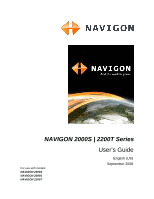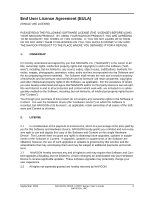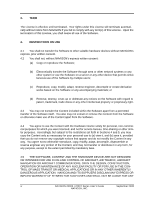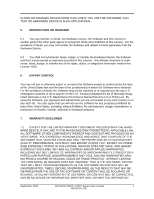Navigon 10000320 2000S User Guide
Navigon 10000320 - 2000S - Automotive GPS Receiver Manual
 |
UPC - 812619010048
View all Navigon 10000320 manuals
Add to My Manuals
Save this manual to your list of manuals |
Navigon 10000320 manual content summary:
- Navigon 10000320 | 2000S User Guide - Page 1
NAVIGON 2000S | 2200T Series For use with models: NAVIGON 2000S NAVIGON 2090S NAVIGON 2200T User's Guide English (US) September 2008 - Navigon 10000320 | 2000S User Guide - Page 2
notification. This manual nor any parts thereof may not be reproduced for any purpose whatsoever without the express written consent of NAVIGON, INC, nor subject to copyright law. © 2008, NAVIGON, INC All rights reserved. ii NAVIGON 2000S | 2200T Series User's Guide September 2008 NAVIGON, INC. - Navigon 10000320 | 2000S User Guide - Page 3
is a percentage of the price paid by you for this Software and Hardware Device, NAVIGON hereby grants you a limited and non-exclusive right to use and display this copy of expressly granted are hereby reserved by NAVIGON. September 2008 NAVIGON 2000S | 2200T Series User's Guide iii NAVIGON, INC. - Navigon 10000320 | 2000S User Guide - Page 4
, and not for service bureau, time-sharing AIR TRAFFIC, AIRCRAFT NAVIGATION OR AIRCRAFT COMMUNICATIONS NAVIGON AND ITS SUPPLIERS DISCLAIM ANY EXPRESS OR IMPLIED WARRANTY OF FITNESS FOR SUCH USES AND SHALL NOT BE LIABLE FOR ANY iv NAVIGON 2000S | 2200T Series User's Guide September 2008 NAVIGON - Navigon 10000320 | 2000S User Guide - Page 5
ACCURACY AND EFFORT IS WITH YOU. EXCEPT AS OTHERWISE EXPRESSLY STATED IN THIS LICENSE, NAVIGON DOES NOT MAKE, AND HEREBY EXPRESSLY DISCLAIMS, ANY AND ALL EXPRESS AND/OR IMPLIED , WHETHER ORAL OR WRITTEN, OBTAINED BY September 2008 NAVIGON 2000S | 2200T Series User's Guide v NAVIGON, INC. - Navigon 10000320 | 2000S User Guide - Page 6
SO THIS LIMITATION MAY NOT APPLY TO YOU. 8.2 IN NO EVENT SHALL NAVIGON'S TOTAL LIABILITY (WHETHER ARISING UNDER A THEORY OF CONTRACT, TORT problems; bugs, errors, configuration problems or incompatibility of computer hardware or vi NAVIGON 2000S | 2200T Series User's Guide September 2008 NAVIGON - Navigon 10000320 | 2000S User Guide - Page 7
, and is intended as a final expression of their agreement. This License shall not be modified or amended except in writing signed by NAV- September 2008 NAVIGON 2000S | 2200T Series User's Guide vii NAVIGON, INC. - Navigon 10000320 | 2000S User Guide - Page 8
feature on your NAVIGON enabled product. Download performance can vary based on bandwidth speeds. When applicable, your NAVIGON FreshMaps subscription includes three years of complimentary map downloads (up to twelve viii NAVIGON 2000S | 2200T Series User's Guide September 2008 NAVIGON, INC. - Navigon 10000320 | 2000S User Guide - Page 9
, version changes) be downloaded into your device to receive NAVIGON FreshMaps updates. These software upgrades may potentially change your user experience. Retain proof of purchase to assist with future customer support. September 2008 NAVIGON 2000S | 2200T Series User's Guide ix NAVIGON, INC. - Navigon 10000320 | 2000S User Guide - Page 10
This page intentionally left blank. x NAVIGON 2000S | 2200T Series User's Guide September 2008 NAVIGON, INC. - Navigon 10000320 | 2000S User Guide - Page 11
(EULA iii Introduction About this User Guide 1 Conventions 1 Symbols 1 Legal notice 2 Liability 2 Trademarks 2 Customer Service 3 Telephone Support 3 E-mail 3 The NAVIGON Shop 4 Welcome Introducing Your NAVIGON Device 5 About GPS navigation 6 Getting Started What's included 7 Important - Navigon 10000320 | 2000S User Guide - Page 12
TMC) (NAVIGON 2200T only 27 Using Keyboards 28 Alphabetic keyboard 28 Numeric keyboard 28 Special character/symbol keyboard 28 Special keys 29 Using menus 29 DirectHelp The DirectHelp Window 31 Using DirectHelp 34 xii NAVIGON 2000S | 2200T Series User's Guide September 2008 NAVIGON, INC - Navigon 10000320 | 2000S User Guide - Page 13
Map 38 GPS 62 Saving your home address as a Favorite Destination 62 Navigating Home 64 Selecting a saved destination 65 Selecting a destination from the Favorites list 65 Selecting a destination from the Last Destinations list 66 September 2008 NAVIGON 2000S | 2200T Series User's Guide - Navigon 10000320 | 2000S User Guide - Page 14
85 The TMC (Traffic Information) Window 86 Types of Messages 86 Specify the type of traffic messages to display 86 Traffic Flow Severity Indicators 87 Event or Incident Icons 88 Displaying traffic messages 89 xiv NAVIGON 2000S | 2200T Series User's Guide September 2008 NAVIGON, INC. - Navigon 10000320 | 2000S User Guide - Page 15
TO DRIVERS IN CALIFORNIA AND MINNESOTA ......... 101 GPS 101 Technical Data Specifications 103 Compliance Notices 104 Federal Communication Commission Interference Statement........ 104 Canada C Request 104 Index September 2008 NAVIGON 2000S | 2200T Series User's Guide xv NAVIGON, INC. - Navigon 10000320 | 2000S User Guide - Page 16
This page intentionally left blank. xvi NAVIGON 2000S | 2200T Series User's Guide September 2008 NAVIGON, INC. - Navigon 10000320 | 2000S User Guide - Page 17
this User Guide Conventions For better legibility and clarification, the following styles are used in this manual: Italics: Instructions and tips for operating the software. More detailed information and explanations. September 2008 NAVIGON 2000S | 2200T Series User's Guide 1 NAVIGON - Navigon 10000320 | 2000S User Guide - Page 18
manual does not imply that the brand is not subject to the rights of a third party. NAVIGON, DirectHelp, and Reality View are trademarks of NAVIGON, INC. NAVIGON Lifetime Traffic is a service mark of NAVIGON EUROPE GmbH. 2 NAVIGON 2000S | 2200T Series User's Guide September 2008 NAVIGON, INC. - Navigon 10000320 | 2000S User Guide - Page 19
. • Search the NAVIGON database for commonly asked questions. • Download navigation software updates. • Send an e-mail to the support team. • Call Customer Service. • View or download User Guides. • Report a problem. • Report a map inaccuracy. Telephone Support Telephone: Service Hours: (888) 848 - Navigon 10000320 | 2000S User Guide - Page 20
Introduction The NAVIGON Shop The NAVIGON Shop If you need accessories or replacement parts for your device, please visit the NAVIGON web store at www.navigonusa.com/store/. 4 NAVIGON 2000S | 2200T Series User's Guide September 2008 NAVIGON, INC. - Navigon 10000320 | 2000S User Guide - Page 21
you can receive quarterly map updates for three years. 1 On/Standby/Off 2 Touch screen 3 MicroSD memory card slot (card not included) 4 Power Connector Port (with integrated TMC antenna NAVIGON 2200T only) 5 Reset September 2008 NAVIGON 2000S | 2200T Series User's Guide 5 NAVIGON, INC. - Navigon 10000320 | 2000S User Guide - Page 22
may affect the accuracy and performance of all GPS equipment, including your personal navigation device. Caution! Ordinances or laws may restrict use of certain abilities of your navigation device on public or private land. 6 NAVIGON 2000S | 2200T Series User's Guide September 2008 NAVIGON, INC. - Navigon 10000320 | 2000S User Guide - Page 23
purchased product includes: • NAVIGON navigation device • Car mount and device holder • Car charger cable (12 volt adapter) with integrated TMC antenna (NAVIGON 2200T only). • Quick Start Guide • Warranty and Safety Flyer September 2008 NAVIGON 2000S | 2200T Series User's Guide 7 NAVIGON, INC. - Navigon 10000320 | 2000S User Guide - Page 24
and adjusted properly before each journey. Note: If you have not understood the spoken instructions, or you're not sure about what to do next, you can briefly refer to the map or arrow view of your navigation system. 8 NAVIGON 2000S | 2200T Series User's Guide September 2008 NAVIGON, INC. - Navigon 10000320 | 2000S User Guide - Page 25
devices and power supplies. Caution! After installation, check all safety-relevant equipment in the car. Caution! The car charger cable is to be connected to cigarette lighters with an operating voltage of 12V only. September 2008 NAVIGON 2000S | 2200T Series User's Guide 9 NAVIGON, INC. - Navigon 10000320 | 2000S User Guide - Page 26
above power interruptions occur, the following message displays a 30 second countdown: Tap: • OK or wait until the 30 seconds countdown completes to allow the device to enter Standby mode. • Cancel to end the countdown and continue using the device. 10 NAVIGON 2000S | 2200T Series User's Guide - Navigon 10000320 | 2000S User Guide - Page 27
support/). If you purchase additional navigation maps but no longer have enough space for them in the internal memory of your navigation device, you can save these maps on a memory card. The NAVIGON device uses a MicroSD card with a maximum size of 2 GB. September 2008 NAVIGON 2000S | 2200T Series - Navigon 10000320 | 2000S User Guide - Page 28
suction cup as far a possible. 2. Place the cradle suction cup against the mounting surface. 3. Press the suction cup lever down towards the mounting surface. 12 NAVIGON 2000S | 2200T Series User's Guide September 2008 NAVIGON, INC. - Navigon 10000320 | 2000S User Guide - Page 29
projection slots on the bottom of the device. 2. Press the device towards the cradle until you hear the upper clip latch into place. 3. Adjust the navigation device so that it can be seen easily. September 2008 NAVIGON 2000S | 2200T Series User's Guide 13 NAVIGON, INC. - Navigon 10000320 | 2000S User Guide - Page 30
levels in the Brightness Day and the Brightness Night fields. 3. When finished, tap OK to return to PAGE ONE. 4. Tap OK to save changes. 14 NAVIGON 2000S | 2200T Series User's Guide September 2008 NAVIGON, INC. - Navigon 10000320 | 2000S User Guide - Page 31
be useful when NAVIGON offers software and map updates. In the MAIN WINDOW: 1. Tap Options > Settings. On the SETTINGS WINDOW: 2. Tap Options > Product Information. 3. Use (Up) and (Down) to view all of the information. September 2008 NAVIGON 2000S | 2200T Series User's Guide 15 NAVIGON, INC. - Navigon 10000320 | 2000S User Guide - Page 32
REGISTER YOUR NAVIGON DEVICE and provide the requested information. 9. When finished, select ACTIVATE YOUR SERVICE ACCESSORIES. The website requests your e-mail address, NAVIGON device product ID, and the Accessory card activation key. 16 NAVIGON 2000S | 2200T Series User's Guide September 2008 - Navigon 10000320 | 2000S User Guide - Page 33
& Activation tab. 3. Select REGISTER YOUR NAVIGON DEVICE and provide the requested informa- tion. 4. Select ACTIVATE YOUR SERVICE ACCESSORIES. 5. Follow on-screen instructions for activating this accessory service. September 2008 NAVIGON 2000S | 2200T Series User's Guide 17 NAVIGON, INC. - Navigon 10000320 | 2000S User Guide - Page 34
Activation Confirmation Confirming ZAGAT POI Accessory Service Activation Select a POI destination (as described in "Selecting a Point of Interest ( 59. Note: ZAGAT POI information is not available for all locations. 18 NAVIGON 2000S | 2200T Series User's Guide September 2008 NAVIGON, INC. - Navigon 10000320 | 2000S User Guide - Page 35
WINDOW displays. Caution! Selecting the (Cancel) button during these steps will cause the NAVIGON device to cease operation and will require the user to reset the device. 1. the device. The following message displays: September 2008 NAVIGON 2000S | 2200T Series User's Guide 19 NAVIGON, INC. - Navigon 10000320 | 2000S User Guide - Page 36
on from Standby. 2. After you have read and fully understood the text, tap OK. The MAIN WINDOW displays. Note: If you do not accept these instructions, tap Cancel to exit the navigation software. 20 NAVIGON 2000S | 2200T Series User's Guide September 2008 NAVIGON, INC. - Navigon 10000320 | 2000S User Guide - Page 37
. (GPS reception required.) • Select a destination by tapping on the map. (See page 55.) The Standby Button • Tap this button to place the device on Standby and conserve power. (See "The Standby Button" on page 21 for more information.) September 2008 NAVIGON 2000S | 2200T Series User's Guide - Navigon 10000320 | 2000S User Guide - Page 38
. • Instructions to activate NAVIGON FreshMaps. Go to the DirectHelp window. (See page 31.) Go to the GPS Status window to: • View current GPS status and location information. • Save the current location as a destination (GPS reception required). (See page 62.) 22 NAVIGON 2000S | 2200T Series User - Navigon 10000320 | 2000S User Guide - Page 39
GPS receiver requires a constant supply of power. Leaving the device plugged into your cigarette lighter for a longer period with the vehicle turned off could drain the vehicle battery. Setting the volume The volume of the spoken driving instructions can be adjusted during navigation. With a map - Navigon 10000320 | 2000S User Guide - Page 40
mode for an extended period, battery drain can occur as the GPS receiver continues to draw power. For longer periods of inactivity, see "Turning the Device Off" on page 25 ) button for two (2) seconds, then 24 NAVIGON 2000S | 2200T Series User's Guide September 2008 NAVIGON, INC. - Navigon 10000320 | 2000S User Guide - Page 41
power. After the device has been turned off, the splash screen re-displays when the device is turned back on. 1. Press and hold the (On/Standby/Off) button on the top of the device for eight (8) seconds, then release. September 2008 NAVIGON 2000S | 2200T Series User's Guide 25 NAVIGON - Navigon 10000320 | 2000S User Guide - Page 42
. Battery charge is sufficient. The device is powered by its internal battery. Battery charge is low. Caution! Do not attempt to replace the battery. For problems related to the battery, contact NAVIGON Customer Support. 26 NAVIGON 2000S | 2200T Series User's Guide September 2008 NAVIGON, INC. - Navigon 10000320 | 2000S User Guide - Page 43
navigation system with up to date traffic messages. If necessary, it can alter the route dynamically in order to avoid a traffic jam. Note: This function is only available if TMC traffic messages are being transmitted in the map power only NAVIGON 2000S | 2200T Series User's Guide 27 NAVIGON, INC. - Navigon 10000320 | 2000S User Guide - Page 44
/symbol keyboard Tap to display the special character keyboard. As soon as you have entered a spe- cial character, the Alphabetic key- board reappears automatically. 28 NAVIGON 2000S | 2200T Series User's Guide September 2008 NAVIGON, INC. - Navigon 10000320 | 2000S User Guide - Page 45
selected. To open a menu: • Tap on a button to show the menu options. To close a menu without selecting a function: • Tap on the button again. September 2008 NAVIGON 2000S | 2200T Series User's Guide 29 NAVIGON, INC. - Navigon 10000320 | 2000S User Guide - Page 46
This page intentionally left blank. 30 NAVIGON 2000S | 2200T Series User's Guide September 2008 NAVIGON, INC. - Navigon 10000320 | 2000S User Guide - Page 47
without GPS reception. The last known GPS position is used when GPS reception is not available. With GPS, navigable intersection. Off Road Off Road appears with the distance and direction to the nearest navigable intersection. September 2008 NAVIGON 2000S | 2200T Series User's Guide 31 NAVIGON - Navigon 10000320 | 2000S User Guide - Page 48
indicate the center of the map. The name of the POI closest to the center of the map is shown. DirectHelp buttons Four DirectHelp POI categories are available: Roadside assistance Police Station Hospital Pharmacy 32 NAVIGON 2000S | 2200T Series User's Guide September 2008 NAVIGON, INC. - Navigon 10000320 | 2000S User Guide - Page 49
shown first. If no POIs are found, the following message displays: If no emergency POIs are found, follow established procedures to seek assistance. September 2008 NAVIGON 2000S | 2200T Series User's Guide 33 NAVIGON, INC. - Navigon 10000320 | 2000S User Guide - Page 50
(Map) button to show the location of the selected emergency POI. 5. Tap the Navigation button to calculate a route to the POI. Note: If GPS reception has been lost, the route is calculated from the last recorded GPS location. 34 NAVIGON 2000S | 2200T Series User's Guide September 2008 NAVIGON - Navigon 10000320 | 2000S User Guide - Page 51
in "Important safety information" on page 8. New destinations for the NAVIGON device are destinations that you have not yet navigated to or those that you have not yet stored. You can enter not available for all locations. September 2008 NAVIGON 2000S | 2200T Series User's Guide 35 NAVIGON, INC. - Navigon 10000320 | 2000S User Guide - Page 52
MAIN WINDOW, the SEARCH AREA keyboard opens. The (Search Area) tab, used to select a map area, is located at the top left corner of the destination selection window. Once an area is . For example, tap "I" for Idaho. 36 NAVIGON 2000S | 2200T Series User's Guide September 2008 NAVIGON, INC. - Navigon 10000320 | 2000S User Guide - Page 53
WINDOW opens. 2. Tap (Area List). A list of search areas displays. 3. Tap on the state/province in which your destination is located. 4. Tap (OK). September 2008 NAVIGON 2000S | 2200T Series User's Guide 37 NAVIGON, INC. - Navigon 10000320 | 2000S User Guide - Page 54
service navigating sites GPS Map You may indicate a destination directly on the map. In addition to towns and streets, you may also select POIs. Note: Only areas that are represented in the currently loaded map can be selected. 38 NAVIGON 2000S | 2200T Series User's Guide September 2008 NAVIGON - Navigon 10000320 | 2000S User Guide - Page 55
tab. On this tab, enter the name of a nearby cross street and the navigation system calculates a route to the intersection of the specified streets. In the MAIN a Canadian postal code are supported. The STREET TAB opens. September 2008 NAVIGON 2000S | 2200T Series User's Guide 39 NAVIGON, INC. - Navigon 10000320 | 2000S User Guide - Page 56
. If more than one location is found that matches your destination selection info, the NAVIGON device displays a list of locations. Note: The search is performed on the street a location to select it. 7. Tap Navigation. 40 NAVIGON 2000S | 2200T Series User's Guide NAVIGON, INC. September 2008 - Navigon 10000320 | 2000S User Guide - Page 57
The map opens in Preview mode. For more information, see "Starting navigation" on page 57. Destination Selection Entering an address September 2008 NAVIGON 2000S | 2200T Series User's Guide 41 NAVIGON, INC. - Navigon 10000320 | 2000S User Guide - Page 58
your current position. You can see if GPS reception is sufficient by looking at the (GPS Ready) symbol. For more information, see "GPS" on page 26. In the MAIN WINDOW info, the NAVIGON device displays a list of locations. 42 NAVIGON 2000S | 2200T Series User's Guide September 2008 NAVIGON, INC. - Navigon 10000320 | 2000S User Guide - Page 59
of Interest (POI) destination 4. Tap on the name of the destination. Information for the selected POI displays. 5. Tap Navigation. The map opens in Preview mode. For more information, see "Starting navigation" on page 57. September 2008 NAVIGON 2000S | 2200T Series User's Guide 43 NAVIGON, INC. - Navigon 10000320 | 2000S User Guide - Page 60
postal code. Note: Only the first three characters of a Canadian postal code are supported. The CATEGORY TAB displays. 4. Tap on the category from which you would like to select a POI. The SUB CATEGORY TAB displays. 44 NAVIGON 2000S | 2200T Series User's Guide September 2008 NAVIGON, INC. - Navigon 10000320 | 2000S User Guide - Page 61
info, the NAVIGON device displays a list of locations. 7. Tap on the location you want. The DESTINATION TAB displays information on the selected POI. For more on POI information, see "Information about the POI" on page 51. September 2008 NAVIGON 2000S | 2200T Series User's Guide 45 NAVIGON, INC - Navigon 10000320 | 2000S User Guide - Page 62
Destination Selection Selecting a Point of Interest (POI) destination 8. Tap Navigation. The map opens in Preview mode. For more information, see "Starting navigation" on page 57. 46 NAVIGON 2000S | 2200T Series User's Guide September 2008 NAVIGON, INC. - Navigon 10000320 | 2000S User Guide - Page 63
info, the NAVIGON device displays a list of locations. 3. Tap on the name of the POI. The DESTINATION TAB displays information on the selected POI. For more on POI information, see "Information about the POI" on page 51. September 2008 NAVIGON 2000S | 2200T Series User's Guide 47 NAVIGON, INC. - Navigon 10000320 | 2000S User Guide - Page 64
Destination Selection Selecting a Point of Interest (POI) destination 4. Tap Navigation. The map opens in Preview mode. For more information, see "Starting navigation" on page 57. 48 NAVIGON 2000S | 2200T Series User's Guide September 2008 NAVIGON, INC. - Navigon 10000320 | 2000S User Guide - Page 65
Direct Access POI Note: Sufficient GPS reception is required for Direct Access POIs. You can check GPS reception by looking at the (GPS Ready) symbol. When you on the name of the destination. The map opens in Preview mode. September 2008 NAVIGON 2000S | 2200T Series User's Guide 49 NAVIGON, INC. - Navigon 10000320 | 2000S User Guide - Page 66
Destination Selection Selecting a Direct Access POI For more information, see "Starting navigation" on page 57. Specify Direct Access POI categories In the MAIN WINDOW fields. 5. When finished, tap OK to save the changes. 50 NAVIGON 2000S | 2200T Series User's Guide September 2008 NAVIGON, INC. - Navigon 10000320 | 2000S User Guide - Page 67
address and phone number. Postal codes in Canada will only display the first three numbers. Show the POI on a map. (GPS reception required.) Not available. Calculate a route and start navigation to the selected POI. September 2008 NAVIGON 2000S | 2200T Series User's Guide 51 NAVIGON, INC. - Navigon 10000320 | 2000S User Guide - Page 68
room, airport, etc. No GPS reception is required for this Map. The map displays the selected POI centered on the map and the street name of the POI appears below it. 3. Tap (OK). The DESTINATION SEARCH MODE WINDOW displays. 52 NAVIGON 2000S | 2200T Series User's Guide September 2008 NAVIGON - Navigon 10000320 | 2000S User Guide - Page 69
want. The DESTINATION TAB displays information on the selected POI. For more on POI information, see "Information about the POI" on page 51. September 2008 NAVIGON 2000S | 2200T Series User's Guide 53 NAVIGON, INC. - Navigon 10000320 | 2000S User Guide - Page 70
Destination Selection Searching for POIs Near a Selected Location 8. Tap Navigation. For more information, see "Starting navigation" on page 57. 54 NAVIGON 2000S | 2200T Series User's Guide September 2008 NAVIGON, INC. - Navigon 10000320 | 2000S User Guide - Page 71
general map area you are interested in. 4. Tap on the point to which you wish to navigate. The name of the location displays. The selected destination is centered in the map and appears under the cross hairs. 5. Tap (OK). September 2008 NAVIGON 2000S | 2200T Series User's Guide 55 NAVIGON, INC - Navigon 10000320 | 2000S User Guide - Page 72
left-hand corner. 6. Tap the Take Me There button. The map opens in Preview mode and shows the route calculated from your current location to this destination. For more information, see "Starting navigation" on page 57. 56 NAVIGON 2000S | 2200T Series User's Guide September 2008 NAVIGON, INC. - Navigon 10000320 | 2000S User Guide - Page 73
street name is also given. Your current position (indicated by an orange triangle) is shown on the map. If the destination has a house number, the NAVIGON device announces which side of the street the destination is on. September 2008 NAVIGON 2000S | 2200T Series User's Guide 57 NAVIGON, INC. - Navigon 10000320 | 2000S User Guide - Page 74
This page intentionally left blank. 58 NAVIGON 2000S | 2200T Series User's Guide September 2008 NAVIGON, INC. - Navigon 10000320 | 2000S User Guide - Page 75
Nightspots and dance clubs. Restaurants Food, decor, service, and cost. Search for ZAGAT POIs Once the ZAGAT POI accessory service is purchased and activated, ZAGAT POIs are returned front of a ZAGAT category. (ZAGAT POI) September 2008 NAVIGON 2000S | 2200T Series User's Guide 59 NAVIGON, INC. - Navigon 10000320 | 2000S User Guide - Page 76
WINDOW opens and displays detail information for the POI including hours of operation, costs, offered services, etc. 5. Use the (Down) and 6. When finished, tap Close. (Up) buttons to view all of the information. 60 NAVIGON 2000S | 2200T Series User's Guide September 2008 NAVIGON, INC. - Navigon 10000320 | 2000S User Guide - Page 77
last locations your performed a search for. These lists can be useful if you often navigate to particular locations. Saving a destination to the Favorites List 1. Enter a destination. name for the destination. 4. Tap Save. September 2008 NAVIGON 2000S | 2200T Series User's Guide 61 NAVIGON, INC. - Navigon 10000320 | 2000S User Guide - Page 78
GPS The GPS STATUS WINDOW provides you with an overview of the data the navigation system calculates from the received GPS signals. GPS status is available from several windows. In the GPS STATUS WINDOW: 1. Tap Options > GPS 62 NAVIGON 2000S | 2200T Series User's Guide September 2008 NAVIGON, INC. - Navigon 10000320 | 2000S User Guide - Page 79
Home Address. The selected destination is saved as your home address. On the FAVORITES LIST, a house icon displays next to your home address. September 2008 NAVIGON 2000S | 2200T Series User's Guide 63 NAVIGON, INC. - Navigon 10000320 | 2000S User Guide - Page 80
Destination" on page 62. In the MAIN WINDOW: 2. Tap the Take Me Home button. Navigation, using the current route profile information to calculate the route, begins. For more information, "Starting navigation" on page 57. 64 NAVIGON 2000S | 2200T Series User's Guide September 2008 NAVIGON, INC. - Navigon 10000320 | 2000S User Guide - Page 81
. The FAVORITES WINDOW displays. 2. Tap the destination to which you would like to navigate. 3. Tap the Navigation button. The map opens in Preview mode. For more information, see "Starting navigation" on page 57. September 2008 NAVIGON 2000S | 2200T Series User's Guide 65 NAVIGON, INC. - Navigon 10000320 | 2000S User Guide - Page 82
. The LAST DESTINATIONS WINDOW displays. 2. Tap the destination to which you would like to navigate. 3. Tap the Navigation button. The map opens in Preview mode. For more information, see "Starting navigation" on page 57. 66 NAVIGON 2000S | 2200T Series User's Guide September 2008 NAVIGON, INC. - Navigon 10000320 | 2000S User Guide - Page 83
a planned route on the map, but currently have no GPS reception, or you are not currently at the planned starting point. The starting point that you enter has the flow number "0". As soon as you begin navigation NAVIGON 2000S | 2200T Series User's Guide 67 NAVIGON, INC. - Navigon 10000320 | 2000S User Guide - Page 84
the above steps. Entering route points Route points are destinations on the route that you want to navigate to. The flow number for each route point can be found on a button in front of it you want to add to your route. 68 NAVIGON 2000S | 2200T Series User's Guide September 2008 NAVIGON, INC. - Navigon 10000320 | 2000S User Guide - Page 85
the selected route point backwards. (Example: route point 2 becomes route point 3). Delete Deletes the selected route point. A window prompts you to confirm deletion. September 2008 NAVIGON 2000S | 2200T Series User's Guide 69 NAVIGON, INC. - Navigon 10000320 | 2000S User Guide - Page 86
route is not. If you load a route that has been saved, it must be recalculated before navigation can begin. You can load, rename or delete stored routes. Saving routes You can save a the route points of the selected route. 70 NAVIGON 2000S | 2200T Series User's Guide September 2008 NAVIGON, INC. - Navigon 10000320 | 2000S User Guide - Page 87
map opens in Preview mode. The starting point and the route points are marked by flags. For each stage, the distance and the estimated trip time is given. This information is also displayed for the entire route. 4. Tap the Navigation 2008 NAVIGON 2000S | 2200T Series User's Guide 71 NAVIGON, INC. - Navigon 10000320 | 2000S User Guide - Page 88
Simulating routes You can also view a simulation of a calculated route. Note: GPS signal reception is not required for simulation. Starting a route simulation You have (Back). The ROUTE PLANNING WINDOW re-displays. 72 NAVIGON 2000S | 2200T Series User's Guide September 2008 NAVIGON, INC. - Navigon 10000320 | 2000S User Guide - Page 89
The navigation system calculates an alternative route avoiding (if possible) the route sections selected. The new driving instructions are displayed in the TURN-BYTURN LIST WINDOW. 3. Tap (Back) to close the TURN-BY-TURN LIST WINDOW. September 2008 NAVIGON 2000S | 2200T Series User's Guide 73 - Navigon 10000320 | 2000S User Guide - Page 90
Routes Viewing a Turn-by-Turn List Removing blocks and using original routes Section blocks can be removed at anytime. On the TURN-BY-TURN LIST WINDOW: • Tap Options > Calculate the Original Route. 74 NAVIGON 2000S | 2200T Series User's Guide September 2008 NAVIGON, INC. - Navigon 10000320 | 2000S User Guide - Page 91
States map, or with a full North American map (48 contiguous United States, Alaska, Hawaii, Puerto Rico, Virgin Islands, and all 13 Canadian provinces/territories). Forty-Eight Contiguous United States Map North America Map September 2008 NAVIGON 2000S | 2200T Series User's Guide 75 NAVIGON, INC - Navigon 10000320 | 2000S User Guide - Page 92
Maps View information on the current map View information on the current map On the MAIN WINDOW: 1. Tap Options > Settings > Map Display. The MAP DISPLAY WINDOW opens. 2. Use (Next Page) to go to PAGE TWO. 76 NAVIGON 2000S | 2200T Series User's Guide September 2008 NAVIGON, INC. - Navigon 10000320 | 2000S User Guide - Page 93
is your current location. Once the route is calculated, you are guided to the first route point. • Options > Turn-by-Turn List to view detailed directions for the route. (See "Viewing a Turn-by-Turn List" on page 73.) September 2008 NAVIGON 2000S | 2200T Series User's Guide 77 NAVIGON, INC. - Navigon 10000320 | 2000S User Guide - Page 94
Maps Map Preview mode • (Destination search) to view the map in Destination search mode. For more information on using this feature, see "Destination Search mode" on page 82. 78 NAVIGON 2000S | 2200T Series User's Guide September 2008 NAVIGON, INC. - Navigon 10000320 | 2000S User Guide - Page 95
Maps Map Navigation mode Map Navigation mode After the route has been viewed in Preview mode, navigation starts. Navigation is shown in Navigation the large arrow to hear current route instructions. 6. An orange triangle shows your current NAVIGON 2000S | 2200T Series User's Guide 79 NAVIGON, INC. - Navigon 10000320 | 2000S User Guide - Page 96
for the route. (See "Viewing a Turn-by-Turn List" on page 73.) • Tap (Destination search) to view the map in Destination Search mode. (See "Destination Search mode" on page 82.) • Tap (Back) to quit navigation. 80 NAVIGON 2000S | 2200T Series User's Guide September 2008 NAVIGON, INC. - Navigon 10000320 | 2000S User Guide - Page 97
services. A destination shown here can be added as an interim destination by tapping the (Interim Destination) button to the right of its entry in the list. The three POI categories selected for Direct Access are available. September 2008 NAVIGON 2000S | 2200T Series User's Guide 81 NAVIGON - Navigon 10000320 | 2000S User Guide - Page 98
you can move the map section with your finger. Tap on the map and drag it in the desired direction. Entire Route Zooms the map so that the entire route is visible. Current Position Show your current position on the map. 82 NAVIGON 2000S | 2200T Series User's Guide September 2008 NAVIGON, INC. - Navigon 10000320 | 2000S User Guide - Page 99
Maps Destination Search mode Operating in Destination Search mode 1. Tap on the point to which you wish to navigate. The destination are currently navigating, you are prompted to confirm your decision to quit navigation. September 2008 NAVIGON 2000S | 2200T Series User's Guide 83 NAVIGON, INC. - Navigon 10000320 | 2000S User Guide - Page 100
screen. • Change from Navigation Mode back to Reality View, tap the Next Maneuver but- ton. Note: Reality View mode is not available for every highway junction. Availability is dependent on the map data currently in use. 84 NAVIGON 2000S | 2200T Series User's Guide September 2008 NAVIGON, INC. - Navigon 10000320 | 2000S User Guide - Page 101
not be received when the device is operating on battery power only. Accessing the TMC (Traffic Message Channel) Window All map views. From any of the above windows: • Tap Options > Traffic. The TRAFFIC INFORMATION WINDOW opens. September 2008 NAVIGON 2000S | 2200T Series User's Guide 85 NAVIGON - Navigon 10000320 | 2000S User Guide - Page 102
the area, based on TMC antenna reception. On route Information on all traffic events (severe and moderate traffic jams and obstructions) and weather warnings occurring along the the MAIN WINDOW: 1. Tap Options > Traffic. 86 NAVIGON 2000S | 2200T Series User's Guide September 2008 NAVIGON, INC. - Navigon 10000320 | 2000S User Guide - Page 103
displays when traffic mes- sages have been received and are currently available. See "Map Navigation mode" on page 79. The Traffic Messages button shows the type of traffic messages None Minor impact to traffic flow. September 2008 NAVIGON 2000S | 2200T Series User's Guide 87 NAVIGON, INC. - Navigon 10000320 | 2000S User Guide - Page 104
flow. Lane closures. Slippery road due to weather (snow, ice, rain, etc.). Wind. Flooding. Road closed or blocked. Ramp problems. On- or offramp closures, etc. Informational only. No negative affect on traffic flow. 88 NAVIGON 2000S | 2200T Series User's Guide September 2008 NAVIGON, INC. - Navigon 10000320 | 2000S User Guide - Page 105
type of traffic obstruction is displayed. 2. Tap a message to view more information on the traffic event. The TMC DETAIL WINDOW displays. 3. When finished, tap the Cancel button to return to the TRAFFIC INFORMATION WINDOW. September 2008 NAVIGON 2000S | 2200T Series User's Guide 89 NAVIGON, INC. - Navigon 10000320 | 2000S User Guide - Page 106
whether to calculate an alternative route. 3. Tap (Toggle) to switch between options. The selected value is in bold. 4. Tap OK to save your changes. 90 NAVIGON 2000S | 2200T Series User's Guide September 2008 NAVIGON, INC. - Navigon 10000320 | 2000S User Guide - Page 107
" on page 90. During navigation, a message displays when a traffic message indicates a traffic event exists on your current route. Details of the event are shown on the TMC DETAIL to close the TRAFFIC INFORMATION WINDOW. September 2008 NAVIGON 2000S | 2200T Series User's Guide 91 NAVIGON, INC. - Navigon 10000320 | 2000S User Guide - Page 108
, you can cancel the reroute request by tapping (Avoid Traffic) next to the event. The icon changes to (Ignore) and the route is not recalculated. To change the icon back to Avoid Traffic, tap the Ignore icon again. 92 NAVIGON 2000S | 2200T Series User's Guide September 2008 NAVIGON, INC. - Navigon 10000320 | 2000S User Guide - Page 109
Recalculate Route field, select an option: On Request The route is only recalculated when requested. Automatically The route is automatically recalculated every time a severe traffic event is identified on the route. September 2008 NAVIGON 2000S | 2200T Series User's Guide 93 NAVIGON, INC. - Navigon 10000320 | 2000S User Guide - Page 110
This page intentionally left blank. 94 NAVIGON 2000S | 2200T Series User's Guide September 2008 NAVIGON, INC. - Navigon 10000320 | 2000S User Guide - Page 111
button to open the corresponding settings window. Navigation Settings These settings include: Show Speed Limits . Within Urban Areas: Warn When Exceeding by (Not supported in the United States.) Indicate whether a warning displays when NAVIGON 2000S | 2200T Series User's Guide 95 NAVIGON, INC. - Navigon 10000320 | 2000S User Guide - Page 112
map. Show either the estimated time of arrival or the remaining time to the destination (or an interim destination, if applicable). Show or hide a small compass on screen during navigation. lane to be used are indicated. 96 NAVIGON 2000S | 2200T Series User's Guide September 2008 NAVIGON, INC. - Navigon 10000320 | 2000S User Guide - Page 113
map), or Always North (North at the top of the map). Specify which POI categories are shown on the displayed map. Select the map or when the power supply to the device hour format (with am and pm), or a 24 hour format. September 2008 NAVIGON 2000S | 2200T Series User's Guide 97 NAVIGON, INC. - Navigon 10000320 | 2000S User Guide - Page 114
on the maps, traffic, and ZAGAT POIs. Select this option to recalibrate the touchscreen. Select this option to reset the device to default values. Destinations and routes saved on the memory card are not affected. 98 NAVIGON 2000S | 2200T Series User's Guide September 2008 NAVIGON, INC. - Navigon 10000320 | 2000S User Guide - Page 115
Selecting options Customization Selecting options Moving between pages Some NAVIGON device settings require several windows, as shown in the example above (Page 1 Tap (Toggle) to alternate between the potential values. September 2008 NAVIGON 2000S | 2200T Series User's Guide 99 NAVIGON, INC. - Navigon 10000320 | 2000S User Guide - Page 116
Customization Selecting options Changing an option setting After changing an option setting: • To save the change, tap the OK button. • To discard the change, tap the Cancel button. The SETTINGS WINDOW re-displays. 100 NAVIGON 2000S | 2200T Series User's Guide September 2008 NAVIGON, INC. - Navigon 10000320 | 2000S User Guide - Page 117
or reliability of the GPS hardware and GPS operating software. UL MAKES NO REPRESENTATIONS, WARRANTIES OR CERTIFICATIONS WHATSOEVER REGARDING THE PERFORMANCE OR RELIABILITY OF ANY GPS RELATED FUNCTIONS OF THIS PRODUCT. September 2008 NAVIGON 2000S | 2200T Series User's Guide 101 NAVIGON, INC. - Navigon 10000320 | 2000S User Guide - Page 118
This page intentionally left blank. 102 NAVIGON 2000S | 2200T Series User's Guide September 2008 NAVIGON, INC. - Navigon 10000320 | 2000S User Guide - Page 119
in Duration 2-3 hours Car charger cable Type None (NAVIGON 2000S and 2090S) With integrated TMC antenna (NAVIGON 2200T) Input NAVIGON Lifetime Traffic (NAVIGON 2200T only), GPS antenna reception, Daytime viewing mode, etc. September 2008 NAVIGON 2000S | 2200T Series User's Guide 103 NAVIGON - Navigon 10000320 | 2000S User Guide - Page 120
frequency energy and, if not installed and used in accordance with the instructions, may cause harmful interference to radio communications. However, there is no guarantee complies with Industry Canada Standard RSS-310. 104 NAVIGON 2000S | 2200T Series User's Guide September 2008 NAVIGON, INC. - Navigon 10000320 | 2000S User Guide - Page 121
map mode 82 using 83 destination search mode 82 using 83 E e-mail support 3 end user license iii ending a route simulation 72 entering an address 39 EULA iii F Favorites List 65 first time startup 19 from a list 37 September 2008 NAVIGON 2000S | 2200T Series User's Guide NAVIGON - Navigon 10000320 | 2000S User Guide - Page 122
92 event or incident icons 88 request a route recalculation 91 select reroute settings 90 tdisplaying traffic messages 89 TMC window 86 traffic flow severity indicators 87 types of messages 86 specify 86 NAVIGON webshop 4 Index-2 NAVIGON 2000S | 2200T Series User's Guide NAVIGON, INC - Navigon 10000320 | 2000S User Guide - Page 123
a route 72 starting a route 72 special keys 29 start navigation 57 no GPS reception 57 starting a route simulation 72 startup first time 19 switching the device back on 24 symbols used in the user guide 1 September 2008 NAVIGON 2000S | 2200T Series User's Guide NAVIGON, INC. Index-3 - Navigon 10000320 | 2000S User Guide - Page 124
24 using the keyboard 36 V version information viewing 15 viewing turn-by-turn list 73 removing route section blocking 74 volume setting device 23 Index-4 NAVIGON 2000S | 2200T Series User's Guide NAVIGON, INC. September 2008
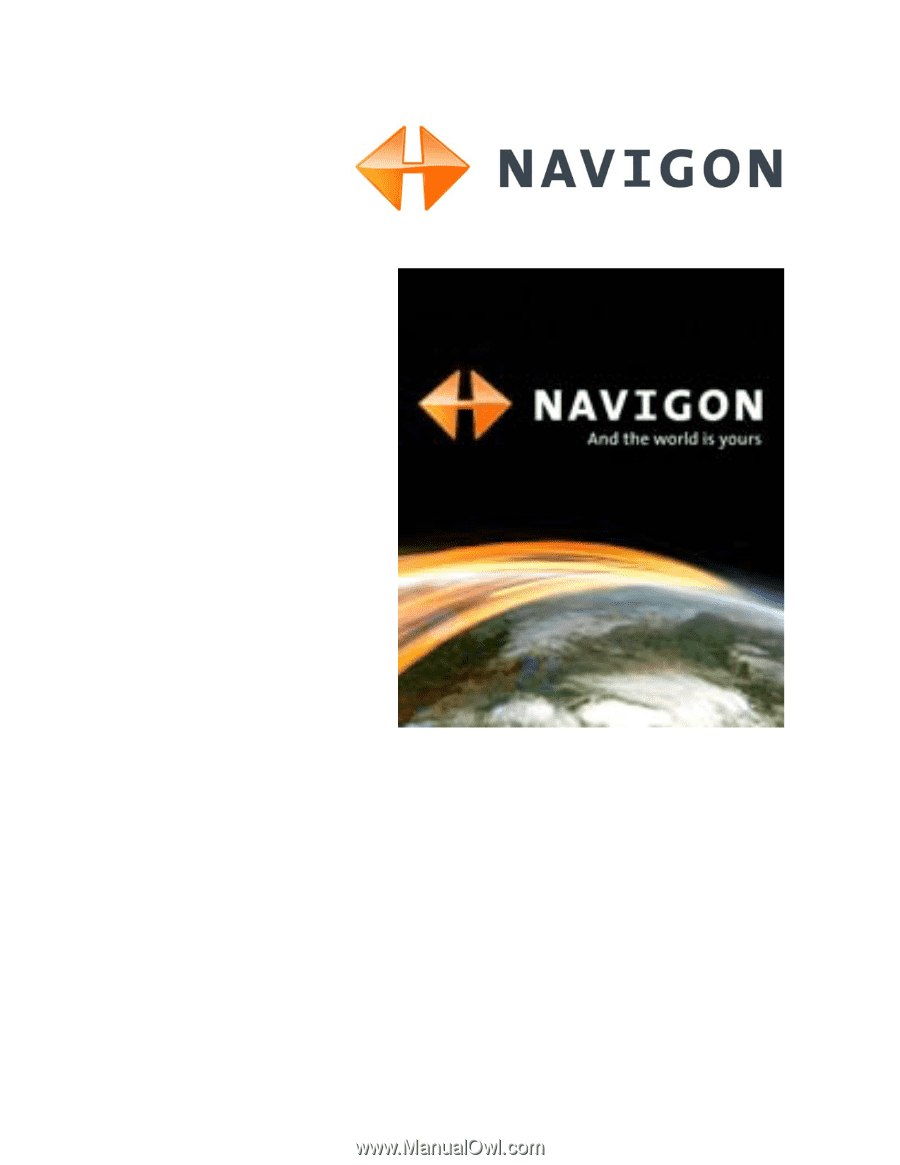
NAVIGON 2000S | 2200T Series
User’s Guide
English (US)
September 2008
For use with models:
NAVIGON 2000S
NAVIGON 2090S
NAVIGON 2200T