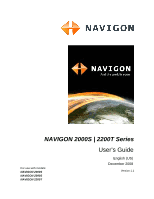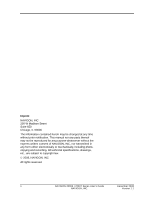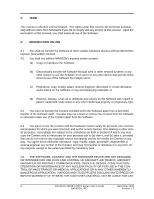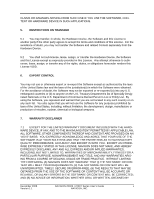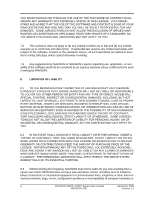Navigon 2200T User Guide
Navigon 2200T - Automotive GPS Receiver Manual
 |
UPC - 812619010000
View all Navigon 2200T manuals
Add to My Manuals
Save this manual to your list of manuals |
Navigon 2200T manual content summary:
- Navigon 2200T | User Guide - Page 1
NAVIGON 2000S | 2200T Series For use with models: NAVIGON 2000S NAVIGON 2090S NAVIGON 2200T User's Guide English (US) December 2008 Version 1.1 - Navigon 2200T | User Guide - Page 2
notification. This manual nor any parts thereof may not be reproduced for any purpose whatsoever without the express written consent of NAVIGON, INC, to copyright law. © 2008, NAVIGON, INC All rights reserved. ii NAVIGON 2000S | 2200T Series User's Guide December 2008 NAVIGON, INC. Version 1.1 - Navigon 2200T | User Guide - Page 3
) be downloaded into your Hardware Device to receive applicable updates. These software upgrades may potentially change your user experience. 2.3 All rights not expressly granted are hereby reserved by NAVIGON. December 2008 NAVIGON 2000S | 2200T Series User's Guide iii Version 1.1 NAVIGON, INC - Navigon 2200T | User Guide - Page 4
area or other network systems or any other system or use the Software on a server or any other device that permits simultaneous use of the Software by multiple users; (c) Reproduce, copy, modify, adapt, reverse engineer, decompile or create derivative works based on the Software or any accompanying - Navigon 2200T | User Guide - Page 5
FROM THE USE OF THE SOFTWARE OR CONTENT WILL BE ACCURATE OR RELIABLE, OR (iv) ANY ERRORS IN THE SOFTWARE OR CONTENT WILL BE CORRECTED; AND (B) NO ADVICE OR INFORMATION, WHETHER ORAL OR WRITTEN, OBTAINED BY December 2008 NAVIGON 2000S | 2200T Series User's Guide v Version 1.1 NAVIGON, INC. - Navigon 2200T | User Guide - Page 6
to the Software, Content or PRICE OF THE LICENSE. NOTWITHSTANDING ANY OF THE FOREGOING, YOU EXPRESSLY ACKNOWLEDGE AND AGREE THAT NAVIGON problems; bugs, errors, configuration problems or incompatibility of computer hardware or vi NAVIGON 2000S | 2200T Series User's Guide December 2008 NAVIGON - Navigon 2200T | User Guide - Page 7
parties, and is intended as a final expression of their agreement. This License shall not be modified or amended except in writing signed by December 2008 NAVIGON 2000S | 2200T Series User's Guide vii Version 1.1 NAVIGON, INC. - Navigon 2200T | User Guide - Page 8
CONDITIONS OF USE RELATING TO THE TOTAL TRAFFIC NETWORK DATA PROVIDED WITH YOUR NAVIGON PRODUCT: A. Total Traffic Network, a division of Clear Channel Broadcasting, Inc AND CALTRANS. ALL RIGHTS RESERVED. viii NAVIGON 2000S | 2200T Series User's Guide December 2008 NAVIGON, INC. Version 1.1 - Navigon 2200T | User Guide - Page 9
changes) be downloaded into your device to receive NAVIGON FreshMaps updates. These software upgrades may potentially change your user experience. Retain proof of purchase to assist with future customer support. December 2008 NAVIGON 2000S | 2200T Series User's Guide ix Version 1.1 NAVIGON, INC - Navigon 2200T | User Guide - Page 10
This page intentionally left blank. x NAVIGON 2000S | 2200T Series User's Guide December 2008 NAVIGON, INC. Version 1.1 - Navigon 2200T | User Guide - Page 11
iii Introduction About this User Guide 1 Conventions 1 Symbols 1 Legal notice 2 Liability 2 Trademarks 2 Customer Service 3 Telephone Support 3 E-mail 3 The NAVIGON Shop 4 Welcome Introducing Your NAVIGON Device 5 About GPS navigation 6 Getting Started What's included 7 Important safety - Navigon 2200T | User Guide - Page 12
(TMC) (NAVIGON 2200T only 26 Using Keyboards 27 Alphabetic keyboard 27 Numeric keyboard 27 Special character/symbol keyboard 27 Special keys 28 Using menus 28 DirectHelp The DirectHelp Window 29 Using DirectHelp 32 xii NAVIGON 2000S | 2200T Series User's Guide December 2008 NAVIGON, INC - Navigon 2200T | User Guide - Page 13
GPS reception 55 Arriving at your destination 55 ZAGAT POIs (Optional Accessory) ZAGAT POI Categories 57 Zagat Ratings 57 Rating Ranges 57 Price Ranges 58 Rating Basis 58 Search for ZAGAT POIs 58 View ZAGAT POI Information 59 December 2008 NAVIGON 2000S | 2200T Series User's Guide xiii - Navigon 2200T | User Guide - Page 14
75 North America Map 76 View information on the current map 76 Map Preview mode 77 Map Navigation mode 79 Map functions in Navigation mode 81 Destination Search mode 82 Operating in Destination Search mode 83 Reality View Pro 84 xiv NAVIGON 2000S | 2200T Series User's Guide December 2008 - Navigon 2200T | User Guide - Page 15
the Settings window 95 The Settings Window 95 Navigation Settings 95 Route Profile Settings 96 Map Display Settings 96 General Settings 97 Options Button options 99 Changing an option setting 100 December 2008 NAVIGON 2000S | 2200T Series User's Guide xv Version 1.1 NAVIGON, INC. - Navigon 2200T | User Guide - Page 16
NOTICE TO DRIVERS IN CALIFORNIA AND MINNESOTA ......... 101 GPS 101 Technical Data Specifications 103 Compliance Notices 105 Federal Communication Commission Interference Statement........ 105 Canada C Request 105 Index xvi NAVIGON 2000S | 2200T Series User's Guide December 2008 NAVIGON, INC - Navigon 2200T | User Guide - Page 17
this User Guide Conventions For better legibility and clarification, the following styles are used in this manual: Instructions and tips for operating the software. More detailed information and explanations. December 2008 NAVIGON 2000S | 2200T Series User's Guide 1 Version 1.1 NAVIGON - Navigon 2200T | User Guide - Page 18
of ZAGAT Survey, LLC. Total Traffic Network is a registered trademark of Total Traffic Network. Clear Channel is a registered trademark of Clear Channel Communications. ZENRIN is a registered trademark of ZENRIN EUROPE GmbH. 2 NAVIGON 2000S | 2200T Series User's Guide December 2008 NAVIGON, INC - Navigon 2200T | User Guide - Page 19
database for frequently asked questions. • Download navigation software updates. • Send an e-mail to the NAVIGON support team. • Call Customer Service. • View or download User Guides. • Report a problem. • Report a map inaccuracy. Telephone Support Telephone: Service Hours: (888) 848-0701 (Toll - Navigon 2200T | User Guide - Page 20
Introduction The NAVIGON Shop The NAVIGON Shop If you need accessories or accessory services for your device, please visit the NAVIGON web store at www.navigonusa.com/store/. 4 NAVIGON 2000S | 2200T Series User's Guide December 2008 NAVIGON, INC. Version 1.1 - Navigon 2200T | User Guide - Page 21
Lifetime Traffic accessory service (NAVIGON 2200T only), your navigation system can receive the latest traffic information available. If necessary, it can change your route dynamically in order to avoid traffic congestion. With the optional ZAGAT Survey Ratings and Reviews POI accessory, you receive - Navigon 2200T | User Guide - Page 22
accuracy and performance of all GPS equipment, including your personal navigation device. Caution! Ordinances or laws may restrict use of certain abilities of your navigation device on public or private land. 6 NAVIGON 2000S | 2200T Series User's Guide December 2008 NAVIGON, INC. Version 1.1 - Navigon 2200T | User Guide - Page 23
: • NAVIGON navigation device • Car cradle, device holder, and mounting disk • Car charger cable (12 volt adapter) with integrated TMC antenna(NAVIGON 2200T only). • Quick Start Guide • Warranty and Safety Flyer December 2008 NAVIGON 2000S | 2200T Series User's Guide 7 Version 1.1 NAVIGON, INC - Navigon 2200T | User Guide - Page 24
properly before each journey. Note: If you have not understood the spoken instructions, or you're not sure about what to do next, you can briefly refer to the map or arrow view of your navigation system. 8 NAVIGON 2000S | 2200T Series User's Guide December 2008 NAVIGON, INC. Version 1.1 - Navigon 2200T | User Guide - Page 25
navigation device's casing under any circumstances. Caution! Do not attempt to replace the battery. For problems related to the battery, contact NAVIGON Customer Support such a way that the driver's visibility is not impaired. NAVIGON 2000S | 2200T Series User's Guide 9 Version 1.1 NAVIGON, INC. - Navigon 2200T | User Guide - Page 26
until the 30 seconds countdown completes to allow the device to enter Standby mode. • Cancel to end the countdown and continue using the device. 10 NAVIGON 2000S | 2200T Series User's Guide December 2008 NAVIGON, INC. Version 1.1 - Navigon 2200T | User Guide - Page 27
Getting Started Installing the Car Cradle Installing the Car Cradle Caution! Please be sure to read, understand, against the mounting surface. 3. Press the suction cup lever down towards the mounting surface. December 2008 NAVIGON 2000S | 2200T Series User's Guide 11 Version 1.1 NAVIGON, INC. - Navigon 2200T | User Guide - Page 28
to the NAVIGON device using the power connec- tion port (Power) on the bottom of the device. Caution! The car charger cable is to be connected to cigarette lighters with an operating voltage of 12V only. 12 NAVIGON 2000S | 2200T Series User's Guide December 2008 NAVIGON, INC. Version - Navigon 2200T | User Guide - Page 29
Accessory Services Activating ZAGAT POI Accessory At a retail outlet where NAVIGON devices are sold: 1. Purchase an accessory . 2. On the Accessory is the 15 character activation key, three blocks of five charac- ters separated by hyphens. This key is used to obtain a device unlock code. 3. Switch - Navigon 2200T | User Guide - Page 30
Getting Started Optional Accessory Services 10. Enter the requested information in the appropriate fields. The website returns your device unlock code, used to unlock the service on the device. The unlock code is also sent to your e-mail address. On your NAVIGON device: 11. On the PRODUCT ID WINDOW, - Navigon 2200T | User Guide - Page 31
date of the device. Software upgrades that could potentially change the user experience may be required to be downloaded in order to receive updates. NAVIGON FreshMaps updates are dependent on the updating of the product's underlying map database provided to NAVIGON by a third party. Therefore - Navigon 2200T | User Guide - Page 32
This page intentionally left blank. 16 NAVIGON 2000S | 2200T Series User's Guide December 2008 NAVIGON, INC. Version 1.1 - Navigon 2200T | User Guide - Page 33
Starting the Device • Press and hold the (On/Standby/Off) button for two (2) seconds, then release. After being turned off, when the navigation these instructions, tap Cancel to exit the navigation software. December 2008 NAVIGON 2000S | 2200T Series User's Guide 17 Version 1.1 NAVIGON, INC. - Navigon 2200T | User Guide - Page 34
start your device, the LANGUAGE SELECTION WINDOW displays. Caution! Selecting the (Cancel) button during these steps will cause the NAVIGON device to cease operation and will require the user to reset device. 18 NAVIGON 2000S | 2200T Series User's Guide NAVIGON, INC. December 2008 Version 1.1 - Navigon 2200T | User Guide - Page 35
Starting the Device 4. After you have read and fully understood the text, tap OK. Note: If you do not accept these instructions, tap Cancel to exit the navigation software. 4. Tap OK to save changes. December 2008 NAVIGON 2000S | 2200T Series User's Guide 19 Version 1.1 NAVIGON, INC. - Navigon 2200T | User Guide - Page 36
support. Version information is also useful when NAVIGON offers software and map updates. In the MAIN WINDOW: 1. Tap Options > Settings. On the SETTINGS WINDOW: 2. Tap Options > Product Information. 3. Use (Up) and (Down) to view all of the information. 20 NAVIGON 2000S | 2200T Series User's Guide - Navigon 2200T | User Guide - Page 37
battery drain can occur as the GPS receiver continues to draw power. For longer periods of inactivity, see "Turning the Device Off" on page 18. Note: To further conserve battery power, the device resets , then December 2008 NAVIGON 2000S | 2200T Series User's Guide 21 Version 1.1 NAVIGON, INC. - Navigon 2200T | User Guide - Page 38
current map. (GPS reception required.) • Select a destination by tapping on the map. (See page 53.) The Standby Button • Tap this button to place the device on Standby and conserve power. (See "Using Standby Mode" on page 21 for more information.) 22 NAVIGON 2000S | 2200T Series User's Guide - Navigon 2200T | User Guide - Page 39
current location as a destination (GPS reception required). (See page 62.) View the NAVIGON Lifetime Traffic window information. (See page 89.) (NAVIGON 2200T only) Go to the DirectHelp window. (See page 29.) December 2008 NAVIGON 2000S | 2200T Series User's Guide 23 Version 1.1 NAVIGON, INC. - Navigon 2200T | User Guide - Page 40
volume bar closes. Note: When you mute the volume, an icon appears in the upper right corner of the screen, next to the battery, traffic, and GPS icons. The icon disappears when the volume mute is turned off. 24 NAVIGON 2000S | 2200T Series User's Guide December 2008 NAVIGON, INC. Version 1.1 - Navigon 2200T | User Guide - Page 41
power remaining. The device will soon turn off. See "Charging the battery" on page 12. Caution! Do not attempt to replace the battery. For problems related to the battery, con- tact NAVIGON Customer Support. December 2008 NAVIGON 2000S | 2200T Series User's Guide 25 Version 1.1 NAVIGON, INC. - Navigon 2200T | User Guide - Page 42
NAVIGON 2200T only) The NAVIGON 2200T, with a car charger cable with integrated TMC antenna, provides the navigation system be received when the device is operating on battery power only. The TMC symbol can display NAVIGON 2000S | 2200T Series User's Guide December 2008 NAVIGON, INC. Version 1.1 - Navigon 2200T | User Guide - Page 43
when text entries are necessary. All entries can be made on the software keyboard using the fingertips. Only capital letters can be entered. Three keyboards Alphabetic key- board reappears automatically. December 2008 NAVIGON 2000S | 2200T Series User's Guide 27 Version 1.1 NAVIGON, INC. - Navigon 2200T | User Guide - Page 44
be selected. To open a menu: • Tap on a button to show the menu options. To close a menu without selecting a function: • Tap on the button again. 28 NAVIGON 2000S | 2200T Series User's Guide December 2008 NAVIGON, INC. Version 1.1 - Navigon 2200T | User Guide - Page 45
On an Unnamed Road Unnamed Road appears with the distance and direction to the nearest navigable intersection. Off Road Off Road appears with the distance and direction to the nearest navigable intersection. December 2008 NAVIGON 2000S | 2200T Series User's Guide 29 Version 1.1 NAVIGON, INC. - Navigon 2200T | User Guide - Page 46
the center of the map. The name of the POI closest to the center of the map is shown. DirectHelp buttons Four DirectHelp POI categories are available: Roadside Assistance Police Station Hospital Pharmacy 30 NAVIGON 2000S | 2200T Series User's Guide December 2008 NAVIGON, INC. Version 1.1 - Navigon 2200T | User Guide - Page 47
shown first. If no POIs are found, the following message displays: If no emergency POIs are found, seek assistance in the usual manner. December 2008 NAVIGON 2000S | 2200T Series User's Guide 31 Version 1.1 NAVIGON, INC. - Navigon 2200T | User Guide - Page 48
Tap the (Map) button to show the location of the selected emergency POI. 5. Tap the Navigation button to calculate a route to the POI. Note: If GPS reception has been lost, the route is calculated from the last recorded GPS location. 32 NAVIGON 2000S | 2200T Series User's Guide December 2008 - Navigon 2200T | User Guide - Page 49
OR ZIP CODE TAB. Tap (OK) to select the city. When entering characters, tap the (Back) button to delete the previous character and move the cursor back one space. Note: The auto-complete feature is not available for all locations. December 2008 NAVIGON 2000S | 2200T Series User's Guide 33 - Navigon 2200T | User Guide - Page 50
Area) tab, used to select a map area, is located at the top left corner of the destination selection window. Once an area is selected, a code on the button reflects the selection example, tap "I" for Idaho. 34 NAVIGON 2000S | 2200T Series User's Guide December 2008 NAVIGON, INC. Version 1.1 - Navigon 2200T | User Guide - Page 51
AREA TAB. 3. Tap (Area List). A list of search areas displays. 4. Tap on the state/province in which your destination is located. 5. Tap (OK). December 2008 NAVIGON 2000S | 2200T Series User's Guide 35 Version 1.1 NAVIGON, INC. - Navigon 2200T | User Guide - Page 52
. Tap on the Map You may indicate a destination directly on the map. In addition to towns and streets, you may also select POIs. Note: Only areas that are represented in the currently loaded map can be selected. 36 NAVIGON 2000S | 2200T Series User's Guide December 2008 NAVIGON, INC. Version - Navigon 2200T | User Guide - Page 53
navigation system code. Note: You can specify just a city name if you prefer a route to the center of the city. Note: Only the first three characters of a Canadian postal code are supported. The STREET TAB opens. December 2008 NAVIGON 2000S | 2200T Series User's Guide 37 Version 1.1 NAVIGON - Navigon 2200T | User Guide - Page 54
system calculates a route to the intersection of the specified streets. • Tap Start Navigation to route to just the street. If more than one location is found that matches your destination selection info, the NAVIGON NAVIGON 2000S | 2200T Series User's Guide December 2008 NAVIGON, INC. Version 1.1 - Navigon 2200T | User Guide - Page 55
6. Tap Navigation. The map opens in Preview mode. For more information, see "Starting navigation" on page 55. Destination Selection Entering an address December 2008 NAVIGON 2000S | 2200T Series User's Guide 39 Version 1.1 NAVIGON, INC. - Navigon 2200T | User Guide - Page 56
your current position. You can see if GPS reception is sufficient by looking at the (GPS Ready) symbol. For more information, see "GPS" on page 25. In the MAIN info, the NAVIGON device displays a list of locations. 40 NAVIGON 2000S | 2200T Series User's Guide December 2008 NAVIGON, INC. Version - Navigon 2200T | User Guide - Page 57
(POI) destination 4. Tap on the name of the destination. Information for the selected POI displays. 5. Tap Navigation. The map opens in Preview mode. For more information, see "Starting navigation" on page 55. December 2008 NAVIGON 2000S | 2200T Series User's Guide 41 Version 1.1 NAVIGON, INC. - Navigon 2200T | User Guide - Page 58
postal code. Note: Only the first three characters of a Canadian postal code are supported. The CATEGORY TAB displays. 3. Tap on the category from which you would like to select a POI. The SUB CATEGORY TAB displays. 42 NAVIGON 2000S | 2200T Series User's Guide December 2008 NAVIGON, INC - Navigon 2200T | User Guide - Page 59
NAVIGON device displays a list of locations. 6. Tap on the location you want. The DESTINATION TAB displays information on the selected POI. For more on POI information, see "Information about the POI" on page 49. December 2008 NAVIGON 2000S | 2200T Series User's Guide 43 Version 1.1 NAVIGON - Navigon 2200T | User Guide - Page 60
Destination Selection Selecting a Point of Interest (POI) destination 7. Tap Navigation. The map opens in Preview mode. For more information, see "Starting navigation" on page 55. 44 NAVIGON 2000S | 2200T Series User's Guide December 2008 NAVIGON, INC. Version 1.1 - Navigon 2200T | User Guide - Page 61
TAB opens. If more than one location is found that matches your destination selection info, the NAVIGON device displays a list of locations. 3. Tap on the name of the POI. The DESTINATION the POI" on page 49. December 2008 NAVIGON 2000S | 2200T Series User's Guide 45 Version 1.1 NAVIGON, INC. - Navigon 2200T | User Guide - Page 62
Destination Selection Selecting a Point of Interest (POI) destination 4. Tap Navigation. The map opens in Preview mode. For more information, see "Starting navigation" on page 55. 46 NAVIGON 2000S | 2200T Series User's Guide December 2008 NAVIGON, INC. Version 1.1 - Navigon 2200T | User Guide - Page 63
Access POI Note: Sufficient GPS reception is required for Direct Access POIs. You can check GPS reception by looking at the (GPS Ready) symbol. When you name of the destination. The map opens in Preview mode. December 2008 NAVIGON 2000S | 2200T Series User's Guide 47 Version 1.1 NAVIGON, INC. - Navigon 2200T | User Guide - Page 64
Destination Selection Selecting a Direct Access POI For more information, see "Starting navigation" on page 55. Specify Direct Access POI categories In the MAIN . 5. When finished, tap OK to save the changes. 48 NAVIGON 2000S | 2200T Series User's Guide December 2008 NAVIGON, INC. Version 1.1 - Navigon 2200T | User Guide - Page 65
and phone number. Postal codes in Canada will only display the first three characters. Show the POI on a map. (GPS reception required.) Not available. Calculate a route and start navigation to the selected POI. December 2008 NAVIGON 2000S | 2200T Series User's Guide 49 Version 1.1 NAVIGON, INC. - Navigon 2200T | User Guide - Page 66
room, airport, etc. No GPS reception is required for this Map. The map displays the selected POI centered on the map and the street name of the POI appears below it. 3. Tap (OK). The DESTINATION SEARCH MODE WINDOW displays. 50 NAVIGON 2000S | 2200T Series User's Guide December 2008 NAVIGON - Navigon 2200T | User Guide - Page 67
want. The DESTINATION TAB displays information on the selected POI. For more on POI information, see "Information about the POI" on page 49. December 2008 NAVIGON 2000S | 2200T Series User's Guide 51 Version 1.1 NAVIGON, INC. - Navigon 2200T | User Guide - Page 68
Destination Selection Searching for POIs Near a Selected Location 8. Tap Navigation. For more information, see "Starting navigation" on page 55. 52 NAVIGON 2000S | 2200T Series User's Guide December 2008 NAVIGON, INC. Version 1.1 - Navigon 2200T | User Guide - Page 69
the general map area you are interested in. 4. Tap on the point to which you wish to navigate. The name of the location displays. The selected destination is centered in the map and appears under the cross hairs. 5. Tap (OK). December 2008 NAVIGON 2000S | 2200T Series User's Guide 53 Version - Navigon 2200T | User Guide - Page 70
corner. 6. Tap the Take Me There button. The map opens in Preview mode and shows the route calculated from your current location to this destination. For more information, see "Starting navigation" on page 55. 54 NAVIGON 2000S | 2200T Series User's Guide December 2008 NAVIGON, INC. Version 1.1 - Navigon 2200T | User Guide - Page 71
is also given. Your current position (indicated by an orange triangle) is shown on the map. If the destination has a house number, the NAVIGON device announces which side of the street the destination is on. December 2008 NAVIGON 2000S | 2200T Series User's Guide 55 Version 1.1 NAVIGON, INC. - Navigon 2200T | User Guide - Page 72
This page intentionally left blank. 56 NAVIGON 2000S | 2200T Series User's Guide December 2008 NAVIGON, INC. Version 1.1 - Navigon 2200T | User Guide - Page 73
cost. Zagat Ratings Rating Ranges Establishments are rated on a scale of 0 to 30 where: 26 - 30 Extraordinary to Perfection. 20 - 25 Very Good to Excellent. 16 - 19 Good to Very Good. 10 - 15 Fair to Good. 0 - 9 Poor to Fair. December 2008 NAVIGON 2000S | 2200T Series User's Guide 57 - Navigon 2200T | User Guide - Page 74
with any POI search. Note: ZAGAT POI information is not available for all locations. ZAGAT categories appear first in the list of returned locations. A appears in front of a ZAGAT category. (ZAGAT POI) 58 NAVIGON 2000S | 2200T Series User's Guide December 2008 NAVIGON, INC. Version 1.1 - Navigon 2200T | User Guide - Page 75
POI. The ZAGAT DETAIL WINDOW opens and displays detail information for the POI including hours of operation, costs, offered services, etc. 5. Use the (Down) and 6. When finished, tap Close. (Up) buttons to view all of the information. December 2008 NAVIGON 2000S | 2200T Series User's Guide 59 - Navigon 2200T | User Guide - Page 76
This page intentionally left blank. 60 NAVIGON 2000S | 2200T Series User's Guide December 2008 NAVIGON, INC. Version 1.1 - Navigon 2200T | User Guide - Page 77
locations your performed a search for. These lists can be useful if you often navigate to particular locations. Saving a destination to the Favorites List 1. Enter a destination. the destination. 4. Tap Save. December 2008 NAVIGON 2000S | 2200T Series User's Guide 61 Version 1.1 NAVIGON, INC. - Navigon 2200T | User Guide - Page 78
GPS The GPS STATUS WINDOW provides you with an overview of the data the navigation system calculates from the received GPS signals. In the GPS STATUS WINDOW: 1. Tap Options > GPS your home address directly. 62 NAVIGON 2000S | 2200T Series User's Guide December 2008 NAVIGON, INC. Version 1.1 - Navigon 2200T | User Guide - Page 79
Home Address. The selected destination is saved as your home address. On the FAVORITES LIST, a house icon displays next to your home address. December 2008 NAVIGON 2000S | 2200T Series User's Guide 63 Version 1.1 NAVIGON, INC. - Navigon 2200T | User Guide - Page 80
" on page 62. In the MAIN WINDOW: 2. Tap the Take Me Home button. Navigation, using the current route profile information to calculate the route, begins. For more information, "Starting navigation" on page 55. 64 NAVIGON 2000S | 2200T Series User's Guide December 2008 NAVIGON, INC. Version 1.1 - Navigon 2200T | User Guide - Page 81
FAVORITES WINDOW displays. 2. Tap the destination to which you would like to navigate. 3. Tap the Navigation button. The map opens in Preview mode. For more information, see "Starting navigation" on page 55. December 2008 NAVIGON 2000S | 2200T Series User's Guide 65 Version 1.1 NAVIGON, INC. - Navigon 2200T | User Guide - Page 82
DESTINATIONS WINDOW displays. 2. Tap the destination to which you would like to navigate. 3. Tap the Navigation button. The map opens in Preview mode. For more information, see "Starting navigation" on page 55. 66 NAVIGON 2000S | 2200T Series User's Guide December 2008 NAVIGON, INC. Version 1.1 - Navigon 2200T | User Guide - Page 83
used as the starting point for the route calculation. Route calculation to the first route point is shown as flow number "1". On the ROUTE PLANNING WINDOW: 1. Tap the Specify Starting Point button. The STARTING POINT menu opens. December 2008 NAVIGON 2000S | 2200T Series User's Guide 67 Version - Navigon 2200T | User Guide - Page 84
Starting Point) button. The STARTING POINT menu opens. 2. Select a different starting point by following the above steps. Entering route points Route points are destinations on the route that you want to navigate 68 NAVIGON 2000S | 2200T Series User's Guide December 2008 NAVIGON, INC. Version 1.1 - Navigon 2200T | User Guide - Page 85
points can be varied as you wish. Note: The starting point (flow number "0") cannot be moved or deleted. To change the starting point, create a route point and move the new route prompts you to confirm deletion. December 2008 NAVIGON 2000S | 2200T Series User's Guide 69 Version 1.1 NAVIGON, INC. - Navigon 2200T | User Guide - Page 86
before navigation can begin. You can load, rename or delete stored routes. Saving routes You can save a route after you have entered the starting point displays the starting point and the route points of the selected route. 70 NAVIGON 2000S | 2200T Series User's Guide December 2008 NAVIGON, INC - Navigon 2200T | User Guide - Page 87
, they remain in effect for all subsequent routes. You can get information regarding changing individual route profiles by tapping the corresponding (Help) button. December 2008 NAVIGON 2000S | 2200T Series User's Guide 71 Version 1.1 NAVIGON, INC. - Navigon 2200T | User Guide - Page 88
view a simulation of a calculated route. Note: GPS signal reception is not required for simulation. Starting a route simulation You have calculated and displayed a The ROUTE PLANNING WINDOW re-displays. 72 NAVIGON 2000S | 2200T Series User's Guide December 2008 NAVIGON, INC. Version 1.1 - Navigon 2200T | User Guide - Page 89
The navigation system calculates an alternative route avoiding (if possible) the route sections selected. The new driving instructions are displayed in the TURN-BYTURN LIST WINDOW. 3. Tap (Back) to close the TURN-BY-TURN LIST WINDOW. December 2008 NAVIGON 2000S | 2200T Series User's Guide 73 - Navigon 2200T | User Guide - Page 90
Routes Viewing a Turn-by-Turn List Removing blocks and using original routes Section blocks can be removed at anytime. On the TURN-BY-TURN LIST WINDOW: • Tap Options > Calculate the Original Route. 74 NAVIGON 2000S | 2200T Series User's Guide December 2008 NAVIGON, INC. Version 1.1 - Navigon 2200T | User Guide - Page 91
States map, or with a full North American map (48 contiguous United States, Alaska, Hawaii, Puerto Rico, Virgin Islands, and all 13 Canadian provinces/territories). Forty-Eight Contiguous United States Map December 2008 NAVIGON 2000S | 2200T Series User's Guide 75 Version 1.1 NAVIGON, INC - Navigon 2200T | User Guide - Page 92
Maps North America Map View information on the current map On the MAIN WINDOW: 1. Tap Options > Settings > Map Display. The MAP DISPLAY WINDOW opens. 2. Use (Next Page) to go to PAGE TWO. 76 NAVIGON 2000S | 2200T Series User's Guide December 2008 NAVIGON, INC. Version 1.1 - Navigon 2200T | User Guide - Page 93
The Navigation button to begin the journey. When you display a planned or loaded route, the route may be recalculated. Starting point for the calculation is your current location. Once the route is calculated, you are guided to the first route point. December 2008 NAVIGON 2000S | 2200T Series User - Navigon 2200T | User Guide - Page 94
route. (See "Viewing a Turn-by-Turn List" on page 73.) • (Destination search) to view the map in Destination search mode. For more information on using this feature, see "Destination Search mode" on page 82. 78 NAVIGON 2000S | 2200T Series User's Guide December 2008 NAVIGON, INC. Version 1.1 - Navigon 2200T | User Guide - Page 95
Maps Map Navigation mode Map Navigation mode After the route has been viewed in Preview mode, navigation starts. Navigation is shown in Navigation large arrow to hear current route instructions. 6. An orange triangle shows your NAVIGON 2000S | 2200T Series User's Guide 79 Version 1.1 NAVIGON, INC. - Navigon 2200T | User Guide - Page 96
route. (See "Viewing a Turn-by-Turn List" on page 73.) • Tap (Destination search) to view the map in Destination Search mode. (See "Destination Search mode" on page 82.) • Tap (Back) to quit navigation. 80 NAVIGON 2000S | 2200T Series User's Guide December 2008 NAVIGON, INC. Version 1.1 - Navigon 2200T | User Guide - Page 97
to the nearest services. A destination shown here can be added as an interim destination by tapping the (Interim Destination) button to the right of its entry in the list. The three POI categories selected for Direct Access are available. December 2008 NAVIGON 2000S | 2200T Series User's Guide 81 - Navigon 2200T | User Guide - Page 98
, you can move the map section with your finger. Tap on the map and drag it in the desired direction. Zooms the map so that the entire route is visible. Current Position Show your current position on the map. 82 NAVIGON 2000S | 2200T Series User's Guide December 2008 NAVIGON, INC. Version 1.1 - Navigon 2200T | User Guide - Page 99
navigation to the selected point. If you are currently navigating, navigation stops. Interim Destination Sets the selected point as an interim destination. The navigation system first guides " on page 40.) December 2008 NAVIGON 2000S | 2200T Series User's Guide 83 Version 1.1 NAVIGON, INC. - Navigon 2200T | User Guide - Page 100
dependent on the map data currently in use. Turning on Reality View Pro 1. Tap Options > Settings > Map Display. 2. In the Reality View 3D field, select Yes (to show) or No (to hide). 3. Tap OK to save the changes. 84 NAVIGON 2000S | 2200T Series User's Guide December 2008 NAVIGON, INC. Version - Navigon 2200T | User Guide - Page 101
the device is operating on battery power only. Accessing the NAVIGON Lifetime Traffic Window All currently map views. From any of the above windows: • Tap Options > Traffic. The NAVIGON LIFETIME TRAFFIC WINDOW opens. December 2008 NAVIGON 2000S | 2200T Series User's Guide 85 Version 1.1 NAVIGON - Navigon 2200T | User Guide - Page 102
occurring on the route, based on TMC antenna reception. Specify the type of traffic messages to display On the MAIN WINDOW: 1. Tap Options > Traffic. 86 NAVIGON 2000S | 2200T Series User's Guide December 2008 NAVIGON, INC. Version 1.1 - Navigon 2200T | User Guide - Page 103
NAVIGON 2200T only) The NAVIGON Lifetime Traffic Window The NAVIGON LIFETIME TRAFFIC INFORMATION WINDOW opens. On the Navigation map, the (TMC shortcut) button can also be used to display the NAVIGON flow. December 2008 NAVIGON 2000S | 2200T Series User's Guide 87 Version 1.1 NAVIGON, INC. - Navigon 2200T | User Guide - Page 104
closures. Slippery road due to weather (snow, ice, rain, etc.). Wind. Flooding. Road closed or blocked. Ramp problems. On- or offramp closures, etc. Informational only. No negative affect on traffic flow. 88 NAVIGON 2000S | 2200T Series User's Guide December 2008 NAVIGON, INC. Version 1.1 - Navigon 2200T | User Guide - Page 105
. 2. Tap a message to view more information on the traffic event. The TRAFFIC DETAIL WINDOW displays. 3. When finished, tap the Cancel button to return to the NAVIGON LIFETIME TRAFFIC WINDOW. December 2008 NAVIGON 2000S | 2200T Series User's Guide 89 Version 1.1 NAVIGON, INC. - Navigon 2200T | User Guide - Page 106
NAVIGON 2200T only) The NAVIGON Lifetime Traffic Window Select Reroute Settings You can select whether the navigation software recalculates a route automatically when a TMC message indicates that a problem . 90 NAVIGON 2000S | 2200T Series User's Guide December 2008 NAVIGON, INC. Version 1.1 - Navigon 2200T | User Guide - Page 107
The navigation software ignores NAVIGON LIFETIME TRAFFIC WINDOW re-displays. An icon for the selected action ( (Detour) or (Ignore) appears next to the traffic segment. 2. Tap (Back) to close the NAVIGON LIFETIME TRAFFIC INFORMATION WINDOW. December 2008 NAVIGON 2000S | 2200T Series User's Guide - Navigon 2200T | User Guide - Page 108
Lifetime Traffic (NAVIGON 2200T only) Reroutes Canceling a Reroute Calculation for a Traffic Event If you have set the navigation software to avoid an event and calculate another , tap the Ignore icon again. 92 NAVIGON 2000S | 2200T Series User's Guide December 2008 NAVIGON, INC. Version 1.1 - Navigon 2200T | User Guide - Page 109
Mode field, select an option: Automatically The system searches for another station if reception becomes poor. Hold station The system searches for the same station on a different is identified on the route. December 2008 NAVIGON 2000S | 2200T Series User's Guide 93 Version 1.1 NAVIGON, INC. - Navigon 2200T | User Guide - Page 110
This page intentionally left blank. 94 NAVIGON 2000S | 2200T Series User's Guide December 2008 NAVIGON, INC. Version 1.1 - Navigon 2200T | User Guide - Page 111
• Tap a button to open the corresponding settings window. Navigation Settings These settings include: Show Speed Limits Select whether to limit. Only supported in areas where speed limit data is available. December 2008 NAVIGON 2000S | 2200T Series User's Guide 95 Version 1.1 NAVIGON, INC. - Navigon 2200T | User Guide - Page 112
map. Show either the estimated time of arrival or the remaining time to the destination (or an interim destination, if applicable). Show or hide a small compass on screen during navigation be used are indicated. 96 NAVIGON 2000S | 2200T Series User's Guide December 2008 NAVIGON, INC. Version 1.1 - Navigon 2200T | User Guide - Page 113
Travel (at the top of the map), or Always North (North at the top of the map). Specify which POI categories are shown on the displayed map. Select the map area to use. Indicate the ), or a 24 hour format. December 2008 NAVIGON 2000S | 2200T Series User's Guide 97 Version 1.1 NAVIGON, INC. - Navigon 2200T | User Guide - Page 114
navigation instructions. Select this option to view NAVIGON device software and hardware versions, as well as, information on the maps, traffic, and ZAGAT POIs. Select this option to recalibrate the touchscreen. Select this option to reset the device to default values. 98 NAVIGON 2000S | 2200T - Navigon 2200T | User Guide - Page 115
Selecting options Customization Selecting options Moving between pages Some NAVIGON device settings require several windows, as shown in the example above ( Toggle) to alternate between the potential values. December 2008 NAVIGON 2000S | 2200T Series User's Guide 99 Version 1.1 NAVIGON, INC. - Navigon 2200T | User Guide - Page 116
an option setting: • To save the change, tap the OK button. • To discard the change, tap the Cancel button. The SETTINGS WINDOW re-displays. 100 NAVIGON 2000S | 2200T Series User's Guide December 2008 NAVIGON, INC. Version 1.1 - Navigon 2200T | User Guide - Page 117
of the GPS hardware and GPS operating software. UL MAKES NO REPRESENTATIONS, WARRANTIES OR CERTIFICATIONS WHATSOEVER REGARDING THE PERFORMANCE OR RELIABILITY OF ANY GPS RELATED FUNCTIONS OF THIS PRODUCT. December 2008 NAVIGON 2000S | 2200T Series User's Guide 101 Version 1.1 NAVIGON, INC. - Navigon 2200T | User Guide - Page 118
This page intentionally left blank. 102 NAVIGON 2000S | 2200T Series User's Guide December 2008 NAVIGON, INC. Version 1.1 - Navigon 2200T | User Guide - Page 119
None (NAVIGON 2000S and NAVIGON 2090S) (NAVIGON 2200T) No Software keyboard Built-in None 2 GB Built-in MicroSD USB 1.1 None USB socket LiPo/LiIon 740mAh, non removable, input voltage 5 VDC approx. 1-2 hours1 Built-in approx. 2-3 hours December 2008 NAVIGON 2000S | 2200T Series User's Guide 103 - Navigon 2200T | User Guide - Page 120
(NAVIGON 2200T) Input 12V DC Output 1A, 5V DC Operating Temperature -10°C to 60°C 1. Some features can reduce battery operation time. These include NAVIGON Lifetime Traffic (NAVIGON 2200T only), GPS antenna reception, Daytime viewing mode, etc. 104 NAVIGON 2000S | 2200T Series User's Guide - Navigon 2200T | User Guide - Page 121
accordance with the instructions, may cause user's authority to operate this equipment. Canada C Request Country Code selection feature to be disabled for products marketed to the US/CANADA Canada Standard RSS-310. December 2008 NAVIGON 2000S | 2200T Series User's Guide 105 Version 1.1 NAVIGON - Navigon 2200T | User Guide - Page 122
This page intentionally left blank. 106 NAVIGON 2000S | 2200T Series User's Guide December 2008 NAVIGON, INC. Version 1.1 - Navigon 2200T | User Guide - Page 123
used in the user guide 1 customer support 3 e-mail 3 telephone 3 D Day/Night viewing mode setting the 19 description 5 destination arriving at your 55 new location select by city 37 quit navigation 55 search for ZAGAT POI 58 select a map area 34 start navigation 55 no GPS reception 55 - Navigon 2200T | User Guide - Page 124
profile 71 start 55 no GPS reception 55 turn-by-turn list 73 blocking route sections 73 removing route section blocking 74 navigation device safety 9 navigation map mode 79 functions 81 navigation mode 79 functions 81 navigation safety 8 NAVIGON Freshmaps activation 15 NAVIGON Lifetime - Navigon 2200T | User Guide - Page 125
99 view information 99 Settings window 95 accessing 95 simulation ending a route 72 starting a route 72 special keys 28 start navigation 55 no GPS reception 55 starting a route simulation 72 startup December 2008 Version 1.1 NAVIGON 2000S | 2200T Series User's Guide NAVIGON, INC. Index-3 - Navigon 2200T | User Guide - Page 126
switching the device back on 21 symbols used in the user guide 1 removing route section blocking 74 volume setting device 24 T Take Me Home 64 tapping the map 53 technical data 103 specifications 103 telephone support 3 TMC accessing the TMC window 85 recalculate a route 93 recalculate
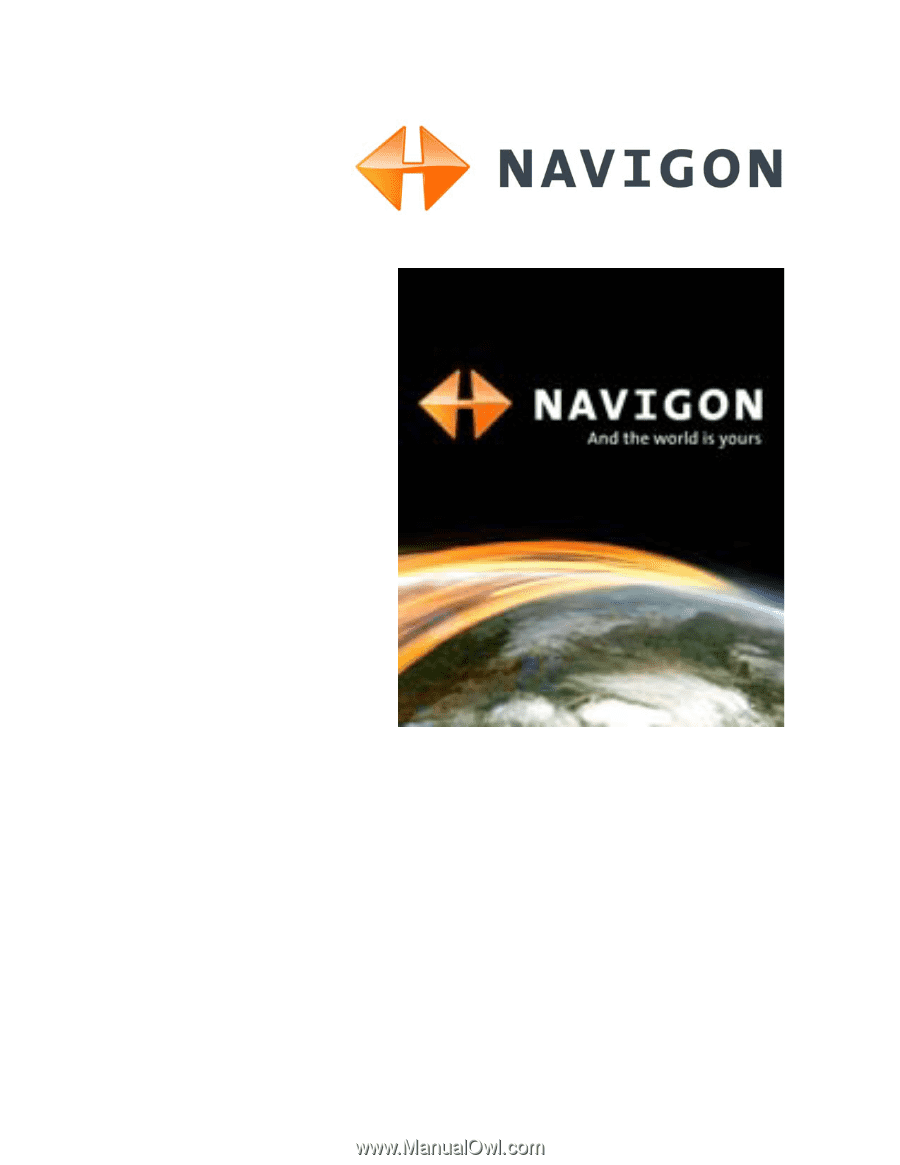
NAVIGON 2000S | 2200T Series
User’s Guide
English (US)
December 2008
For use with models:
NAVIGON 2000S
NAVIGON 2090S
NAVIGON 2200T
Version 1.1