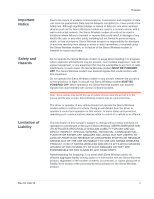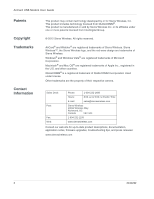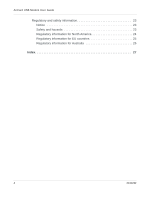Netgear 340U AirCard USB Modem User Guide
Netgear 340U Manual
 |
View all Netgear 340U manuals
Add to My Manuals
Save this manual to your list of manuals |
Netgear 340U manual content summary:
- Netgear 340U | AirCard USB Modem User Guide - Page 1
Sierra Wireless AirCard USB Modem User Guide 2131232 Rev. 10 - Netgear 340U | AirCard USB Modem User Guide - Page 2
- Netgear 340U | AirCard USB Modem User Guide - Page 3
the Sierra Wireless modem while in control of a vehicle. Doing so will detract from the driver or operator's control and operation of that vehicle. In some states and provinces, operating such communications devices while in control of a vehicle is an offence. The information in this manual is - Netgear 340U | AirCard USB Modem User Guide - Page 4
from InterDigital Group. © 2012 Sierra Wireless. All rights reserved. AirCard® and Watcher® are registered trademarks of Sierra Wireless. Sierra Wireless™, the Sierra Wireless logo, and the red wave design are trademarks of Sierra Wireless. Windows® and Windows Vista® are registered trademarks of - Netgear 340U | AirCard USB Modem User Guide - Page 5
models 12 Back-loading models 14 Removing the SIM card 15 Using AirCard USB Modem accessories 16 Using the extension cable and clip 16 Attaching the lanyard 18 Care and maintenance 19 Troubleshooting 19 Software installation does not start automatically (Windows) or you do not see the - Netgear 340U | AirCard USB Modem User Guide - Page 6
AirCard USB Modem User Guide Regulatory and safety information 23 Notice 23 Safety and hazards 23 Regulatory information for North America 24 Regulatory information for EU countries 25 Regulatory information for Australia 26 Index 27 4 2131232 - Netgear 340U | AirCard USB Modem User Guide - Page 7
software is installed on your computer. You do not need an installation CD. (Depending on your service provider, your modem may include an installation CD.) The AirCard USB Modem has a built-in antenna and may have a slot that accommodates a microSD external memory card. Depending on your service - Netgear 340U | AirCard USB Modem User Guide - Page 8
not supported by your modem, regardless of roaming agreements or account provisions. Most service providers have coverage maps on their web sites. AirCard USB Modem features The AirCard USB Modem has a USB connector, slots for a SIM card, and (on some models) a microSD external storage card. LEDs - Netgear 340U | AirCard USB Modem User Guide - Page 9
SIM card tray Power LED Data LED microSD and SIM card slots are under the back cover. See page 15 for details. Power LED Data LED microSD card slot Rev 10 Feb.12 7 - Netgear 340U | AirCard USB Modem User Guide - Page 10
is connected to an LTE network and is able to send and receive data. Connection management software Your AirCard USB Modem comes with Sierra Wireless AirCard Watcher® for Windows® and Mac®, or other connection management software, depending on your service provider. Use this software to manage the - Netgear 340U | AirCard USB Modem User Guide - Page 11
/ HSUPA availability, and other network connection parameters • Monitor the status of the AirCard USB Modem and GSM service • Send and receive SMS messages • Enable or disable SIM security that prevents others from using your SIM card if it is lost or stolen • Configure startup and exit actions for - Netgear 340U | AirCard USB Modem User Guide - Page 12
not remove the AirCard USB Modem until the software installation process is complete. Mac To uninstall Watcher: 1. Select AirCard Watcher > Uninstall AirCard Watcher. 2. Follow the on-screen instructions. Connecting to the network To use your account (and connect to your service provider's network - Netgear 340U | AirCard USB Modem User Guide - Page 13
. b. Click Create a new profile. c. In the Profiles window, click + to create a profile. To end a high-speed connection, click Disconnect. Using the microSD card Some AirCard USB Modem models can accommodate a microSD external storage card. The microSD card appears as a USB memory drive when the - Netgear 340U | AirCard USB Modem User Guide - Page 14
USB Modem User Guide End- and side-loading models To insert and use a microSD card: 1. If there is a non-functional microSD card installed: a. Press it in and then release it. b. Gently remove the non-functional microSD card. If the microSD card slot is on the side of the AirCard USB Modem, insert - Netgear 340U | AirCard USB Modem User Guide - Page 15
To remove the microSD card: 1. Remove the cap. -orIf the microSD card slot is on the side of the AirCard USB Modem, open the flap. 2. Push the microSD card in and then release it. 3. Gently pull the microSD card out. Rev 10 Feb.12 13 - Netgear 340U | AirCard USB Modem User Guide - Page 16
Guide Back-loading models To insert and use a microSD card: 1. Remove the back cover from the modem. 2. Insert the microSD card in the slot as shown in the illustration. 3. Replace the back cover and insert the AirCard USB Modem into the computer. If the computer does not have Watcher installed - Netgear 340U | AirCard USB Modem User Guide - Page 17
the SIM card For instructions on inserting the SIM card, see the printed guide that came with your product. Some AirCard USB Modems have a SIM card slot with a "push to insert/push to release" design. To remove the SIM card from the modem: 1. Slide out the SIM card tray and lift out the SIM card as - Netgear 340U | AirCard USB Modem User Guide - Page 18
USB Modem User Guide To remove the SIM card on AirCard USB Modems that have the SIM slot behind the back panel, remove the back panel and slide the SIM card out of the slot. Using AirCard USB Modem accessories Depending on your carrier and your modem model, your AirCard USB Modem may come with - Netgear 340U | AirCard USB Modem User Guide - Page 19
Note: Do not insert the AirCard USB Modem or the USB extension cable into a USB hub or, if your keyboard 2. Place the clip on top of the notebook computer. 3. Connect the extension cable to the AirCard USB Modem. 4. Connect the other end of the extension cable to the USB slot on your computer. Rev - Netgear 340U | AirCard USB Modem User Guide - Page 20
AirCard USB Modem User Guide Attaching the lanyard To keep everything together, thread the lanyard through the cap and the AirCard USB Modem, as shown in the illustrations. 1 2 ➊ 3 4 Depending on the cap design, you can also attach the lanyard to the cap. 1 2 18 2131232 - Netgear 340U | AirCard USB Modem User Guide - Page 21
for maximum tolerances.) Troubleshooting This section describes possible problems and solutions for Windows users. If you have a problem that is not described in this section, visit the Sierra Wireless support page at www.sierrawireless.com/support. Software installation does not start - Netgear 340U | AirCard USB Modem User Guide - Page 22
USB Modem. 5. If the AirCard USB Modem still is not detected, connect to the Internet using another method and go to www.sierrawireless.com/support for assistance. Windows installer fails When you try to install or uninstall Watcher, the message Windows Installer is not accessible (Error code - Netgear 340U | AirCard USB Modem User Guide - Page 23
10 Feb.12 Technical specifications Radio frequency and electrical specifications The radio frequency bands that your AirCard USB Modem supports 830 - 840 MHz WCDMA 900 (Band 8) 880 - 915 MHz LTE Band 4: 1710 - 1755 MHz LTE Band 17: 704 - 716 MHz LTE Band 7: 2500 - 2570 GSM 1900 (PCS): 1930 - 1990 - Netgear 340U | AirCard USB Modem User Guide - Page 24
AirCard USB Modem User Guide Technology Bands 4G LTE Band 4 LTE Band 17 LTE Band 3 LTE Band 7 Location North to 113°F) for AirCard 318U and AirCard 326U -40°C to +85°C, 96 hours (-40°F to +185°F) 85°C, 85% relative humidity for 48 hours (non-condensing) Random vibration, 10 to 1000 Hz, - Netgear 340U | AirCard USB Modem User Guide - Page 25
10 injury, death, or loss of property. Sierra Wireless and its affiliates accept no responsibility for damages or vehicle engine. • Near medical or life-support equipment Medical equipment may be susceptible to any this instruction may lead to suspension or denial of cellular telephone services to the - Netgear 340U | AirCard USB Modem User Guide - Page 26
AirCard USB Modem User Guide • While operating a vehicle The driver or operator of any vehicle should not use a wireless data device while in control of a vehicle. Doing so detracts from the driver or operator's ability to control and operate the vehicle. In some countries, using such - Netgear 340U | AirCard USB Modem User Guide - Page 27
any other antenna or AirCard 312U** AirCard 318U** AirCard 319U** Rev 10 Feb.12 Figure 1: Acceptable operating configurations to satisfy RF exposure requirements Regulatory information for EU countries To ensure safe use, the modem must be must be 10 mm or more from users during operation. Sierra - Netgear 340U | AirCard USB Modem User Guide - Page 28
AirCard USB Modem User Guide Note: Regulatory information in this section applies to the following models: AirCard 310U AirCard 312U AirCard 319U AirCard 320U Regulatory information for Australia To ensure safe use, the modem must be 12 mm or more from users during operation. 26 2131232 - Netgear 340U | AirCard USB Modem User Guide - Page 29
10 coverage area, 5 E electrical specifications, 21 environmental specifications, 22 extension cable, 16 external memory storage, 5, 11 external SD, 11 external storage card specifications, 21 roaming, 6 S safety notice, 23 SIM card, removing, 15 specifications electrical, 21 environmental, 22 radio - Netgear 340U | AirCard USB Modem User Guide - Page 30
AirCard USB Modem User Guide 28 2131232 - Netgear 340U | AirCard USB Modem User Guide - Page 31
- Netgear 340U | AirCard USB Modem User Guide - Page 32

Sierra Wireless AirCard USB
Modem
User Guide
2131232
Rev. 10