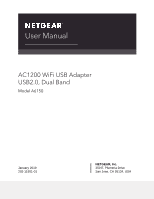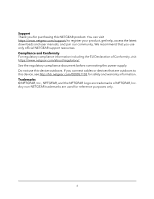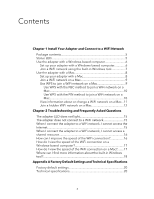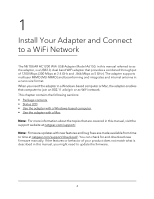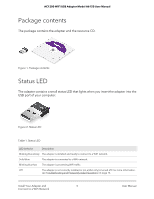Netgear A6150 User Manual
Netgear A6150 Manual
 |
View all Netgear A6150 manuals
Add to My Manuals
Save this manual to your list of manuals |
Netgear A6150 manual content summary:
- Netgear A6150 | User Manual - Page 1
User Manual AC1200 WiFi USB Adapter USB2.0, Dual Band Model A6150 January 2019 202-11951-01 NETGEAR, Inc. 350 E. Plumeria Drive San Jose, CA 95134, USA - Netgear A6150 | User Manual - Page 2
/ to register your product, get help, access the latest downloads and user manuals, and join our community. We recommend that you use only official NETGEAR support resources. Compliance and Conformity For regulatory compliance information including the EU Declaration of Conformity, visit https - Netgear A6150 | User Manual - Page 3
network on a Mac...11 Join a hidden WiFi network on a Mac 12 Chapter 2 Troubleshooting and Frequently Asked Questions The adapter LED does not light 15 The adapter does not connect to a WiFi network 15 When I connect the adapter to a WiFi network, I cannot access the Internet 15 When I connect - Netgear A6150 | User Manual - Page 4
Your Adapter and Connect to a WiFi Network The NETGEAR AC1200 WiFi USB Adapter Model A6150, in this manual referred to as the adapter, is a USB2.0, dual band WiFi adapter that provides a combined throughput of 1200 Mbps (300 Mbps at 2.4 GHz and , 866 Mbps at 5 GHz). The adapter supports multiuser - Netgear A6150 | User Manual - Page 5
AC1200 WiFi USB Adapter Model A6150 User Manual Package contents The package contains the adapter and the resource CD. Figure 1. Package contents Status LED The adapter contains a small status LED that lights when you insert the adapter into the USB port of your computer. Figure 2. Status LED - Netgear A6150 | User Manual - Page 6
AC1200 WiFi USB Adapter Model A6150 User Manual Use the adapter with a Windows-based computer Other than driver software, the adapter does not come with NETGEAR adapter software. That is, it does not come with an adapter-specific graphical user interface. Instead, to establish a WiFi connection with - Netgear A6150 | User Manual - Page 7
WiFi USB Adapter Model A6150 User Manual Join a WiFi network using the built-in Windows tool After you install the adapter (see Set up your adapter with a Windows-based computer on page 6), you can use the built-in Windows configuration tool (the Connect to a network tool) to connect the adapter - Netgear A6150 | User Manual - Page 8
WiFi USB Adapter Model A6150 User Manual Use the adapter with a Mac The adapter comes with a macOS driver and NETGEAR adapter software (that is, an adapter-specific graphical user interface). To establish a WiFi connection with the adapter, use the NETGEAR adapter software. Set up your adapter - Netgear A6150 | User Manual - Page 9
AC1200 WiFi USB Adapter Model A6150 User Manual Join a WiFi network on a Mac After you install the adapter (see Set up your adapter with a Mac on page 8), you can use the NETGEAR adapter software to connect the adapter to a WiFi network. To join a WiFi network on a Mac: 1. Click the NETGEAR adapter - Netgear A6150 | User Manual - Page 10
AC1200 WiFi USB Adapter Model A6150 User Manual Use WPS with the PBC method to join a WiFi network on a Mac You can use the Push Button Configuration (PBC) method to make a WPS connection. To use WPS with the PBC method to join a WiFi network on a Mac: 1. Click the NETGEAR adapter icon in your Mac - Netgear A6150 | User Manual - Page 11
AC1200 WiFi USB Adapter Model A6150 User Manual View information about or change a WiFi network on a Mac After you install the adapter (see Set up your adapter with a Mac on page 8), you can use the NETGEAR adapter software to view information about a WiFi network or change the security of a WiFi - Netgear A6150 | User Manual - Page 12
AC1200 WiFi USB Adapter Model A6150 User Manual Join a hidden WiFi network on a Mac After you install the adapter (see Set up your adapter with a Mac on page 8), you can use the NETGEAR adapter software to connect the Mac to a hidden WiFi network. A hidden network is a network that does not - Netgear A6150 | User Manual - Page 13
AC1200 WiFi USB Adapter Model A6150 User Manual • WPA Enterprise AES. Select an option from the 802.1x EAP menu, enter the network user name in the User Name field, and either enter the WiFi network password in the Password field or select certificate information from the CA Certificate and Client - Netgear A6150 | User Manual - Page 14
how you can troubleshoot the adapter and network environment, and addresses frequently asked questions (FAQ). The chapter includes the following sections: • The adapter LED does not light • The adapter does not connect to a WiFi network • When I connect the adapter to a WiFi network, I cannot access - Netgear A6150 | User Manual - Page 15
AC1200 WiFi USB Adapter Model A6150 User Manual The adapter LED does not light If the LED does not light when you insert the adapter into a USB port on your computer, try these troubleshooting tips: • Remove and reinsert the adapter. • Insert the adapter in a different USB port on your computer, if - Netgear A6150 | User Manual - Page 16
AC1200 WiFi USB Adapter Model A6150 User Manual When I connect the adapter to a WiFi network, I cannot access a shared resource If you cannot access a shared resource such as a printer, try these troubleshooting tips: • Make sure that the WiFi router or access point is physically connected to the - Netgear A6150 | User Manual - Page 17
AC1200 WiFi USB Adapter Model A6150 User Manual How do I view the speed of the WiFi connection on a Windows-based computer? While your computer is connected to a WiFi network using the adapter, you can view the speed of the WiFi connection. To view the speed of the WiFi connection on a Windows-based - Netgear A6150 | User Manual - Page 18
AC1200 WiFi USB Adapter Model A6150 User Manual Where can I find more information about the built-in Windows tool? Other than driver software, the adapter does not come with NETGEAR adapter software for Windows. That is, it does not come with an adapter-specific graphical user interface for Windows. - Netgear A6150 | User Manual - Page 19
A Factory Default Settings and Technical Specifications This appendix includes the following sections: • Factory default settings • Technical specifications Note: For more information, see the data sheet that you can download by visiting netgear.com/support/download/. 19 - Netgear A6150 | User Manual - Page 20
AC1200 WiFi USB Adapter Model A6150 User Manual Factory default settings The following table lists the default settings of your adapter. Table 2. Factory default settings Feature Default Setting WiFi communication Enabled (non-configurable) Country or region United States, but varies by - Netgear A6150 | User Manual - Page 21
AC1200 WiFi USB Adapter Model A6150 User Manual Table 3. Technical specifications (Continued) Feature Encryption Power Bus interface Provided drivers Dimensions Weight Operating temperature Emissions Description WPA2-PSK [AES] WPA-PSK [TKIP] 64-bit/128-bit WEP data encryption 5V bus powered USB

User Manual
AC1200 WiFi USB Adapter
USB2.0, Dual Band
Model A6150
NETGEAR, Inc.
350 E. Plumeria Drive
January 2019
San Jose, CA 95134, USA
202-11951-01