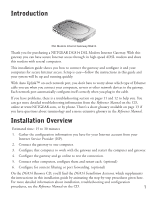Netgear DG814 DG814 Installation Guide
Netgear DG814 - DSL Modem Internet Gateway Manual
 |
View all Netgear DG814 manuals
Add to My Manuals
Save this manual to your list of manuals |
Netgear DG814 manual content summary:
- Netgear DG814 | DG814 Installation Guide - Page 1
DSL Modem Internet Gateway with 4-port 10/100 Mbps switch DG814 Installation Guide - Netgear DG814 | DG814 Installation Guide - Page 2
and product documentation, go to http://www.NETGEAR.com/register. You'll find technical support information at http://www.NETGEAR.com/ through the Customer Service area. If you want to contact technical support by telephone, see the support information card for the correct telephone number for - Netgear DG814 | DG814 Installation Guide - Page 3
DSL Modem Internet Gateway DG814 Thank you for purchasing a NETGEAR DG814 DSL Modem Internet Gateway. With this gateway you can have secure Internet access through its high-speed ADSL modem and share this modem with several computers. This installation guide shows you how to connect the gateway - Netgear DG814 | DG814 Installation Guide - Page 4
What's in the Box DSL Modem Internet Gateway DG814 DG814 DSL Modem Internet Gateway Resource CD, installation guide, support information card & warranty/registration card Power adapter LINE DSL FILTER DHSPLN PHONE Micro Filter Category 5 100 Mbps Ethernet cable Phone Cable When you open the - Netgear DG814 | DG814 Installation Guide - Page 5
Your Internet Service Provider Before installing the DG814 gateway, you should have active DSL service and an Internet account with an Internet Service Provider (ISP). For each computer that you want to connect to the gateway, you must have • An available RJ-45 Ethernet port (or adapter) - either - Netgear DG814 | DG814 Installation Guide - Page 6
) IP address If you have a static IP address through your ISP, fill in the following information: Internet IP address: ... Subnet mask: ... Gateway IP address: . . . Note: For example, a valid IP address could be 169.254.141.148. DNS server address information If you were given specific - Netgear DG814 | DG814 Installation Guide - Page 7
ports on the gateway. DG814 DSL Modem Internet Gateway 3. Use an Ethernet cable to connect the computer to one of the four numbered Ethernet ports on the gateway. 4. To use a telephone with this wall jack, connect a phone cord into the Phone port. 5. Connect the power adapter into the back - Netgear DG814 | DG814 Installation Guide - Page 8
computer. Windows Operating System Normally, you leave the TCP/IP setup parameters at their factory default settings unless you have a specific reason to change them. You should verify that the computer is set to 'obtain an IP address automatically' in the Network control panel. Windows 98 or - Netgear DG814 | DG814 Installation Guide - Page 9
set up TCP/IP networking to obtain IP addresses automatically using DHCP. Restarting the Network Once you've set up your computer to work with the gateway, you must reset the network for the devices to be able to communicate. 1. Turn the the gateway off, wait 15 seconds, and then power it up again - Netgear DG814 | DG814 Installation Guide - Page 10
access in the future. 3. In the User Name box, type admin 4. In the Password box, type password 5. Click OK. The gateway's Setup Wizard page appears. 6. To have the Setup Wizard automatically configure the router, click Yes, click Next and follow the instructions on screen. To configure it yourself - Netgear DG814 | DG814 Installation Guide - Page 11
Other Computers (optional) Now that you have one computer set up to access the Internet through the gateway, you can connect other computers so they can share access. 1. For each computer, connect a Category 5 Ethernet cable between it and one of the remaining numbered Ethernet ports on the - Netgear DG814 | DG814 Installation Guide - Page 12
the word "sex" in the address.) 5. Continue adding names and keywords until you are finished. 6. Click Apply to save your changes. Note: For more information about content filtering and reporting features, see the Reference Manual on the Model DG814 Resource CD. Internet Services and Gaming To have - Netgear DG814 | DG814 Installation Guide - Page 13
off, turn off the gateway and then turn it on again. Contact NETGEAR if this doesn't solve the problem. The Internet light doesn't light up The Power light and at least one numbered light is lit, but the Internet light isn't lit. • You may not have active DSL service yet. Contact your provider - Netgear DG814 | DG814 Installation Guide - Page 14
to obtain a IP address from the ISP. 1. Start your browser, type the address for an external site (like www.NETGEAR.com), and press Enter (Windows) or Return (Macintosh). 2. Go to the gateway's Settings pages by going to http://192.168.0.1. 3. In the User ID box type admin, in the Password box type - Netgear DG814 | DG814 Installation Guide - Page 15
5 (CAT5): A twisted pair cable that meets specified requirements for high-speed networking. Domain Name System (DNS) server: A server that matches URLs (such as www.netgear.com) to numeric IP addresses. IP Address: A 4-part number uniquely defining each host on the Internet. Usually written in - Netgear DG814 | DG814 Installation Guide - Page 16
by turning the equipment off and on, the user is encouraged to try to correct the interference is hereby certified that the NETGEAR Model DG814 DSL Modem Internet Gateway has been suppressed in refer to the notes in the operating instructions. Federal Office for Telecommunications Approvals has been

with 4-port 10/100 Mbps switch
DG814
DSL Modem Internet Gateway
Installation Guide