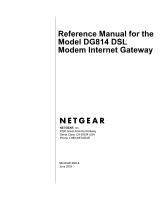Netgear DG814 DG814 Reference Manual
Netgear DG814 - DSL Modem Internet Gateway Manual
 |
View all Netgear DG814 manuals
Add to My Manuals
Save this manual to your list of manuals |
Netgear DG814 manual content summary:
- Netgear DG814 | DG814 Reference Manual - Page 1
Reference Manual for the Model DG814 DSL Modem Internet Gateway NETGEAR, Inc. 4500 Great America Parkway Santa Clara, CA 95054 USA Phone 1-888-NETGEAR SM-DG814NA-4 June 2003 - Netgear DG814 | DG814 Reference Manual - Page 2
NETGEAR reserves the right to make changes to the products described in this document without notice. NETGEAR accordance with the instructions, may cause harmful the equipment off and on, the user is encouraged to try to correct that the Model DG814 DSL Modem Internet Gateway is shielded against the - Netgear DG814 | DG814 Reference Manual - Page 3
TV receiver, it may become the cause of radio interference. Read instructions for correct handling. Customer Support Refer to the Support Information Card that shipped with your Model DG814 DSL Modem Internet Gateway. World Wide Web NETGEAR maintains a World Wide Web home page that you can access at - Netgear DG814 | DG814 Reference Manual - Page 4
iv - Netgear DG814 | DG814 Reference Manual - Page 5
Gateway's Front Panel 2-2 The Gateway's Rear Panel 2-3 Connecting the Gateway 2-4 Connecting to your Local Ethernet Network 2-5 Connecting to Your ADSL Service and Telephone Provider 2-6 ADSL through a modular RJ-11 wall jack 2-6 ADSL through other wall jacks 2-7 Connecting the Power Adapter - Netgear DG814 | DG814 Reference Manual - Page 6
4 Basic Configuration of the Gateway Accessing the Web Configuration Manager 4-1 Configuration using the Setup Wizard 4-4 Configuring for Dynamic IP Account 4-5 Configuring for Fixed IP Account 4-7 Configuring for an Account with Login 4-9 Manual Configuration 4-10 Completing the Configuration - Netgear DG814 | DG814 Reference Manual - Page 7
Respond to Ping on Internet WAN Port 6-6 Dynamic DNS ...6-6 LAN IP Setup ...6-7 DHCP ...6-8 Use router as DHCP server 6-8 Remote Management ...6-9 Static Routes ...6-11 Static Route Example 6-13 Using Universal Plug and Play (UPnP 6-14 Chapter 7 Troubleshooting Basic Functioning ...7-1 PWR LED - Netgear DG814 | DG814 Reference Manual - Page 8
Password 7-8 Using the Default Reset button 7-8 Problems with Date and Time 7-8 Appendix A Technical Specifications General Specifications A-1 Appendix B Networks and Routing Basics Basic Router Concepts B-1 What is a Router B-1 Routing Information Protocol B-2 IP Addresses and the Internet - Netgear DG814 | DG814 Reference Manual - Page 9
Wizard menu for Fixed IP address 4-7 Setup Wizard menu for PPPoE login accounts 4-9 Gateway Status screen 5-2 Gateway Statistics screen 5-4 PPPoE Status screen 5-5 Ping Status screen 5-6 Attached Devices menu 5-6 Backup Settings menu 5-7 Set Password menu 5-8 Gateway Upgrade menu 5-9 Port - Netgear DG814 | DG814 Reference Manual - Page 10
x - Netgear DG814 | DG814 Reference Manual - Page 11
About This Guide Congratulations on your purchase of the NETGEAR™ Model DG814 DSL Modem Internet Gateway. The Model DG814 gateway provides a secure connection for multiple personal computers (PCs) to the Internet through an internal ADSL modem that is normally intended for use by a single PC. Note: - Netgear DG814 | DG814 Reference Manual - Page 12
Reference Manual for the Model DG814 DSL Modem Internet Gateway For more information about IP address translation, refer to RFC 1631, The IP Network Address Translator (NAT). xii About This Guide - Netgear DG814 | DG814 Reference Manual - Page 13
Manual for the Model DG814 DSL Modem Internet Gateway Typographical Conventions This guide uses the following typographical conventions: italics Book titles and UNIX file, command, and directory names. courier font Screen text, user Special Message Formats This guide uses the following formats - Netgear DG814 | DG814 Reference Manual - Page 14
- Netgear DG814 | DG814 Reference Manual - Page 15
describes the features of the NETGEAR Model DG814 DSL Modem Internet Gateway. About the Gateway The Model DG814 DSL Modem Internet Gateway with 4-port switch connects your local area network (LAN) to the Internet using a built-in ADSL modem. The Model DG814 gateway provides you with multiple Web - Netgear DG814 | DG814 Reference Manual - Page 16
Reference Manual for the Model DG814 DSL Modem Internet Gateway - Blocking can be scheduled by day and time - Network Address Translation (NAT) hides local PCs from the Internet - Incoming port forwarding and DMZ for specific services • Built in 4-port 10/100 Mbps Switch - Allows LAN connections at - Netgear DG814 | DG814 Reference Manual - Page 17
Manual for the Model DG814 DSL Modem Internet Gateway Content Filtering With its content filtering features, the Model DG814 gateway prevents objectionable content from reaching your PCs. Its content filtering features include: • Content filtering by domain or keyword The Model DG814 gateway - Netgear DG814 | DG814 Reference Manual - Page 18
type of cable to make the right connection. TCP/IP The Model DG814 gateway supports the Transmission Control Protocol/Internet Protocol (TCP/ IP) and Routing Information Protocol (RIP). For further information about TCP/IP, refer to Appendix B, "Networks and Routing Basics." • IP Address Sharing by - Netgear DG814 | DG814 Reference Manual - Page 19
can be configured to allow management from selected IP addresses on the WAN. Maintenance and Support NETGEAR offers the following features to help you maximize your use of the Model DG814 gateway: • Flash memory for firmware upgrade • Free technical support seven days a week, twenty-four hours a day - Netgear DG814 | DG814 Reference Manual - Page 20
Reference Manual for the Model DG814 DSL Modem Internet Gateway 1-6 Introduction - Netgear DG814 | DG814 Reference Manual - Page 21
the Model DG814 DSL Modem Internet Gateway hardware and provides instructions for installing it. Package Contents The product package should contain the following items: • Model DG814 DSL Modem Internet Gateway • AC power adapter, 18 V AC output (varies by region) • Category 5 (Cat 5) Ethernet cable - Netgear DG814 | DG814 Reference Manual - Page 22
at 100 Mbps, you must use a Category 5 (CAT5) cable such as the cable provided with your gateway. Access Requirement The Model DG814 DSL Modem Internet Gateway contains a built-in ADSL modem, which connects directly to an ADSL service provider. The Gateway's Front Panel The front panel of the Model - Netgear DG814 | DG814 Reference Manual - Page 23
Model DG814 DSL Modem Internet Gateway You can use some of the LEDs to verify connections. Table 2-1 lists and describes each LED on the front panel of the Model DG814 gateway. These LEDs are green when lit. Table 2-1. LED Descriptions Label Power Activity On Off Description Power is supplied - Netgear DG814 | DG814 Reference Manual - Page 24
Reference Manual for the Model DG814 DSL Modem Internet Gateway The rear panel contains the following features (from left to right): • Power switch • 18 V AC power adapter outlet • Four Local (LAN) Ethernet ports for connecting the gateway to the local PCs • Factory Default Reset push-button • ADSL - Netgear DG814 | DG814 Reference Manual - Page 25
Reference Manual for the Model DG814 DSL Modem Internet Gateway A typical installation is shown in Figure 2-3, below Figure 2-3. Typical installation Connecting to your Local Ethernet Network Your local network (LAN) will attach to the four Local gateway ports shown in Figure 2-2. The Local ports - Netgear DG814 | DG814 Reference Manual - Page 26
Reference Manual for the Model DG814 DSL Modem Internet Gateway The Model DG814 gateway incorporates a four-port switch for connecting to your local network. To connect the Model DG814 gateway to your LAN: • Connect up to four PCs directly to any of the four Local ports of the gateway using standard - Netgear DG814 | DG814 Reference Manual - Page 27
for the Model DG814 DSL Modem Internet Gateway ADSL through other wall jacks 1. Plug the "LINE" connection from the included microfilter into the wall jack. 2. Connect the "DSL" jack of the microfilter to the ADSL port of your gateway using the telephone cable provided. 3. Connect the "PHONE" side - Netgear DG814 | DG814 Reference Manual - Page 28
Reference Manual for the Model DG814 DSL Modem Internet Gateway All LEDs will briefly be tested. 2. After approximately 10 seconds, verify that: • The Test LED is not lit. • The Local port LEDs are lit for - Netgear DG814 | DG814 Reference Manual - Page 29
to the Internet through the Model DG814 DSL Modem Internet Gateway and how to order broadband Internet service from an Internet service provider (ISP). Note: If an ISP technician configured your PC during the installation of a broadband modem, or if you configured it using instructions provided by - Netgear DG814 | DG814 Reference Manual - Page 30
Reference Manual for the Model DG814 DSL Modem Internet Gateway • Macintosh Operating System 7 or later includes the software components for establishing a TCP/IP network. • All versions of UNIX or Linux include TCP/IP components. Follow the instructions provided with your operating system or - Netgear DG814 | DG814 Reference Manual - Page 31
Reference Manual for the Model DG814 DSL Modem Internet Gateway You must have an Ethernet adapter, the TCP/IP protocol, and Client for Microsoft Networks. Note: It is not necessary to remove any other network components shown in the Network window in order to install the adapter, TCP/IP, or Client - Netgear DG814 | DG814 Reference Manual - Page 32
DG814 DSL Modem Internet Gateway If you need Client for Microsoft Networks: a. Click the Add button. b. Select Client, and then click Add. c. Select Microsoft. d. Select Client for Microsoft Networks, and then click OK. 3. Restart your PC for the changes to take effect. Assign TCP/IP configuration - Netgear DG814 | DG814 Reference Manual - Page 33
Reference Manual for the Model DG814 DSL Modem Internet Gateway 4. Select "I want to connect through a Local Area Network" and click Next. 5. Uncheck all boxes in the LAN Internet Configuration screen and click Next. 6. Proceed to the end of the Wizard. Verifying TCP/IP Properties (Windows) After - Netgear DG814 | DG814 Reference Manual - Page 34
Model DG814 DSL Modem Internet Gateway 4. Select Properties. 5. Verify that 'Client for Microsoft Networks' and 'Internet Protocol (TCP/IP)' are present. If not, select Install and add them. 6. Select 'Internet Protocol (TCP/IP)', click Properties, and verify that "Obtain an IP address automatically - Netgear DG814 | DG814 Reference Manual - Page 35
Reference Manual for the Model DG814 DSL Modem Internet Gateway The TCP/IP Control Panel opens: 2. From the "Connect via" box, select your Macintosh's Ethernet interface. 3. From the "Configure" box, select Using DHCP Server. You can leave the DHCP Client ID box empty. 4. Close the TCP/IP Control - Netgear DG814 | DG814 Reference Manual - Page 36
to "Using DHCP Server". Your Internet Account For access to the Internet, you need to contract with an Internet service provider (ISP) for a single-user Internet access account using ADSL. The Model DG814 DSL Modem Internet Gateway includes a built-in ADSL modem that connects directly to your ADSL - Netgear DG814 | DG814 Reference Manual - Page 37
Reference Manual for the Model DG814 DSL Modem Internet Gateway For a single-user Internet account, your ISP supplies TCP/IP configuration information (such as IP address, subnet mask and default gateway) and VPI and VCI multiplexing information for one PC. Your ISP may also provide other login - Netgear DG814 | DG814 Reference Manual - Page 38
Reference Manual for the Model DG814 DSL Modem Internet Gateway If any of these items are dynamically supplied by the ISP, your gateway automatically acquires them. If an ISP technician configured your PC during the installation of the broadband modem, or if you configured it using instructions - Netgear DG814 | DG814 Reference Manual - Page 39
Reference Manual for the Model DG814 DSL Modem Internet Gateway Obtaining ISP Configuration Information (Macintosh) As mentioned above, you may need to collect configuration information from your Macintosh so that you can use this information when you configure the Model DG814 gateway. Following - Netgear DG814 | DG814 Reference Manual - Page 40
Reference Manual for the Model DG814 DSL Modem Internet Gateway 3-12 Preparing Your Network - Netgear DG814 | DG814 Reference Manual - Page 41
your Model DG814 DSL Modem Internet Gateway using the Setup Wizard, which walks you through the configuration process for your Internet connection. Web browser must be Java-enabled and support HTTP uploads. NETGEAR recommends using Microsoft Internet Explorer or Netscape Navigator 4.0 or above. - Netgear DG814 | DG814 Reference Manual - Page 42
Manual for the Model DG814 DSL Modem Internet Gateway A login window opens as shown in Figure 4-1 below:. Figure 4-1. Login window This screen may have a different appearance in other browsers. 6. Type admin in the User Name box, password in the Password box, and then click OK. If your gateway - Netgear DG814 | DG814 Reference Manual - Page 43
Reference Manual for the Model DG814 DSL Modem Internet Gateway Figure 4-2. Browser-based configuration main menu Basic Configuration of the Gateway 4-3 - Netgear DG814 | DG814 Reference Manual - Page 44
Manual for the Model DG814 DSL Modem Internet Gateway You can manually configure your gateway using this menu as described in "Manual Configuration" on page 4-10, or you can allow the Setup Wizard to determine your configuration as described in the following chapter. Configuration using the Setup - Netgear DG814 | DG814 Reference Manual - Page 45
Manual for the Model DG814 DSL Modem Internet Gateway The Setup Wizard will report which connection type it has discovered, and it will then use the appropriate configuration menu for that connection type. Configuring for Dynamic IP Account If the Setup Wizard determines that your Internet service - Netgear DG814 | DG814 Reference Manual - Page 46
Reference Manual for the Model DG814 DSL Modem Internet Gateway 2. Domain Name Server (DNS) Address: If you know that your ISP does not automatically transmit DNS addresses to the gateway during login, select "Use these DNS servers" and enter the IP address of your ISP's Primary DNS Server. If a - Netgear DG814 | DG814 Reference Manual - Page 47
Reference Manual for the Model DG814 DSL Modem Internet Gateway Configuring for Fixed IP Account If the Setup Wizard determines that your Internet service account uses Fixed IP assignment, you will be directed to the menu shown in Figure 4-4 below: Figure 4-4. Setup Wizard menu for Fixed IP address - Netgear DG814 | DG814 Reference Manual - Page 48
Reference Manual for the Model DG814 DSL Modem Internet Gateway A DNS server is a host on the Internet that translates Internet names (such as www addresses) to numeric IP addresses. Typically your ISP transfers the IP addresses of one or two DNS servers to your gateway during login. If the ISP does - Netgear DG814 | DG814 Reference Manual - Page 49
Reference Manual for the Model DG814 DSL Modem Internet Gateway Configuring for an Account with Login If the Setup Wizard determines that your Internet service account uses a login protocol such as PPP over Ethernet (PPPoE) or PPP over ATM (PPPoA), you will be directed to a menu like the PPPoE menu - Netgear DG814 | DG814 Reference Manual - Page 50
Reference Manual for the Model DG814 DSL Modem Internet Gateway Note: You will no longer need to launch the ISP's login program on your PC in order to access the Internet. When you start an Internet application, your gateway will automatically log you in. 3. Domain Name Server (DNS) Address: If you - Netgear DG814 | DG814 Reference Manual - Page 51
Reference Manual for the Model DG814 DSL Modem Internet Gateway c. If you wish to change the idle timeout, enter a new value in minutes. Entering "0" will disable the Idle Timeout function. Proceed to Step 2 Note: You will no longer need to launch the ISP's login program on your PC in order to - Netgear DG814 | DG814 Reference Manual - Page 52
Reference Manual for the Model DG814 DSL Modem Internet Gateway 4. Gateway's MAC Address: This section determines the Ethernet MAC address that will be used by the gateway on the Internet port. Some ISPs will register the Ethernet MAC address of the network interface card in your PC when your - Netgear DG814 | DG814 Reference Manual - Page 53
Reference Manual for the Model DG814 DSL Modem Internet Gateway Your gateway is now configured to provide Internet access for your network. When your gateway and PCs are configured correctly, your gateway automatically accesses the Internet when one of your LAN devices requires access. It is not - Netgear DG814 | DG814 Reference Manual - Page 54
Reference Manual for the Model DG814 DSL Modem Internet Gateway 4-14 Basic Configuration of the Gateway - Netgear DG814 | DG814 Reference Manual - Page 55
describes how to use the maintenance features of your Model DG814 DSL Modem Internet Gateway. These features can be found by clicking on the Maintenance heading in the Main Menu of the browser interface. Gateway Status The Gateway Status menu provides a limited amount of status and usage information - Netgear DG814 | DG814 Reference Manual - Page 56
Reference Manual for the Model DG814 DSL Modem Internet Gateway Figure 5-1. Gateway Status screen This screen shows the following parameters: Table 5-1. Gateway Status Fields Field System Name Firmware Version WAN Port IP Address IP Subnet Mask Description This field displays the Host Name - Netgear DG814 | DG814 Reference Manual - Page 57
Manual for the Model DG814 DSL Modem Internet Gateway Table 5-1. Gateway Status Fields Field DHCP LAN Port IP Address IP Subnet Mask DHCP Modem ADSL Firmware Version Modem Status Connect Mode Down Stream Up Stream VPI VCI Description If set to None, the gateway is configured to use a fixed IP - Netgear DG814 | DG814 Reference Manual - Page 58
Reference Manual for the Model DG814 DSL Modem Internet Gateway Click on the "Show Statistics" button to display gateway usage statistics, as shown in Figure 5-2 below: Figure 5-2. Gateway Statistics screen This screen shows the following statistics:. Table 5-2. Gateway Statistics Fields Field - Netgear DG814 | DG814 Reference Manual - Page 59
or PPPoA server and authenticate the User Name and Password. If one of these steps fail it may indicate that the values entered in the Setup Wizard or Basic Settings screens are not correct. 3. "Getting IP addresses" indicates whether the gateway has successfully received a DHCP assignment from - Netgear DG814 | DG814 Reference Manual - Page 60
Manual for the Model DG814 DSL Modem Internet Gateway Click the "Ping Status" button to perform a connectivity test from your gateway, as shown in Figure 5-4 below. Figure 5-4. Ping Status screen This screen allows you to "ping" an IP address on the LAN to verify connectivity. Enter the IP address - Netgear DG814 | DG814 Reference Manual - Page 61
Reference Manual for the Model DG814 DSL Modem Internet Gateway For each device, the table shows the IP address, NetBIOS Host Name (if available), and Ethernet MAC address. Note that if the gateway is rebooted, the table data is lost until the gateway rediscovers the devices. To force the gateway to - Netgear DG814 | DG814 Reference Manual - Page 62
knowing the login password or IP address, you must use the Default Reset button on the rear panel of the gateway. See "Using the Default Reset button" on page 7-8. Changing the Configuration Password The default password for the gateway's Web Configuration Manager is password. Netgear recommends - Netgear DG814 | DG814 Reference Manual - Page 63
Reference Manual for the Model DG814 DSL Modem Internet Gateway Gateway Upgrade The routing software of the Model DG814 gateway is stored in FLASH memory, and can be upgraded as new software is released by NETGEAR. Upgrade files can be downloaded from Netgear's website. If the upgrade file is - Netgear DG814 | DG814 Reference Manual - Page 64
Reference Manual for the Model DG814 DSL Modem Internet Gateway 5-10 Maintenance - Netgear DG814 | DG814 Reference Manual - Page 65
how to configure the advanced features of your Model DG814 DSL Modem Internet Gateway. These features can be found under the Advanced heading in the Main Menu of the browser interface. Configuring for Port Forwarding to Local Servers Although the gateway causes your entire local network to appear as - Netgear DG814 | DG814 Reference Manual - Page 66
Model DG814 DSL Modem Internet Gateway Note: Some residential broadband ISP accounts do not allow you to run any server processes (such as a Web or FTP server) from your location. Your ISP may periodically check for servers and may suspend your account if it discovers any active services at your - Netgear DG814 | DG814 Reference Manual - Page 67
Reference Manual for the Model DG814 DSL Modem Internet Gateway 5. Type a name for the service. 6. Click Apply at the bottom of the menu. Edit or Delete a Port Forwarding Entry To edit or delete a Port Forwarding entry, follow these steps. 1. In the table, select the button next to the service name. - Netgear DG814 | DG814 Reference Manual - Page 68
Reference Manual for the Model DG814 DSL Modem Internet Gateway 3. Change the beginning port number in the Start Port box. For these games, use the supplied number in the default listing and add +1 for each additional computer. For example, if you've already configured one computer to play Hexen II - Netgear DG814 | DG814 Reference Manual - Page 69
Security Reference Manual for the Model DG814 DSL Modem Internet Gateway DMZ Server Incoming traffic from the Internet is normally discarded by the gateway unless the traffic is a response to one of your local computers or a service that you have configured in the Port Forwarding menu. Instead of - Netgear DG814 | DG814 Reference Manual - Page 70
Manual for the Model DG814 DSL Modem Internet Gateway Respond to Ping on Internet WAN Port If you want the gateway to respond to a 'ping' from the Internet, click the 'Respond to Ping on Internet WAN Port' check box. This should only be used as a diagnostic tool, since it allows your gateway - Netgear DG814 | DG814 Reference Manual - Page 71
Manual for the Model DG814 DSL Modem Internet Gateway 8. Click Apply to save your configuration. Note: If your ISP assigns a private WAN IP address (such as 192.168.x.x or 10.x.x.x), the dynamic DNS service will not work because private addresses will not be routed on the Internet. LAN IP Setup - Netgear DG814 | DG814 Reference Manual - Page 72
Manual for the Model DG814 DSL Modem Internet Gateway DHCP By default, the gateway will function as a DHCP (Dynamic Host Configuration Protocol) server, allowing it to assign IP, DNS server, and default gateway addresses to all computers connected to the gateway's LAN. The assigned default gateway - Netgear DG814 | DG814 Reference Manual - Page 73
Reference Manual for the Model DG814 DSL Modem Internet Gateway • IP Subnet Mask This is the LAN Subnet Mask of the gateway. Combined with the IP address, the IP Subnet Mask allows a device to know which other addresses are local to it, and which must be reached through a gateway or router. • RIP - Netgear DG814 | DG814 Reference Manual - Page 74
DG814 DSL Modem Internet Gateway From the Main Menu of the browser interface, under Advanced, click on Remote Management to view the Remote Management menu, shown in Figure 6-4. Figure 6-4. Remote Management menu. 1. Select the Allow Remote Management check box. 2. Specify what external addresses - Netgear DG814 | DG814 Reference Manual - Page 75
Reference Manual for the Model DG814 DSL Modem Internet Gateway Web browser access normally uses the standard HTTP service port 80. For greater security, you can change the remote management web interface to a custom port by entering that number in the box provided. Choose a - Netgear DG814 | DG814 Reference Manual - Page 76
Reference Manual for the Model DG814 DSL Modem Internet Gateway From the Main Menu of the browser interface, under Advanced, click on Static RIP. 4. Select Active to make this route effective. 5. Type the Destination IP Address of the final destination. 6-12 Advanced Configuration of the Gateway - Netgear DG814 | DG814 Reference Manual - Page 77
Reference Manual for the Model DG814 DSL Modem Internet Gateway 6. Type the IP Subnet Mask for this destination. If the destination is a single host, type 255.255.255.255. 7. Type the Gateway IP Address, which must be a router on the same LAN segment as the gateway. 8. Type a number between 1 and 15 - Netgear DG814 | DG814 Reference Manual - Page 78
Manual for the Model DG814 DSL Modem Internet Gateway Using Universal Plug and Play (UPnP) Universal Plug and Play (UPnP) helps devices, such as Internet appliances and computers, access the network and connect to other devices as needed. UPnP devices can automatically discover the services - Netgear DG814 | DG814 Reference Manual - Page 79
Manual for the Model DG814 DSL Modem Internet Gateway The number of hops can range from 1 to 255. The default value for the advertisement time to live is 4 hops, which UPnP Portmap Table displays the IP address of each UPnP device that is currently accessing the gateway and which ports (Internal and - Netgear DG814 | DG814 Reference Manual - Page 80
Reference Manual for the Model DG814 DSL Modem Internet Gateway 6-16 Advanced Configuration of the Gateway - Netgear DG814 | DG814 Reference Manual - Page 81
This chapter gives information about troubleshooting your Model DG814 DSL Modem Internet Gateway. After each problem description, instructions are provided to help you diagnose and solve the problem. Basic Functioning After you turn on power to the gateway, the following sequence of events - Netgear DG814 | DG814 Reference Manual - Page 82
Reference Manual for the Model DG814 DSL Modem Internet Gateway • Check that you are using the 18 V AC power adapter supplied by NETGEAR for this product. If the error persists, you have a hardware problem and should contact technical support. Test LED Never Blinks or LED Stays On When the gateway - Netgear DG814 | DG814 Reference Manual - Page 83
Reference Manual for the Model DG814 DSL Modem Internet Gateway • If your gateway's IP address has been changed and you don't know the current IP address, clear the gateway's configuration to factory defaults. This will set the gateway's IP address to 192.168.0.1. This procedure is explained in " - Netgear DG814 | DG814 Reference Manual - Page 84
Reference Manual for the Model DG814 DSL Modem Internet Gateway If the WAN LED does not turn green, disconnect all telephones on the line. If this solves the problem, reconnect the telephones one at a time, being careful to use a microfilter on each telephone. If the microfilters are connected - Netgear DG814 | DG814 Reference Manual - Page 85
DG814 DSL Modem Internet Gateway • Your ISP may require a login program. Ask your ISP whether they require PPP over Ethernet (PPPoE) or PPP over ATM (PPPOA) login. • If you have selected a login program, you may have incorrectly set the Service Name, User Name and Password. See "Troubleshooting - Netgear DG814 | DG814 Reference Manual - Page 86
Reference Manual for the Model DG814 DSL Modem Internet Gateway A DNS server is a host on the Internet that translates Internet names (such as www addresses) to numeric IP addresses. Typically your ISP will provide the addresses of one or two DNS servers for your use. If you entered a DNS address - Netgear DG814 | DG814 Reference Manual - Page 87
Manual for the Model DG814 DSL Modem Internet Gateway • Wrong physical connections - Make sure the LAN LNK/ACT LED is on. If the LNK/ACT LED is off, follow the instructions in "Troubleshooting your PC has the IP address of your gateway listed as the default gateway. If the IP configuration of your PC - Netgear DG814 | DG814 Reference Manual - Page 88
Reference Manual for the Model DG814 DSL Modem Internet Gateway Restoring the Default Configuration and Password This section explains how to restore the factory default configuration settings, changing the gateway's administration password to password and the IP address to 192.168.0.1. You can - Netgear DG814 | DG814 Reference Manual - Page 89
This appendix provides technical specifications for the Model DG814 DSL Modem Internet Gateway. General Specifications Network Protocol and Standards Compatibility Data and Routing Protocols: TCP/IP RIP-1/RIP-2 DHCP server and DHCP relay RFC 1483, 2684 Bridged Ethernet Encapsulation RFC 2516 - Netgear DG814 | DG814 Reference Manual - Page 90
Reference Manual for the Model DG814 DSL Modem Internet Gateway Japan: All regions (output): Physical Specifications Dimensions: Weight: Environmental Specifications Operating temperature: Operating humidity: Electromagnetic Emissions Meets requirements of: Interface Specifications LAN: WAN: 100V, - Netgear DG814 | DG814 Reference Manual - Page 91
in performance and scale, number of routing protocols supported, and types of physical WAN connection they support. The Model DG814 DSL Modem Internet Gateway is a residential or small office router that routes the IP protocol over a single-user ADSL connection. Networks and Routing Basics B-1 - Netgear DG814 | DG814 Reference Manual - Page 92
Reference Manual for the Model DG814 DSL Modem Internet Gateway Routing Information Protocol One of the protocols used by a router to build and maintain a picture of the network is the Routing Information Protocol (RIP). Using RIP, routers periodically update one another and check for changes to - Netgear DG814 | DG814 Reference Manual - Page 93
Reference Manual for the Model DG814 DSL Modem Internet Gateway Class A Network Class B Node Network Class C Node Figure B-1. Network Node 7261 Three Main Address Classes The five address classes are: • Class A Class A addresses can have up to 16,777,214 hosts on a single network. They use - Netgear DG814 | DG814 Reference Manual - Page 94
Reference Manual for the Model DG814 DSL Modem Internet Gateway This addressing structure allows IP addresses to uniquely identify each physical network and each node on each physical network. For each unique value of the network portion of the address, the base address of the range (host address - Netgear DG814 | DG814 Reference Manual - Page 95
Reference Manual for the Model DG814 DSL Modem Internet Gateway Subnet addressing allows us to split one IP network address into smaller multiple physical networks known as subnetworks. Some of the node numbers are used as a subnet number instead. A Class B address gives us 16 bits of node numbers - Netgear DG814 | DG814 Reference Manual - Page 96
Reference Manual for the Model DG814 DSL Modem Internet Gateway The following table lists the additional subnet mask bits in dotted-decimal notation. To use the table, write down the original class netmask and replace - Netgear DG814 | DG814 Reference Manual - Page 97
obtain a range of IP addresses from the ISP. This type of Internet account is more costly than a single-address account typically used by a single user with a modem, rather than a router. The Model DG814 gateway employs an address-sharing method called Network Address Translation (NAT). This method - Netgear DG814 | DG814 Reference Manual - Page 98
Reference Manual for the Model DG814 DSL Modem Internet Gateway The router accomplishes this address sharing by translating the internal LAN IP addresses to a single address that is globally unique on the Internet. The internal LAN IP addresses can be either private addresses or registered addresses - Netgear DG814 | DG814 Reference Manual - Page 99
Reference Manual for the Model DG814 DSL Modem Internet Gateway MAC Addresses and Address Resolution Protocol An IP address alone cannot be used to deliver data from one LAN device to another. To send data between LAN devices, you must convert the IP address of the destination device to its media - Netgear DG814 | DG814 Reference Manual - Page 100
Reference Manual for the Model DG814 DSL Modem Internet Gateway IP Configuration by DHCP When an IP-based local area network is installed, each PC must be configured with an IP address. If the PCs need to access the Internet, they should also be configured with a gateway address and one or more DNS - Netgear DG814 | DG814 Reference Manual - Page 101
for the Model DG814 DSL Modem Internet Gateway Ethernet Cabling Although Ethernet networks originally used thick or thin coaxial cable, most installations currently use unshielded twisted pair (UTP) cabling. The UTP cable contains eight conductors, arranged in four twisted pairs, and terminated - Netgear DG814 | DG814 Reference Manual - Page 102
for the Model DG814 DSL Modem Internet Gateway • Crossover cable A crossover cable is a special cable in which the transmit and receive pairs are exchanged at one of the two cable connectors. Crossover cables are often unmarked as such, and must be identified by comparing the two connectors. Since - Netgear DG814 | DG814 Reference Manual - Page 103
resolves descriptive names of network resources (such as www.NETGEAR.com) to numeric IP addresses. DSL Access Multiplexor. The piece of equipment at the telephone . The assigned information includes IP addresses, DNS addresses, and gateway (router) addresses. See Internet Protocol. Glossary 1 - Netgear DG814 | DG814 Reference Manual - Page 104
Reference Manual for the Model DG814 DSL Modem Internet Gateway IP Address A four-byte number uniquely defining each host on the Internet. Ranges of addresses are assigned by Internic, an organization formed for this purpose. Usually written in dotted-decimal notation with periods separating the - Netgear DG814 | DG814 Reference Manual - Page 105
Reference Manual for the Model DG814 DSL Modem Internet Gateway Netmask Network Address Translation NID Packet PPP PPPoA PPPoE PPP over ATM PPP over Ethernet PPTP PSTN Point-to-Point Protocol RFC RIP Router A number that explains which part of an IP address comprises the network address and which - Netgear DG814 | DG814 Reference Manual - Page 106
Reference Manual for the Model DG814 DSL Modem Internet Gateway Routing Information Protocol Subnet Mask UTP VCI VPI VPN WAN Wide Area Network Windows Internet Naming Service WINS A protocol in which routers periodically exchange information with one another so that they can determine minimum - Netgear DG814 | DG814 Reference Manual - Page 107
DHCP 1-4 backup 5-7 erasing 5-8 restore 5-7 router, initial 4-1 Connect Mode 5-3 connection rate ASDL 5-3 content filtering 1-3 conventions typography 1-xiii crossover cable 1-4, 2-6, B-12 customer support 1-iii Index Index D date and time 7-8 daylight savings time 7-8 default reset button 7-8 DHCP - Netgear DG814 | DG814 Reference Manual - Page 108
G gateway address 3-10, 3-11 H Half Life 6-3 host name 4-5, 4-9, 4-10 I IANA contacting B-2 IETF 1-xi Web site address B-7 installation 1-4 Internet account address information 3-9 establishing 3-8 IP addresses 3-10, 3-11 and NAT B-7 and the Internet B-2 assigning 1-xi, B-2 auto-generated 7-2 - Netgear DG814 | DG814 Reference Manual - Page 109
1-3 Service Name 4-10 Setup Wizard 4-1 Start Port 6-2 Static Routes 6-11 subnet addressing B-4 subnet mask 3-10, 3-11, B-5 T TCP/IP configuring 3-1 TCP/IP properties verifying for Macintosh 3-8 verifying for Windows 3-5, 3-6 technical support 1-xi time of day 7-8 troubleshooting 7-1 typographical - Netgear DG814 | DG814 Reference Manual - Page 110
winipcfg utility 3-5 WinPOET 3-9 World Wide Web 1-iii 4 Index
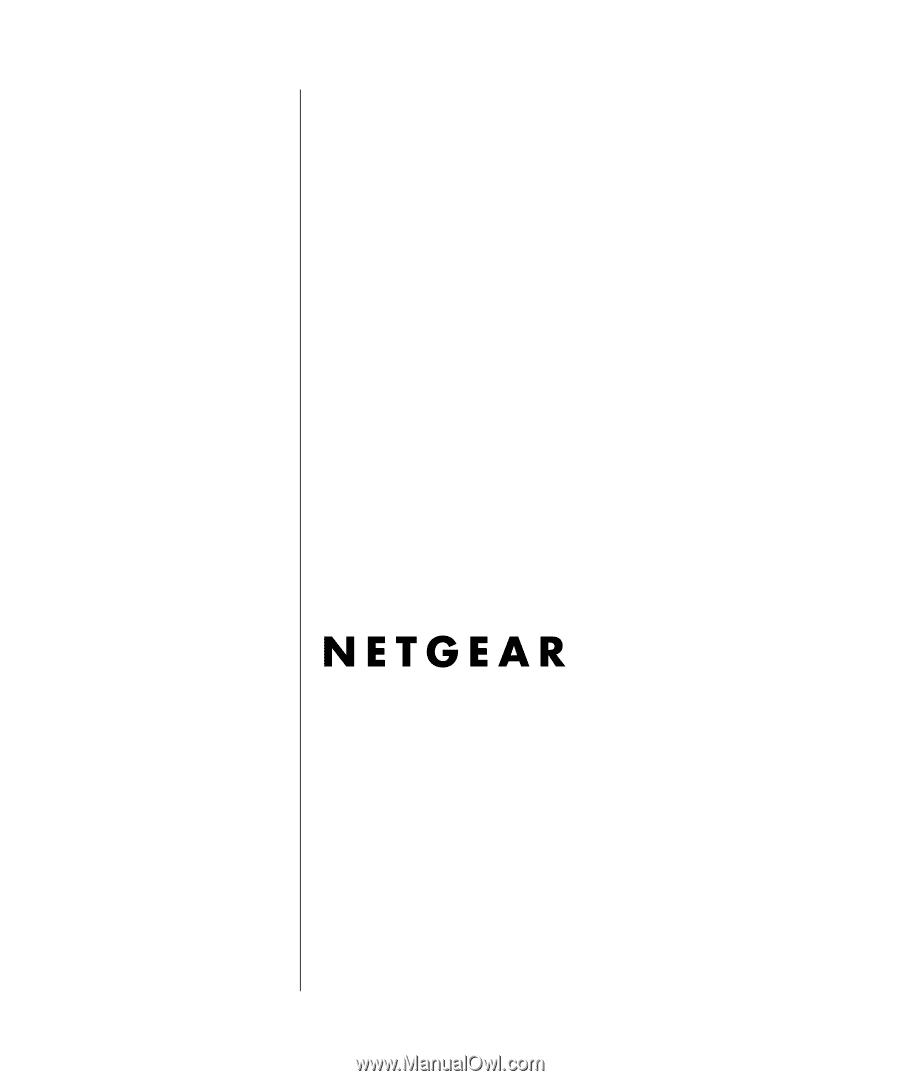
SM-DG814NA-4
June 2003
NETGEAR
, Inc.
4500 Great America Parkway
Santa Clara, CA 95054 USA
Phone 1-888-NETGEAR
Reference Manual for the
Model DG814 DSL
Modem Internet Gateway