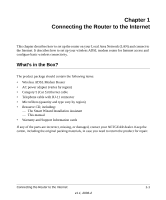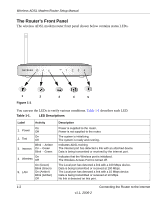Netgear DG834G DG834Gv3 Setup Manual
Netgear DG834G - 54 Mbps Wireless ADSL Firewall Router Manual
 |
UPC - 606449029918
View all Netgear DG834G manuals
Add to My Manuals
Save this manual to your list of manuals |
Netgear DG834G manual content summary:
- Netgear DG834G | DG834Gv3 Setup Manual - Page 1
Wireless ADSL Modem Router Setup Manual NETGEAR, Inc. 4500 Great America Parkway Santa Clara, CA 95054 USA 208-10033-01 2006-2 - Netgear DG834G | DG834Gv3 Setup Manual - Page 2
Statement of Conditions In the interest of improving internal design, operational function, and/or reliability, NETGEAR reserves the right to make changes to the products described in this document without notice. NETGEAR does not assume any liability that may occur due to the use or application of - Netgear DG834G | DG834Gv3 Setup Manual - Page 3
Wizard Setup ...1-5 Manual Setup ...1-5 Understanding ADSL Microfilters 1-5 Computers Set to DHCP 1-6 Manually Setting Up Your Wireless ADSL Modem Router 1-6 How to Set Up and Test Basic Wireless Connectivity 1-13 Implement Appropriate Wireless Security 1-14 Chapter 2 Troubleshooting Basic - Netgear DG834G | DG834Gv3 Setup Manual - Page 4
Troubleshooting a TCP/IP Network Using the Ping Utility 2-7 Testing the LAN Path to Your Router 2-7 Testing the Path from Your Computer to a Remote Device 2-8 Restoring the Default Configuration and Password 2-9 Using the Reset Button 2-9 Appendix A Technical Specifications Appendix B Related - Netgear DG834G | DG834Gv3 Setup Manual - Page 5
: • Wireless ADSL Modem Router • AC power adapter (varies by region) • Category 5 (Cat 5) Ethernet cable • Telephone cable with RJ-11 connector • Microfilters (quantity and type vary by region) • Resource CD, including: - The Smart Wizard Installation Assistant - This manual • Warranty and Support - Netgear DG834G | DG834Gv3 Setup Manual - Page 6
Wireless ADSL Modem Router Setup Manual The Router's Front Panel The wireless ADSL modem router front panel shown below contains status LEDs. 1 2 Figure 1-1 3 4 5 You can use the LEDs to verify various conditions. Table 1-1 describes each LED. Table 1-1. LED Descriptions Label - Netgear DG834G | DG834Gv3 Setup Manual - Page 7
Wireless ADSL Modem Router Setup Manual The Router's Rear Panel The rear panel of the wireless ADSL modem router contains port connections. 2 3 1 4 5 Figure 1-2 Viewed from left to right, the rear panel contains the following elements: 1. RJ-11 ADSL port for connecting the router to an ADSL line - Netgear DG834G | DG834Gv3 Setup Manual - Page 8
Wizard Setup 2) Manual Setup You have two methods available for setting up your wireless ADSL modem router: • Smart Wizard Setup: Use the Smart Wizard on the CD to assist you with setting up your wireless ADSL modem router. - This option is the easiest. The Smart Wizard on the CD guides you through - Netgear DG834G | DG834Gv3 Setup Manual - Page 9
Wizard installation assistant. Follow the instructions on the screen. Manual Setup Use the topics and procedures below to manually set up your wireless ADSL modem router. Understanding ADSL Microfilters ADSL technology uses the same wires as your telephone service. However, ADSL adds signals to the - Netgear DG834G | DG834Gv3 Setup Manual - Page 10
get its TCP/IP configuration from the router via DHCP. This is usually the case. The NETGEAR Smart Wizard CD automatically takes care of this requirement. For manual setup, refer to the documentation that came with your computer. Manually Setting Up Your Wireless ADSL Modem Router There are four - Netgear DG834G | DG834Gv3 Setup Manual - Page 11
Wireless ADSL Modem Router Setup Manual 1. Install ADSL filters on the phone lines. 2. Connect the router to the ADSL line. 3. Log in to the router. 4. Connect to the Internet. Follow the steps below to connect your router to your network. Before you begin, locate the ADSL configuration information - Netgear DG834G | DG834Gv3 Setup Manual - Page 12
!$3, 0HONE Wireless ADSL Modem Router Setup Manual b. Two-Line Filter Example. Insert the two-line filter into the phone outlet and connect the phone to the phone the one-line filter to the splitter, and connect the phone to the filter. 1-8 Connecting the Router to the Internet v1.1, 2006-2 - Netgear DG834G | DG834Gv3 Setup Manual - Page 13
Wireless ADSL Modem Router Setup Manual 2. Connect the wireless ADSL modem router to the ADSL filter. a. Using the included phone cable with RJ-11 jacks, connect the ADSL port (B) of the wireless ADSL modem router to the ADSL port (C) of the two-line filter. C B Figure 1-7 Warning: Improperly - Netgear DG834G | DG834Gv3 Setup Manual - Page 14
Wireless ADSL Modem Router Setup Manual b. Connect the Ethernet cable (D) from a wireless ADSL modem router LAN port to the Ethernet adapter in your computer. D Figure 1-8 c. Connect the power adapter to the router and plug it in to a power outlet. Verify the following: The power light is lit after - Netgear DG834G | DG834Gv3 Setup Manual - Page 15
Setup Manual 3. Log in to the wireless ADSL modem router. Note: Your computer needs to be configured for DHCP. For instructions on configuring for DHCP, please see the documentation that came with your computer or "Preparing a Computer for Network Access". a. Type http://192.168.0.1 in the address - Netgear DG834G | DG834Gv3 Setup Manual - Page 16
are correct. 5. Test your Internet connection. From the bottom of the Setup menu, click Test. If the NETGEAR Web site does not appear within one minute, refer to Chapter 2, "Troubleshooting". Your wireless ADSL modem router is now configured to provide Internet access for your network. Your - Netgear DG834G | DG834Gv3 Setup Manual - Page 17
http://192.168.0.1 with its default user name of admin and default password of password, or using whatever LAN address and password you have set up. 2. Click the Wireless Settings link in the main menu of the wireless ADSL modem router. 3. Note that the default SSID is NETGEAR. Note: The SSID of any - Netgear DG834G | DG834Gv3 Setup Manual - Page 18
of your wireless equipment. The wireless ADSL modem router provides highly effective security features which are covered in detail in full reference manual that is available from a link on the CD as well as a link in the main menu of your router. Follow the instructions in the full manual and in - Netgear DG834G | DG834Gv3 Setup Manual - Page 19
This chapter gives information about troubleshooting your wireless ADSL modem router. After each problem description, instructions are provided to help you diagnose and solve the problem. For the common problems listed, go to the section indicated. • Is the router on? Go to "Basic Functioning - Netgear DG834G | DG834Gv3 Setup Manual - Page 20
the router's configuration to factory defaults. This will set the router's IP address to 192.168.0.1. This procedure is explained in "Using the Reset Button" on page 2-9. If the error persists, you might have a hardware problem and should contact technical support. 2-2 Troubleshooting v1.1, 2006 - Netgear DG834G | DG834Gv3 Setup Manual - Page 21
Wireless ADSL Modem Router Setup Manual LAN or ADSL Internet Port LEDs Not On If either the LAN LEDs or ADSL Internet LED do not light when the Ethernet connection is made, check the following: • Make sure that the Ethernet cable connections are secure at the router and at the hub or workstation. • - Netgear DG834G | DG834Gv3 Setup Manual - Page 22
. Troubleshooting the ISP Connection If your router is unable to access the Internet, you should check the ADSL connection, then the Internet TCP/IP connection. ADSL link If your router is unable to access the Internet, you should first determine whether you have an ADSL link with the service - Netgear DG834G | DG834Gv3 Setup Manual - Page 23
3. Under the Maintenance heading check that an IP address is shown for the Internet Port. If 0.0.0.0 is shown, your wireless ADSL modem router has not obtained an IP address from your ISP. If your router is unable to obtain an IP address from the ISP, the problem may be one of the following: • Your - Netgear DG834G | DG834Gv3 Setup Manual - Page 24
using an incorrect Service Name, User Name or Password. There also may be a provisioning problem with your ISP. Note: Unless you connect manually, the wireless ADSL modem router will not authenticate using PPPoE or PPPoA until data is transmitted to the network. 2-6 Troubleshooting v1.1, 2006-2 - Netgear DG834G | DG834Gv3 Setup Manual - Page 25
Wireless ADSL Modem Router Setup Manual Troubleshooting Internet Browsing If your wireless ADSL modem router can obtain an IP address but your computer is unable to load any Web pages from the Internet: • Your computer may not recognize any DNS server addresses. A DNS server is a host on the - Netgear DG834G | DG834Gv3 Setup Manual - Page 26
Wireless ADSL Modem Router Setup Manual Pinging with 32 bytes of data If the path is working, you see this message: Reply from < IP address problems: • Wrong physical connections - Make sure the LAN port LED is on. If the LED is off, follow the instructions in "LAN or ADSL Internet Port - Netgear DG834G | DG834Gv3 Setup Manual - Page 27
Wireless ADSL Modem Router Setup Manual Restoring the Default Configuration and Password This section explains how to restore the factory default configuration settings, changing the router's administration password to password and the IP address to 192.168.0.1. You can erase the current - Netgear DG834G | DG834Gv3 Setup Manual - Page 28
Wireless ADSL Modem Router Setup Manual 2-10 v1.1, 2006-2 Troubleshooting - Netgear DG834G | DG834Gv3 Setup Manual - Page 29
specifications for the wireless ADSL modem router. Network Protocol and Standards Compatibility Data and Routing Protocols: Power Adapter North America: UK, Australia: Europe: Japan: All regions (output): Physical Dimensions: Weight: Environmental Operating temperature: Operating humidity: TCP/IP - Netgear DG834G | DG834Gv3 Setup Manual - Page 30
Wireless ADSL Modem Router Setup Manual A-2 Technical Specifications v1.1, 2006-2 - Netgear DG834G | DG834Gv3 Setup Manual - Page 31
of the technologies used in your NETGEAR product. Document Link Internet Networking and TCP/IP Addressing http://documentation.netgear.com/reference/enu/tcpip/index.htm Wireless Communications http://documentation.netgear.com/reference/enu/wireless/index.htm Preparing a Computer for Network - Netgear DG834G | DG834Gv3 Setup Manual - Page 32
Wireless ADSL Modem Router Setup Manual B-2 Related Documents v1.1, 2006-2
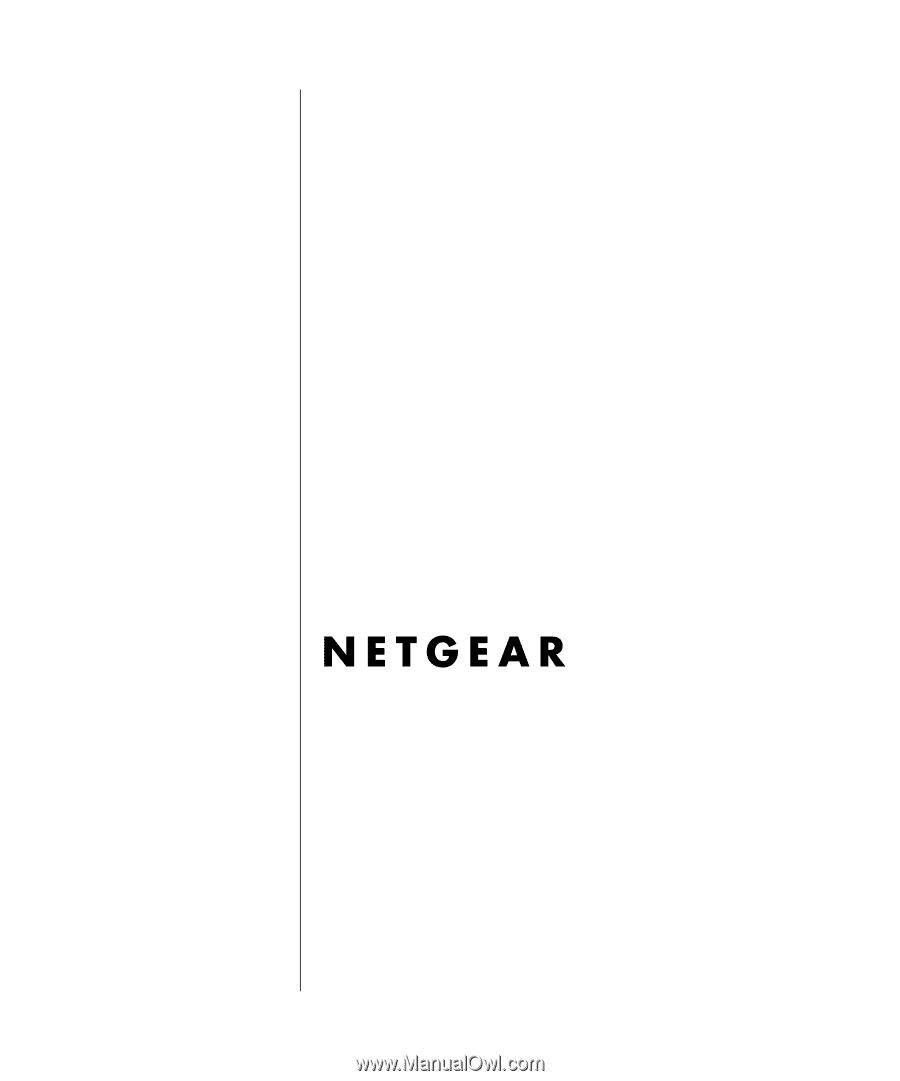
208-10033-01
2006-2
NETGEAR
, Inc.
4500 Great America Parkway
Santa Clara, CA 95054 USA
Wireless ADSL Modem
Router Setup Manual