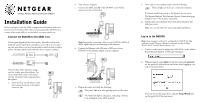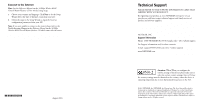Netgear DG834v2 DG834v2 Installation Guide
Netgear DG834v2 - ADSL Modem Router Manual
 |
View all Netgear DG834v2 manuals
Add to My Manuals
Save this manual to your list of manuals |
Netgear DG834v2 manual content summary:
- Netgear DG834v2 | DG834v2 Installation Guide - Page 1
this, see the Reference Manual or tutorials on the 54 Mbps Wireless ADSL Firewall Router Resource CD. a. Connect to the router by typing http://192.168.0.1 in the address field of Internet Explorer or Netscape® Navigator. DSL Phone Line C 54 Mbps Wireless ADSL Firewall Router DG834G e. Plug in the - Netgear DG834v2 | DG834v2 Installation Guide - Page 2
unable to connect to the router, please refer to the Troubleshooting Chapter in the Reference Manual on the 54 Mbps Wireless ADSL Firewall Router Resource CD which came with the router. *M-10164-01* M-10164-01 August 2003 Technical Support PLEASE REFER TO THE SUPPORT INFORMATION CARD THAT SHIPPED
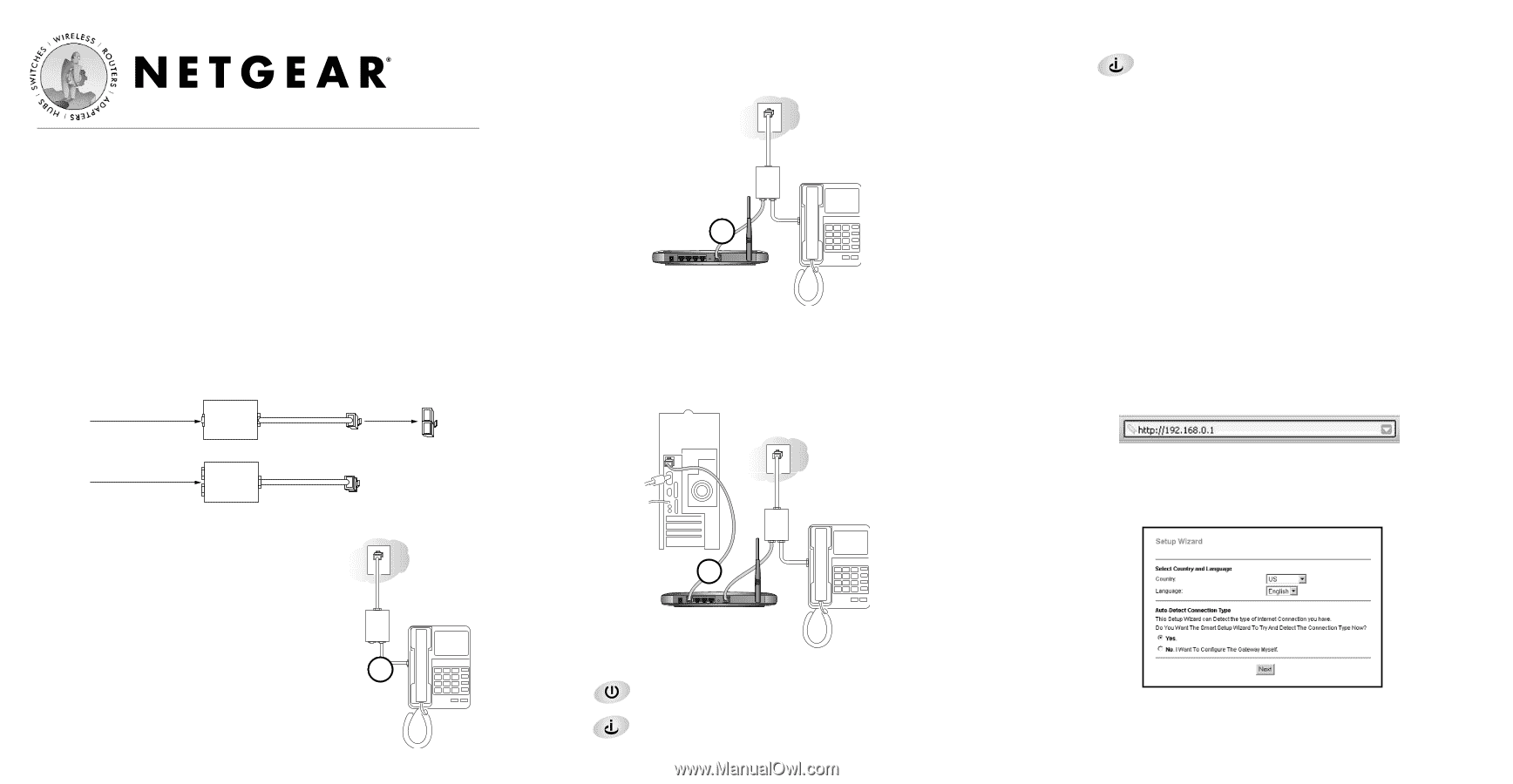
Installation Guide
Before you begin, locate the ADSL configuration information from your
Internet Service Provider (ISP). Also, if you purchased the DG834G in a
country where a microfilter is not included, you must acquire one.
1
1
Connect the DG834G to the ADSL Line
ADSL signals degrade phone sound quality. Microfilters block such
problems and are required for each phone or fax. There are two types:
one-line microfilters; and two-line microfilters which include a built-in
splitter. Sharing a phone outlet with two devices requires a splitter.
The procedure below illustrates using a
two-line combo microfilter/splitter. You
can accomplish the same result using a
one-line microfilter with a separate phone
line splitter.
a.
Insert the filter into the phone outlet
and connect the phone to the phone
connector
(A)
.
b.
Turn off your computer.
c.
Connect the ADSL port
(B)
of the DG834G to the ADSL
connector of the two-line filter.
Note:
Improperly connecting a filter to your DG834G will block
ADSL signals and prevent connecting to the Internet.
d.
Connect the Ethernet cable
(C)
from a LAN port of your
DG834G to the Ethernet adapter in your computer.
e.
Plug in the router and verify the following:
The power light is lit after applying power to the router.
The ADSL link light is solid green, indicating a link has
been established to the ADSL network.
Phone
DSL
Line
f.
Now, turn on your computer and verify the following:
The local lights are lit for any connected computers.
If software usually logs you in to the Internet, do not run it.
The Internet Explorer Tools Internet Options Connections page
should be set to “Never dial a connection.”
g.
Install a filter on each phone device that shares the phone line
with your router.
Note:
Use one-line filters for connecting additional phones.
2
2
Log in to the DG834G
Note:
Your computer needs to be configured for DHCP. For help
with this, see the
Reference Manual
or tutorials on the
54 Mbps
Wireless ADSL Firewall Router Resource CD.
a.
Connect to the router by typing
in the address
field of Internet Explorer or Netscape
®
Navigator.
b.
When prompted, enter
admin
for the user name and
password
for the password, both in lower case letters. After logging in, you
will see the menu below.
If you do not see the menu above, click the
Setup Wizard
link
on the upper left of the main menu.
54 Mbps Wireless ADSL Firewall Router DG834G
Phone
Phone
DSL
Line
Two-Line Combo
Microfilter/Splitter
One-Line Microfilter
Splitter
Phone
DSL
Line
54 Mbps Wireless ADSL
Firewall Router DG834G
B
A
Phone
DSL
Line
54 Mbps Wireless ADSL
Firewall Router DG834G
C