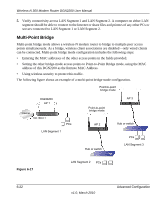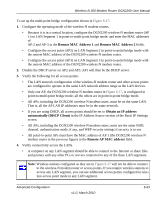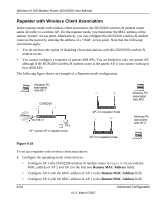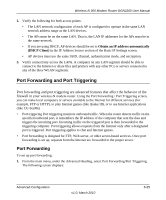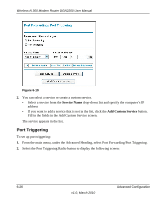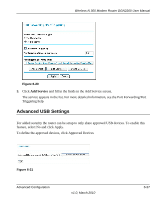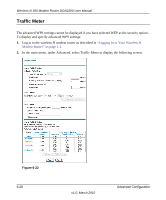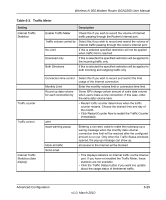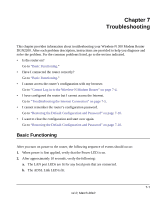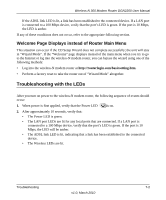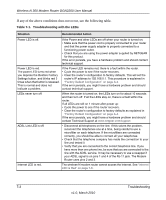Netgear DGN2200 DGN2200 User Manual - Page 102
Advanced USB Settings, Add Service
 |
UPC - 606449067279
View all Netgear DGN2200 manuals
Add to My Manuals
Save this manual to your list of manuals |
Page 102 highlights
Wireless-N 300 Modem Router DGN2200 User Manual Figure 6-20 3. Click Add Service and fill in the fields in the Add Service screen. The service appears in the list. For more detailed information, see the Port Forwarding/Port Triggering help. Advanced USB Settings For added security the router can be setup to only share approved USB devices. To enable this feature, select No and click Apply. To define the approved devices, click Approved Devices Figure 6-21 Advanced Configuration v1.0, March 2010 6-27
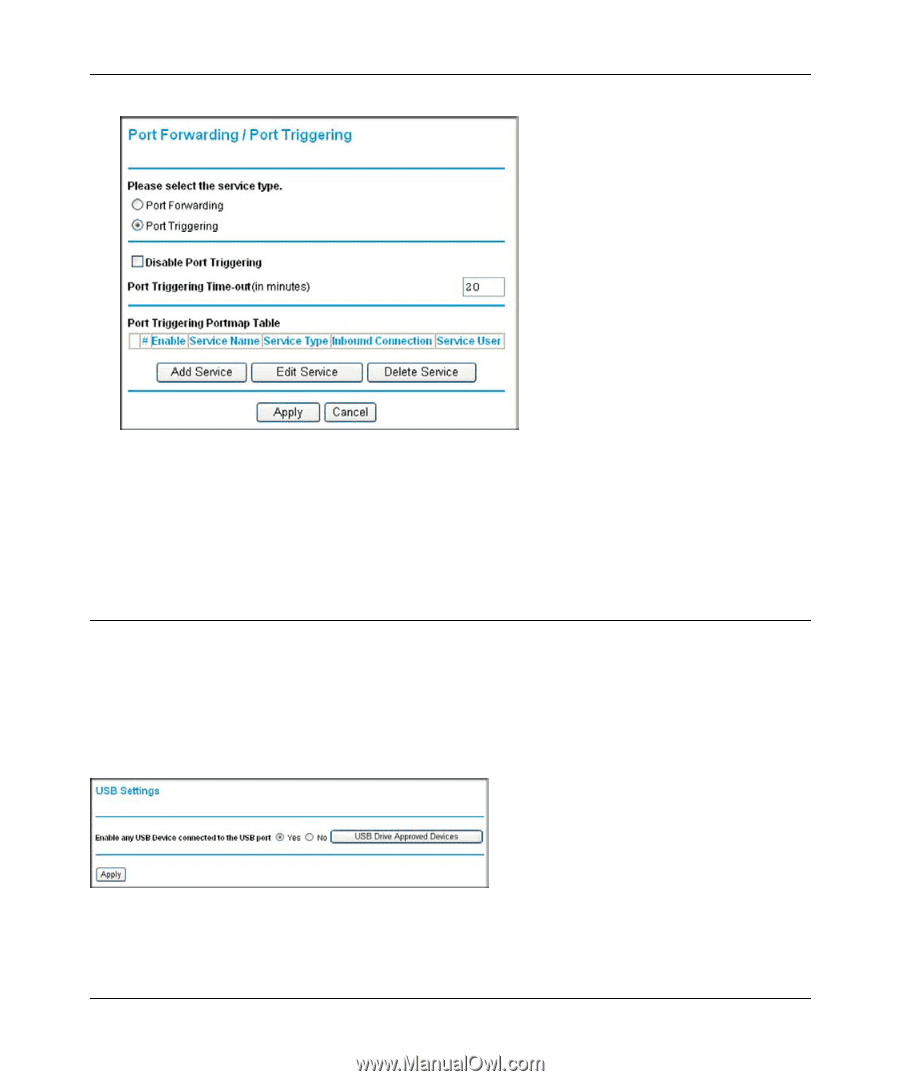
Wireless-N 300 Modem Router DGN2200 User Manual
Advanced Configuration
6-27
v1.0, March 2010
3.
Click
Add Service
and fill in the fields in the Add Service screen.
The service appears in the list. For more detailed information, see the Port Forwarding/Port
Triggering help.
Advanced USB Settings
For added security the router can be setup to only share approved USB devices. To enable this
feature, select No and click Apply.
To define the approved devices, click Approved Devices
Figure 6-20
Figure 6-21