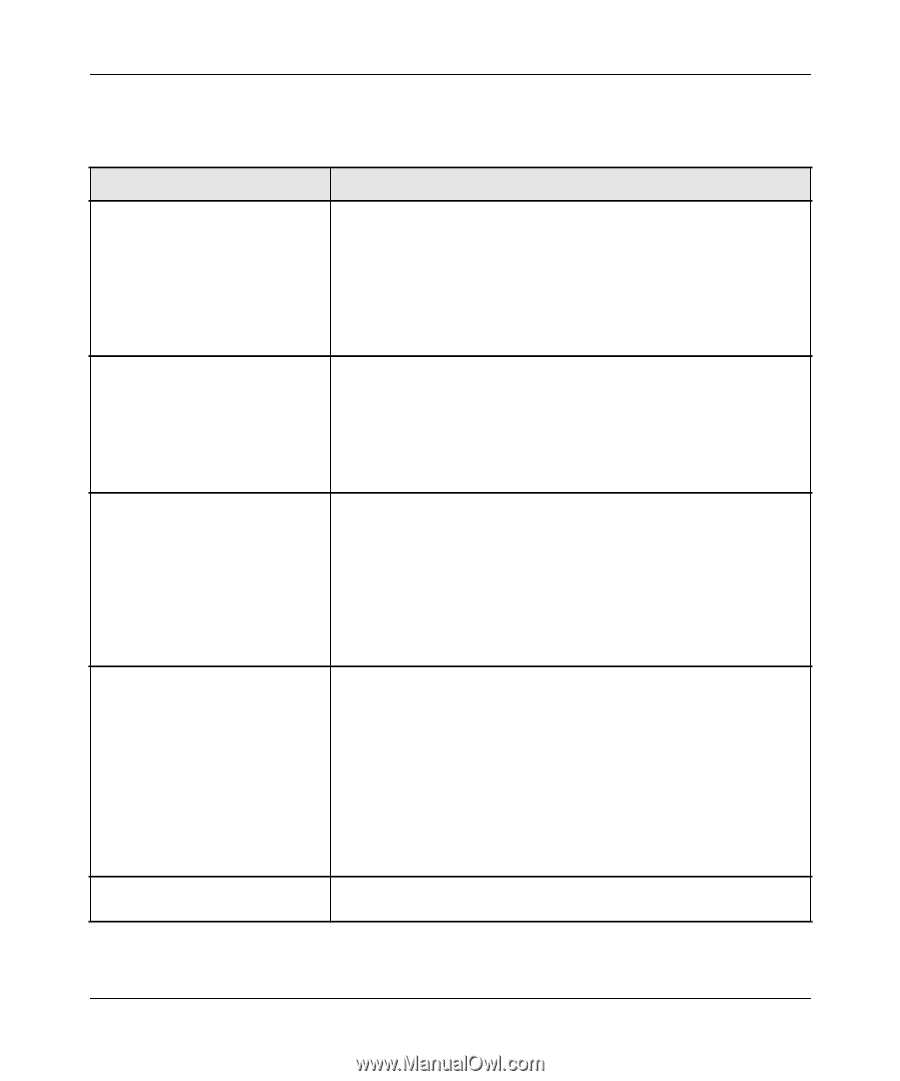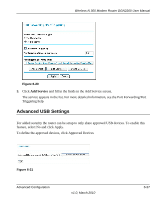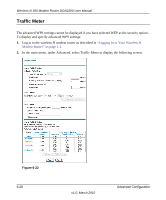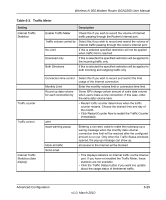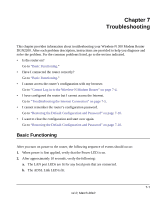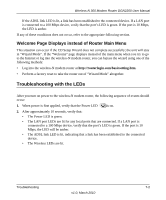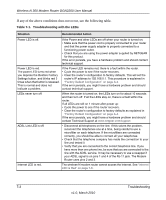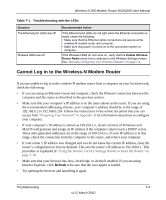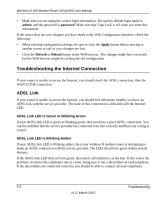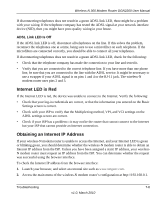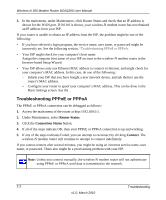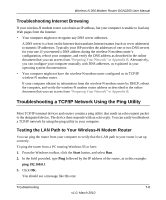Netgear DGN2200 DGN2200 User Manual - Page 107
If any of the above conditions does not occur, see the following table., Table 7-1. - troubleshooting
 |
UPC - 606449067279
View all Netgear DGN2200 manuals
Add to My Manuals
Save this manual to your list of manuals |
Page 107 highlights
Wireless-N 300 Modem Router DGN2200 User Manual If any of the above conditions does not occur, see the following table. Table 7-1. Troubleshooting with the LEDs Situation Recommended Action Power LED is off. If the Power and other LEDs are off when your router is turned on: • Make sure that the power cord is properly connected to your router and that the power supply adapter is properly connected to a functioning power outlet. • Check that you are using the power adapter supplied by NETGEAR for this product. If the error persists, you have a hardware problem and should contact technical support. Power LED is red. If the Power LED remains red, there is a fault within the router. The power LED turns red when • Cycle the power to see if the router recovers. you depress the Restore Factory • Clear the router's configuration to factory defaults. This will set the Settings button, and blinks red 3 router's IP address to 192.168.0.1. This procedure is explained in times when that button is released. "Factory Default Configuration" on page A-4. This is normal and does not If the error persists, you might have a hardware problem and should indicate a problem. contact technical support. LEDs never turn off. When the router is turned on, the LEDs turn on for about 10 seconds and then turn off. If all the LEDs stay on, there is a fault within the router. If all LEDs are still on 1 minute after power up: • Cycle the power to see if the router recovers. • Clear the router's configuration to factory defaults as explained in "Factory Default Configuration" on page A-4. If the error persists, you might have a hardware problem and should contact Technical Support at www.netgear.com/support. ADSL Link LED is off. • Disconnect all telephones on the line. If this solves the problem, reconnect the telephones one at a time, being careful to use a microfilter on each telephone. If the microfilters are connected correctly, you should be able to connect all your telephones. • Check that the telephone company has made the connection to your line and tested it. • Verify that you are connected to the correct telephone line. If you have more than one phone line, be sure that you are connected to the line with the ADSL service. It may be necessary to use a swapper if your ADSL signal is on pins 1 and 4 of the RJ-11 jack. The Modem Router uses pins 2 and 3. Internet LED is red. The wireless-N modem router cannot access the Internet. See "Internet LED is Red" on page 7-6. 7-3 Troubleshooting v1.0, March 2010