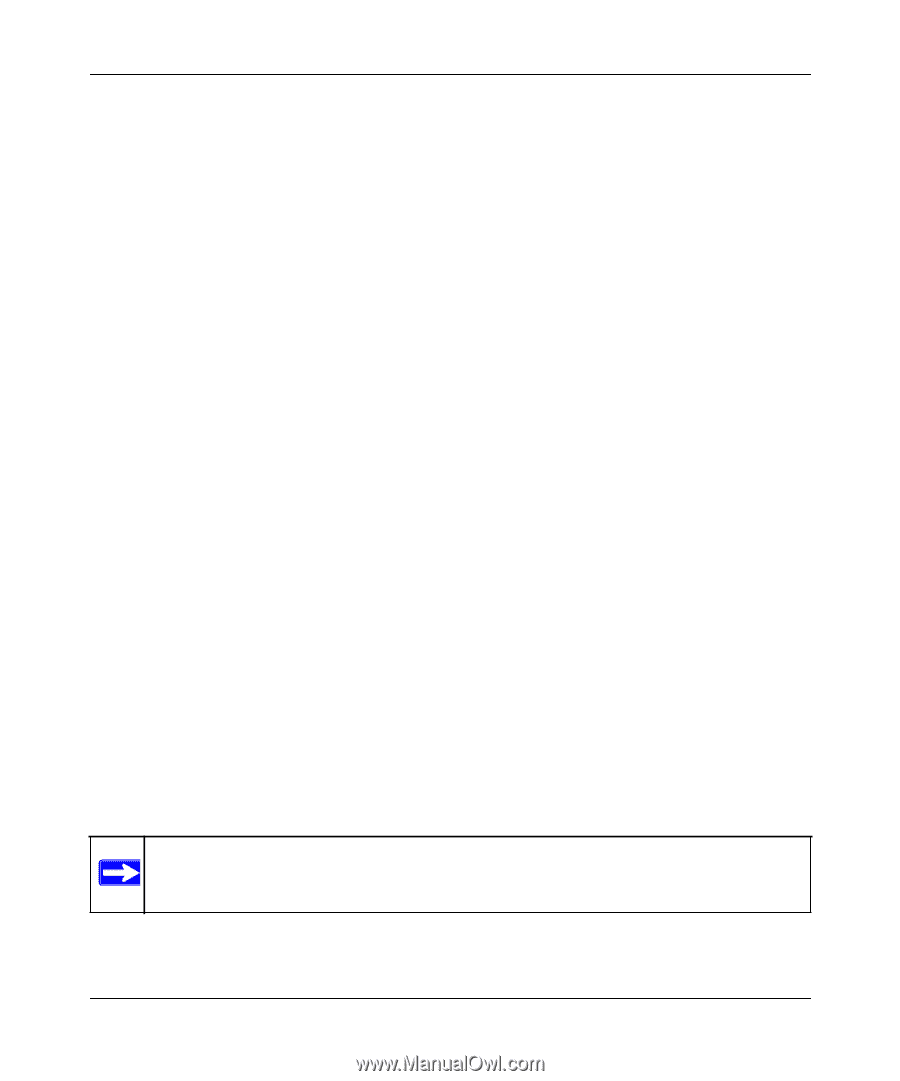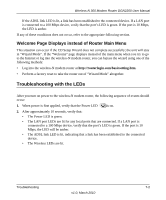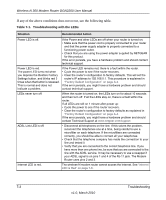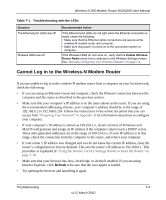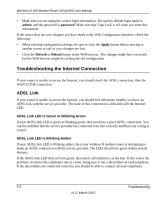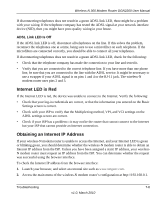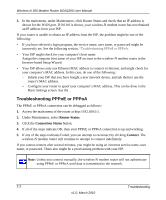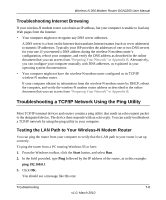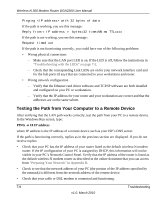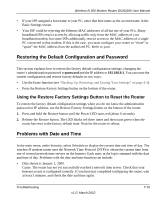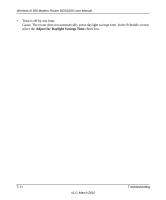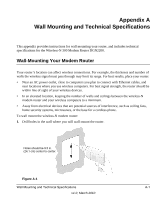Netgear DGN2200 DGN2200 User Manual - Page 111
Troubleshooting PPPoE or PPPoA, Router Status, Connection Status, Connect
 |
UPC - 606449067279
View all Netgear DGN2200 manuals
Add to My Manuals
Save this manual to your list of manuals |
Page 111 highlights
Wireless-N 300 Modem Router DGN2200 User Manual 3. In the main menu, under Maintenance, click Router Status and check that an IP address is shown for the WAN port. If 0.0.0.0 is shown, your wireless-N modem router has not obtained an IP address from your ISP. If your router is unable to obtain an IP address from the ISP, the problem might be one of the following: • If you have selected a login program, the service name, user name, or password might be incorrectly set. See the following section, "Troubleshooting PPPoE or PPPoA. • Your ISP might check for your computer's host name. Assign the computer host name of your ISP account to the wireless-N modem router in the browser-based Setup Wizard. • Your ISP allows only one Ethernet MAC address to connect to Internet, and might check for your computer's MAC address. In this case, do one of the following: - Inform your ISP that you have bought a new network device, and ask them to use the router's MAC address. - Configure your router to spoof your computer's MAC address. This can be done in the Basic Settings screen. See the . Troubleshooting PPPoE or PPPoA The PPPoE or PPPoA connection can be debugged as follows: 1. Access the main menu of the router at http://192.168.0.1. 2. Under Maintenance, select Router Status. 3. Click the Connection Status button. 4. If all of the steps indicate OK, then your PPPoE or PPPoA connection is up and working. 5. If any of the steps indicates Failed, you can attempt to reconnect by clicking Connect. The wireless-N modem router will continue to attempt to connect indefinitely. If you cannot connect after several minutes, you might be using an incorrect service name, user name, or password. There also might be a provisioning problem with your ISP. Note: Unless you connect manually, the wireless-N modem router will not authenticate using PPPoE or PPPoA until data is transmitted to the network. 7-7 Troubleshooting v1.0, March 2010