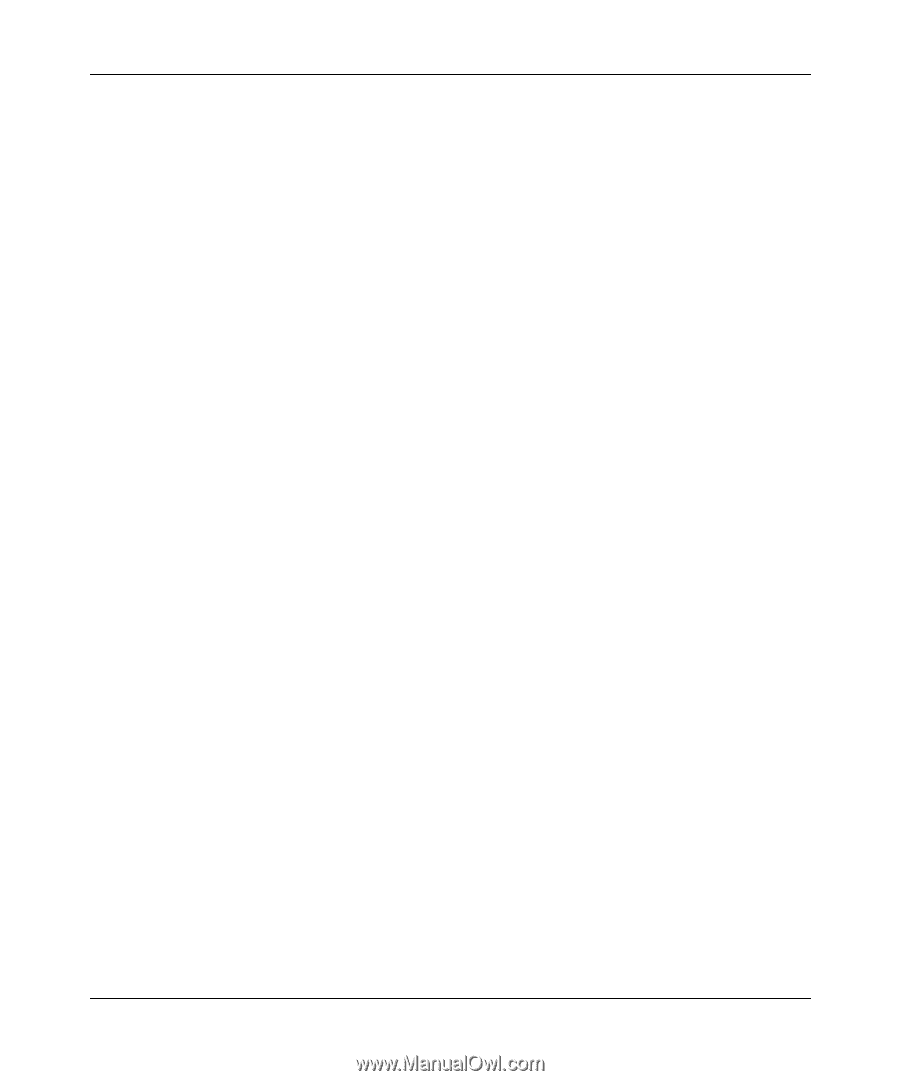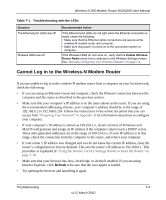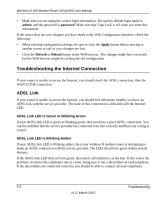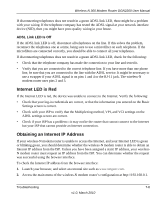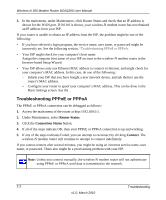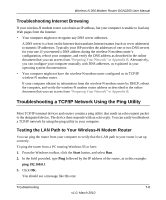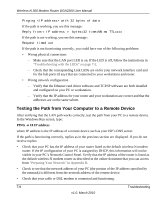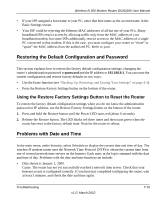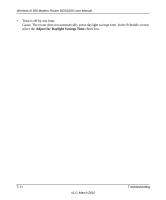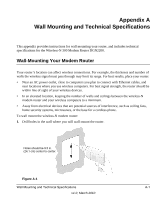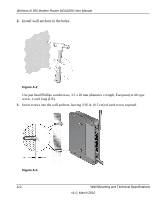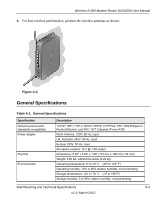Netgear DGN2200 DGN2200 User Manual - Page 113
Testing the Path from Your Computer to a Remote Device, Troubleshooting with the LEDs - wireless n 300 router with dsl modem
 |
UPC - 606449067279
View all Netgear DGN2200 manuals
Add to My Manuals
Save this manual to your list of manuals |
Page 113 highlights
Wireless-N 300 Modem Router DGN2200 User Manual Pinging with 32 bytes of data If the path is working, you see this message: Reply from < IP address >: bytes=32 time=NN ms TTL=xxx If the path is not working, you see this message: Request timed out If the path is not functioning correctly, you could have one of the following problems: • Wrong physical connections - Make sure that the LAN port LED is on. If the LED is off, follow the instructions in "Troubleshooting with the LEDs" on page 7-2. - Check that the corresponding Link LEDs are on for your network interface card and for the hub ports (if any) that are connected to your workstation and router. • Wrong network configuration - Verify that the Ethernet card driver software and TCP/IP software are both installed and configured on your PC or workstation. - Verify that the IP address for your router and your workstation are correct and that the addresses are on the same subnet. Testing the Path from Your Computer to a Remote Device After verifying that the LAN path works correctly, test the path from your PC to a remote device. In the Windows Run screen, type: PING -n 10 IP address where IP address is the IP address of a remote device such as your ISP's DNS server. If the path is functioning correctly, replies as in the previous section are displayed. If you do not receive replies: • Check that your PC has the IP address of your router listed as the default wireless-N modem router. If the IP configuration of your PC is assigned by DHCP, this information will not be visible in your PC's Network Control Panel. Verify that the IP address of the router is listed as the default wireless-N modem router as described in the online document that you can access from "Preparing Your Network" in Appendix B. • Check to see that the network address of your PC (the portion of the IP address specified by the netmask) is different from the network address of the remote device. • Check that your cable or DSL modem is connected and functioning. 7-9 Troubleshooting v1.0, March 2010