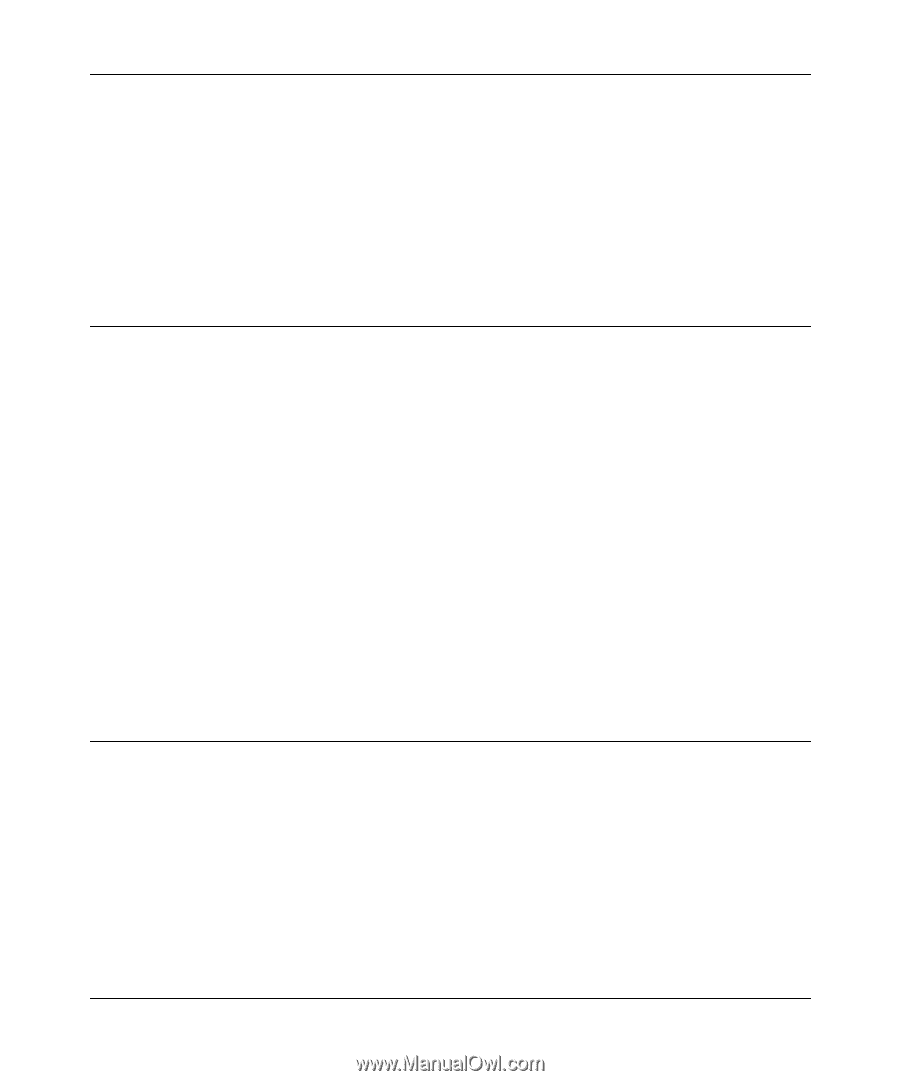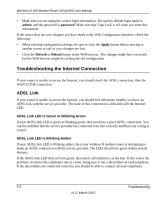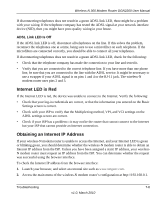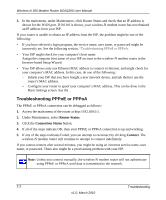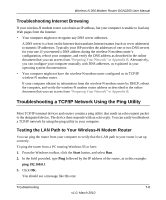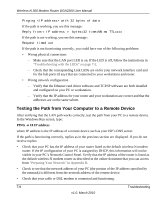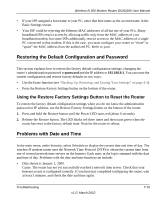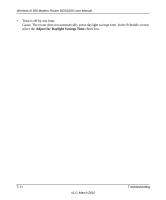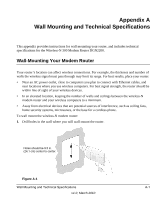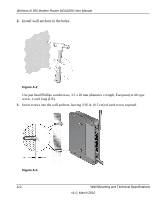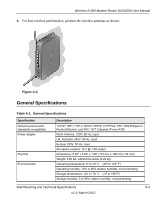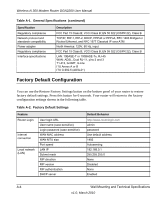Netgear DGN2200 DGN2200 User Manual - Page 114
Restoring the Default Configuration and Password
 |
UPC - 606449067279
View all Netgear DGN2200 manuals
Add to My Manuals
Save this manual to your list of manuals |
Page 114 highlights
Wireless-N 300 Modem Router DGN2200 User Manual • If your ISP assigned a host name to your PC, enter that host name as the account name in the Basic Settings screen. • Your ISP could be rejecting the Ethernet MAC addresses of all but one of your PCs. Many broadband ISPs restrict access by allowing traffic only from the MAC address of your broadband modem, but some ISPs additionally restrict access to the MAC address of a single PC connected to that modem. If this is the case, you must configure your router to "clone" or "spoof" the MAC address from the authorized PC. Refer to your . Restoring the Default Configuration and Password This section explains how to restore the factory default configuration settings, changing the router's administration password to password and the IP address to 192.168.0.1. You can erase the current configuration and restore factory defaults in two ways: • Use the Erase function (see "Backing Up, Restoring, and Erasing Your Settings" on page 4-3). • Press the Restore Factory Settings button on the bottom of the router. Using the Restore Factory Settings Button to Reset the Router To restore the factory default configuration settings when you do not know the administration password or IP address, use the Restore Factory Settings button on the bottom of the router: 1. Press and hold the Restore button until the Power LED turns red (about 6 seconds). 2. Release the Restore button. The LED blinks red three times and then turns green when the router has reset to the factory default state. Wait for the router to reboot. Problems with Date and Time In the main menu, under Security, select Schedule to display the current date and time of day. The wireless-N modem router uses the Network Time Protocol (NTP) to obtain the current time from one of several network time servers on the Internet. Each entry in the log is stamped with the date and time of day. Problems with the date and time function can include: • Date shown is January 1, 2000. Cause. The router has not yet successfully reached a network time server. Check that your Internet access is configured correctly. If you have just completed configuring the router, wait at least 5 minutes, and check the date and time again. Troubleshooting v1.0, March 2010 7-10