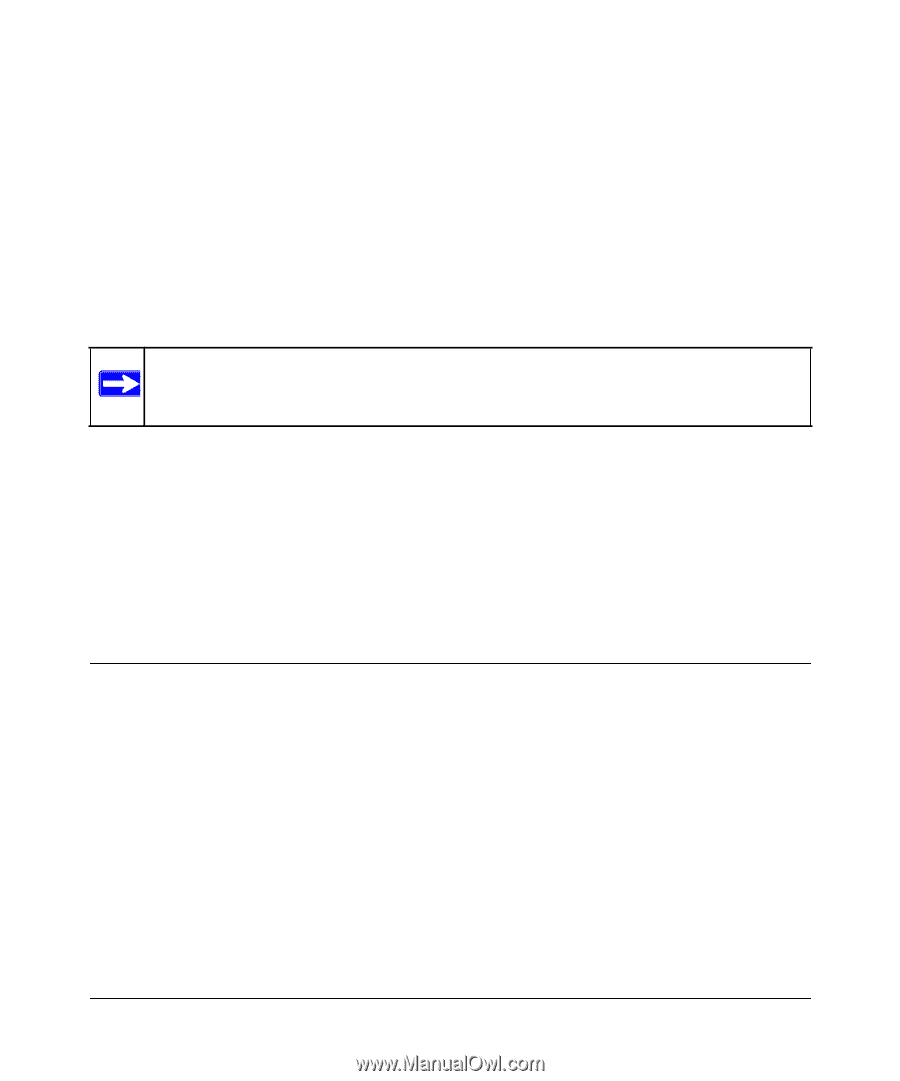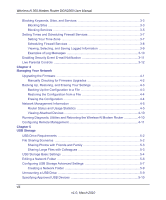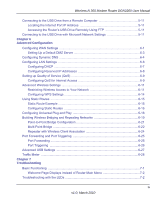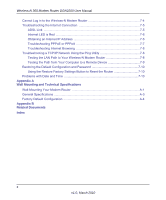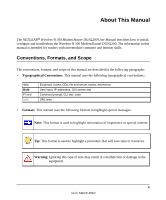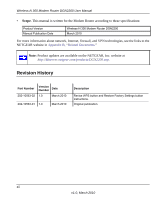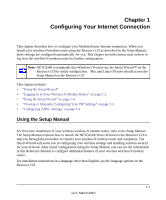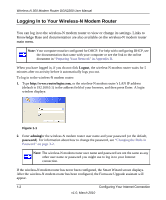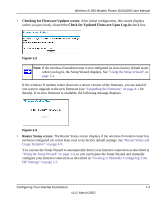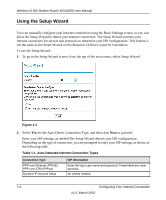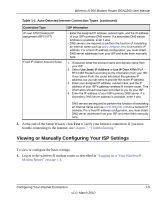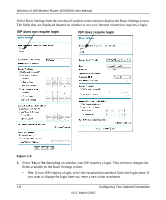Netgear DGN2200 DGN2200 User Manual - Page 13
Configuring Your Internet Connection, Using the Setup Manual
 |
UPC - 606449067279
View all Netgear DGN2200 manuals
Add to My Manuals
Save this manual to your list of manuals |
Page 13 highlights
Chapter 1 Configuring Your Internet Connection This chapter describes how to configure your Modem Router Internet connection. When you install your wireless-N modem router using the Resource CD as described in the Setup Manual, these settings are configured automatically for you. This chapter provides instructions on how to log in to the wireless-N modem router for further configuration. Note: NETGEAR recommends that Windows OS users use the Smart Wizard™ on the Resource CD for initial configuration. Mac and Linux OS users should access the Setup Manual on the Resource CD. This chapter includes: • "Using the Setup Manual" • "Logging In to Your Wireless-N Modem Router" on page 1-2 • "Using the Setup Wizard" on page 1-4 • "Viewing or Manually Configuring Your ISP Settings" on page 1-5 • "Configuring ADSL Settings" on page 1-9 Using the Setup Manual For first-time installation of your wireless wireless-N modem router, refer to the Setup Manual. The Setup Manual explains how to launch the NETGEAR Smart Wizard on the Resource CD to step you through the procedure to connect your wireless-N modem router and computers. The Smart Wizard will assist you in configuring your wireless settings and enabling wireless security for your network. After initial configuration using the Setup Manual, you can use the information in this Reference Manual to configure additional features of your wireless wireless-N modem router. For installation instructions in a language other than English, see the language options on the Resource CD. 1-1 v1.0, March 2010