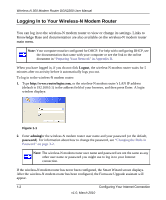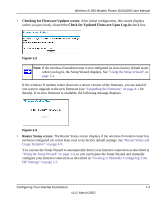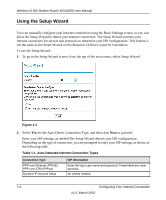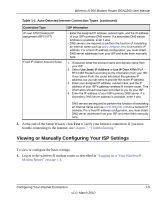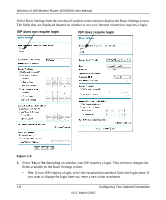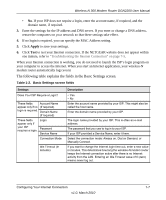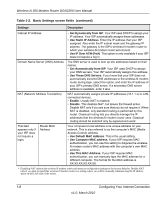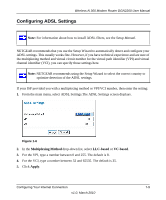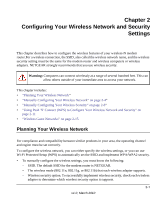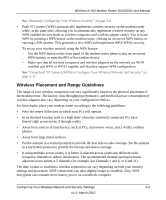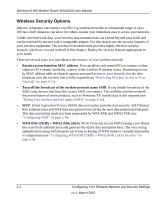Netgear DGN2200 DGN2200 User Manual - Page 19
The following table explains the fields in the Basic Settings screen., Apply - password
 |
UPC - 606449067279
View all Netgear DGN2200 manuals
Add to My Manuals
Save this manual to your list of manuals |
Page 19 highlights
Wireless-N 300 Modem Router DGN2200 User Manual • No. If your ISP does not require a login, enter the account name, if required, and the domain name, if required. 3. Enter the settings for the IP address and DNS server. If you enter or change a DNS address, restart the computers on your network so that these settings take effect. 4. If no login is required, you can specify the MAC Address setting. 5. Click Apply to save your settings. 6. Click Test to test your Internet connection. If the NETGEAR website does not appear within one minute, refer to "Troubleshooting the Internet Connection" on page 7-5. When your Internet connection is working, you do not need to launch the ISP's login program on your computer to access the Internet. When you start an Internet application, your wireless-N modem router automatically logs you in The following table explains the fields in the Basic Settings screen. Table 1-2. Basic Settings screen fields Settings Does Your ISP Require a Login? These fields Account Name appear only if no (If required) login is required. Domain Name (If required) These fields appear only if your ISP requires a login. Login Password Service Name Connection Mode Idle Timeout (In minutes) Description • Yes • No Enter the account name provided by your ISP. This might also be called the host name. Enter the domain name provided by your ISP. The login name provided by your ISP. This is often an e-mail address. The password that you use to log in to your ISP. If your ISP provided a Service Name, enter it here. Select the connection mode: Always on, Dial on Demand, or Manually Connect. If you want to change the Internet login time-out, enter a new value in minutes. This determines how long the wireless-N modem router keeps the Internet connection active after there is no Internet activity from the LAN. Entering an Idle Timeout value of 0 (zero) means never log out. Configuring Your Internet Connection 1-7 v1.0, March 2010