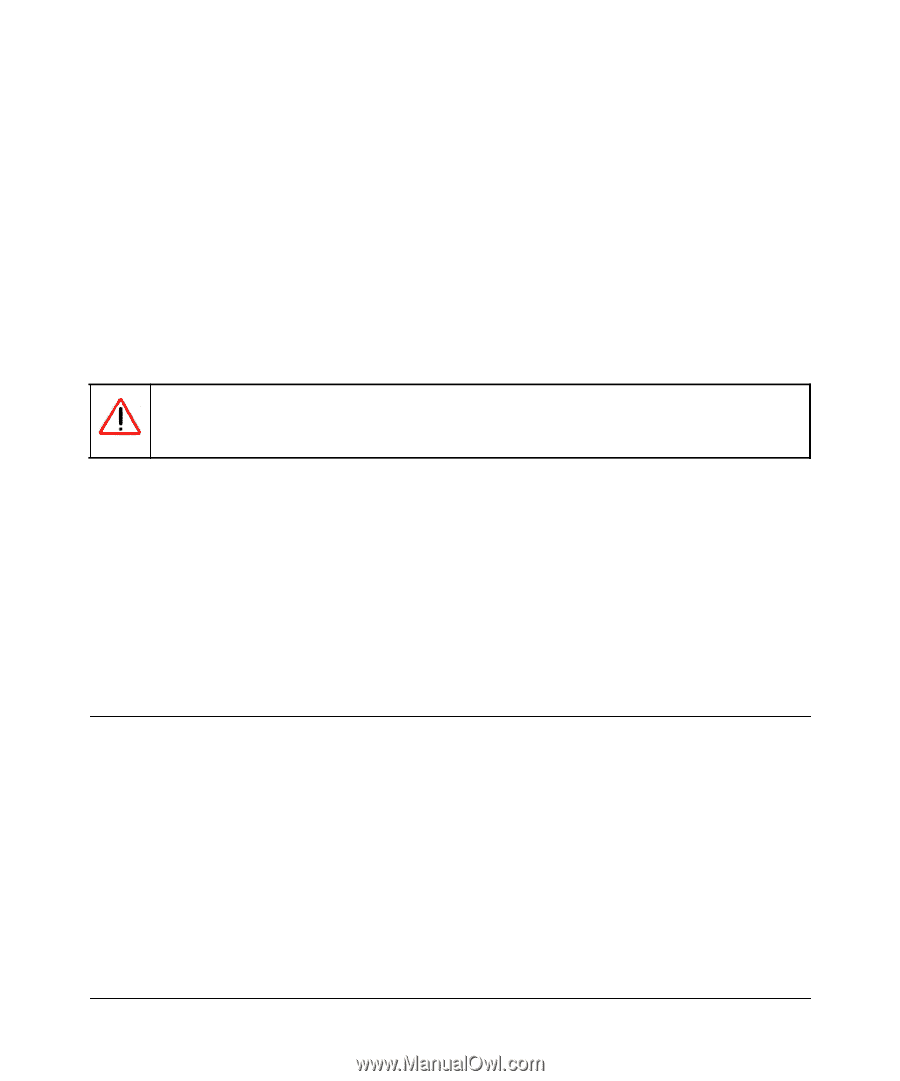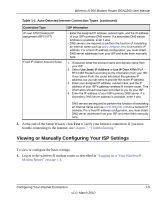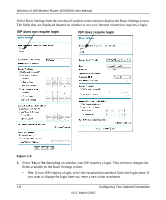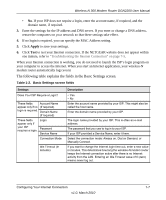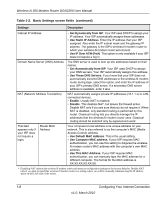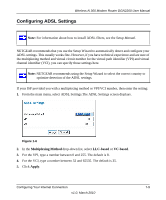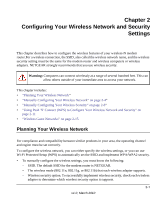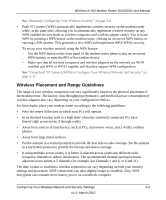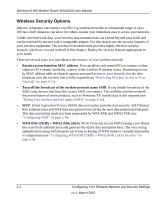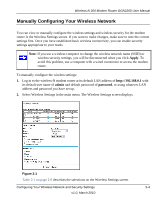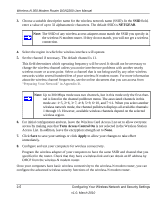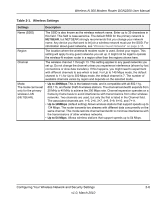Netgear DGN2200 DGN2200 User Manual - Page 22
Configuring Your Wireless Network and Security Settings, Planning Your Wireless Network - wireless range
 |
UPC - 606449067279
View all Netgear DGN2200 manuals
Add to My Manuals
Save this manual to your list of manuals |
Page 22 highlights
Chapter 2 Configuring Your Wireless Network and Security Settings This chapter describes how to configure the wireless features of your wireless-N modem router.For a wireless connection, the SSID, also called the wireless network name, and the wireless security setting must be the same for the modem router and wireless computers or wireless adapters. NETGEAR strongly recommends that you use wireless security. Warning: Computers can connect wirelessly at a range of several hundred feet. This can allow others outside of your immediate area to access your network. This chapter includes: • "Planning Your Wireless Network" • "Manually Configuring Your Wireless Network" on page 2-4" • "Manually Configuring Your Wireless Security" on page 2-8" • "Using Push 'N' Connect (WPS) to Configure Your Wireless Network and Security" on page 2-11 • "Wireless Guest Networks" on page 2-15 Planning Your Wireless Network For compliance and compatibility between similar products in your area, the operating channel and region must be set correctly. To configure the wireless network, you can either specify the wireless settings, or you can use Wi-Fi Protected Setup (WPS) to automatically set the SSID and implement WPA/WPA2 security. • To manually configure the wireless settings, you must know the following: - SSID. The default SSID for the modem router is NETGEAR. - The wireless mode (802.11n, 802.11g, or 802.11b) that each wireless adapter supports. - Wireless security option. To successfully implement wireless security, check each wireless adapter to determine which wireless security option it supports. 2-1 v1.0, March 2010