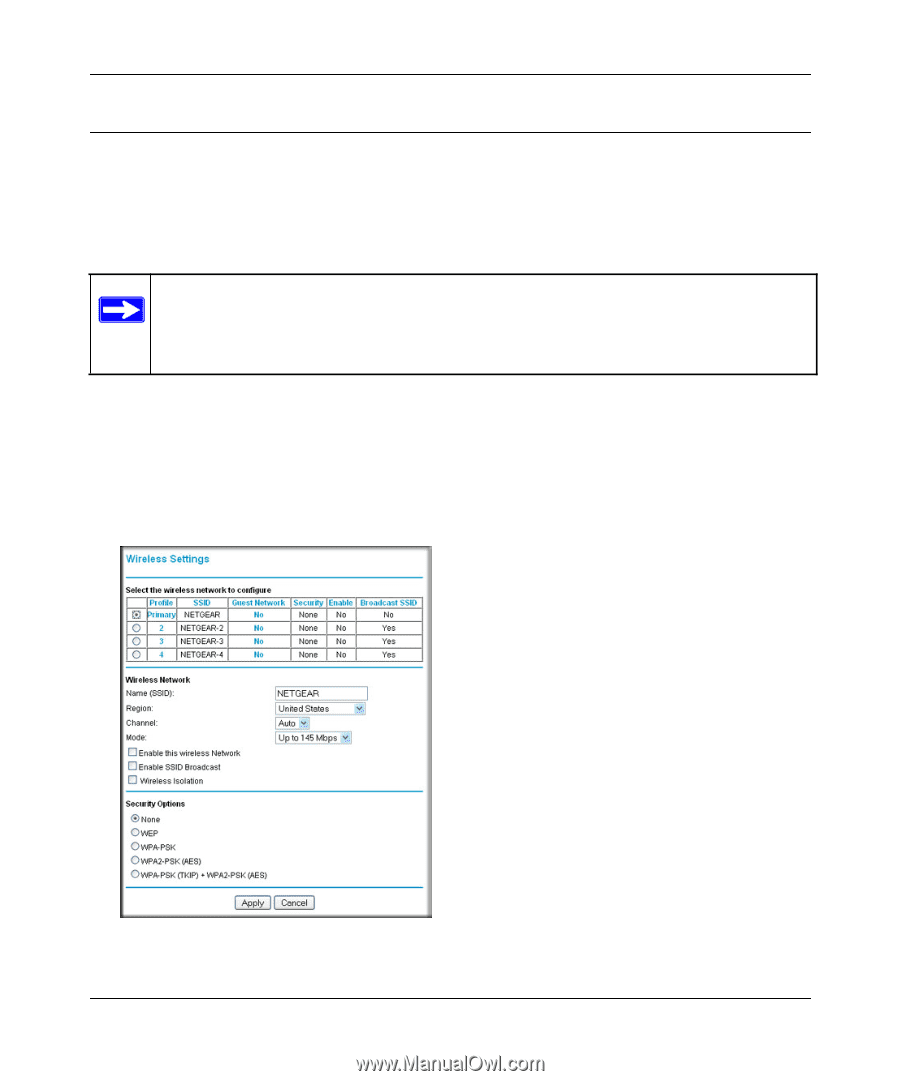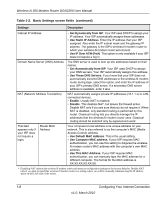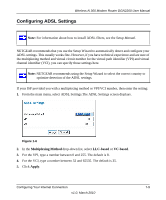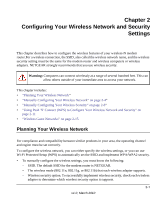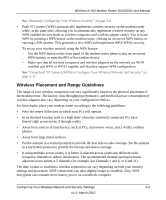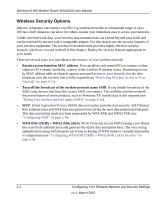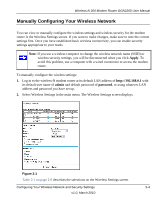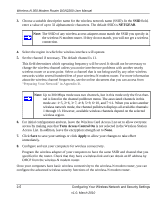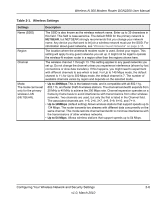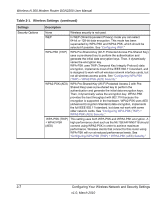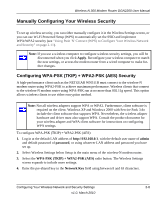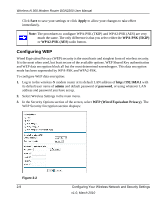Netgear DGN2200 DGN2200 User Manual - Page 25
Manually Configuring Your Wireless Network, admin, password, Apply - default password
 |
UPC - 606449067279
View all Netgear DGN2200 manuals
Add to My Manuals
Save this manual to your list of manuals |
Page 25 highlights
Wireless-N 300 Modem Router DGN2200 User Manual Manually Configuring Your Wireless Network You can view or manually configure the wireless settings and wireless security for the modem router in the Wireless Settings screen. If you want to make changes, make sure to note the current settings first. Once you have established basic wireless connectivity, you can enable security settings appropriate to your needs. Note: If you use a wireless computer to change the wireless network name (SSID) or wireless security settings, you will be disconnected when you click Apply. To avoid this problem, use a computer with a wired connection to access the modem router. To manually configure the wireless settings: 1. Log in to the wireless-N modem router at its default LAN address of http://192.168.0.1 with its default user name of admin and default password of password, or using whatever LAN address and password you have set up. 2. Select Wireless Settings in the main menu. The Wireless Settings screen displays. Figure 2-1 Table 2-1 on page 2-6 describes the selections on the Wireless Settings screen. Configuring Your Wireless Network and Security Settings 2-4 v1.0, March 2010