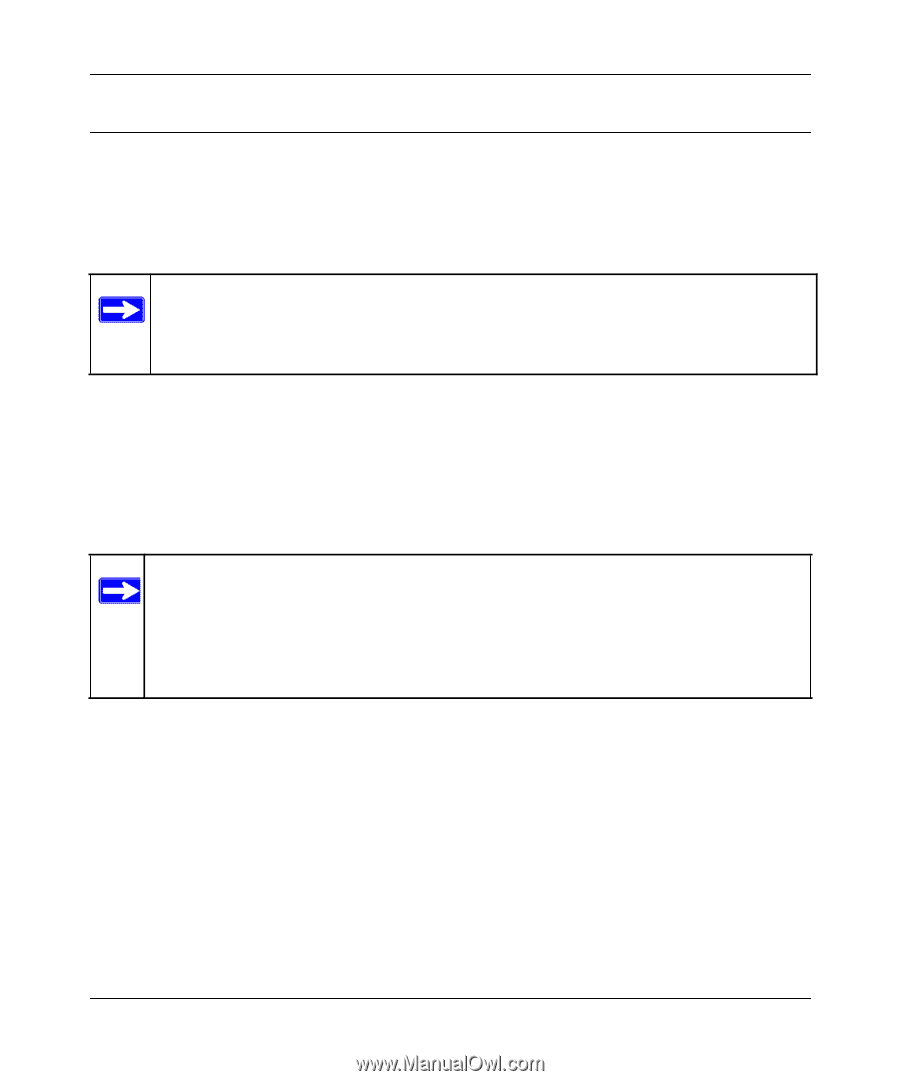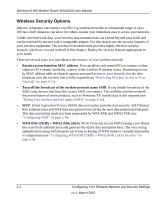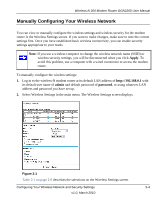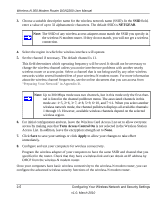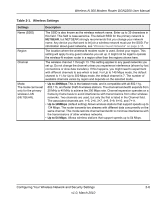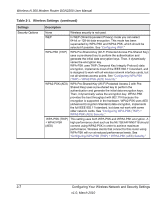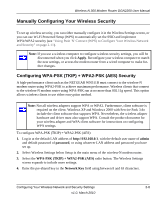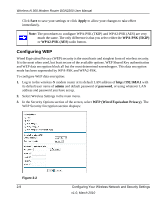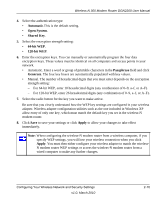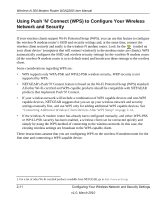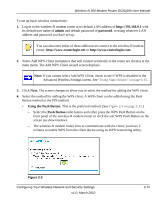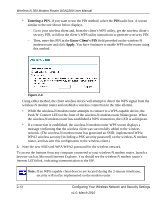Netgear DGN2200 DGN2200 User Manual - Page 29
Manually Configuring Your Wireless Security, Configuring WPA-PSK (TKIP) + WPA2-PSK (AES) Security - software
 |
UPC - 606449067279
View all Netgear DGN2200 manuals
Add to My Manuals
Save this manual to your list of manuals |
Page 29 highlights
Wireless-N 300 Modem Router DGN2200 User Manual Manually Configuring Your Wireless Security To set up wireless security, you can either manually configure it in the Wireless Settings screen, or you can use Wi-Fi Protected Setup (WPS) to automatically set the SSID and implement WPA/WPA2 security (see "Using Push 'N' Connect (WPS) to Configure Your Wireless Network and Security" on page 2-11). Note: If you use a wireless computer to configure wireless security settings, you will be disconnected when you click Apply. Reconfigure your wireless computer to match the new settings, or access the modem router from a wired computer to make further changes. Configuring WPA-PSK (TKIP) + WPA2-PSK (AES) Security A high-performance client such as the NETGEAR WN511B must connect to the wireless-N modem router using WPA2-PSK to achieve maximum performance. Wireless clients that connect to the wireless-N modem router using WPA-PSK run at no more than 802.11g speed. This option allows wireless clients to use either encryption method. Note: Not all wireless adapters support WPA or WPA2. Furthermore, client software is required on the client. Windows XP and Windows 2000 with Service Pack 3 do include the client software that supports WPA. Nevertheless, the wireless adapter hardware and driver must also support WPA. Consult the product document for your wireless adapter and WPA client software for instructions on configuring WPA settings. To configure WPA-PSK (TKIP) + WPA2-PSK (AES): 1. Log in at the default LAN address of http://192.168.0.1, with the default user name of admin and default password of password, or using whatever LAN address and password you have set up. 2. Select Wireless Settings below Setup in the main menu of the wireless-N modem router. 3. Select the WPA-PSK (TKIP) + WPA2-PSK (AES) radio button. The Wireless Settings screen expands to include more settings. 4. Enter the pre-shared key in the Network Key field using between 8 and 63 characters. Configuring Your Wireless Network and Security Settings 2-8 v1.0, March 2010