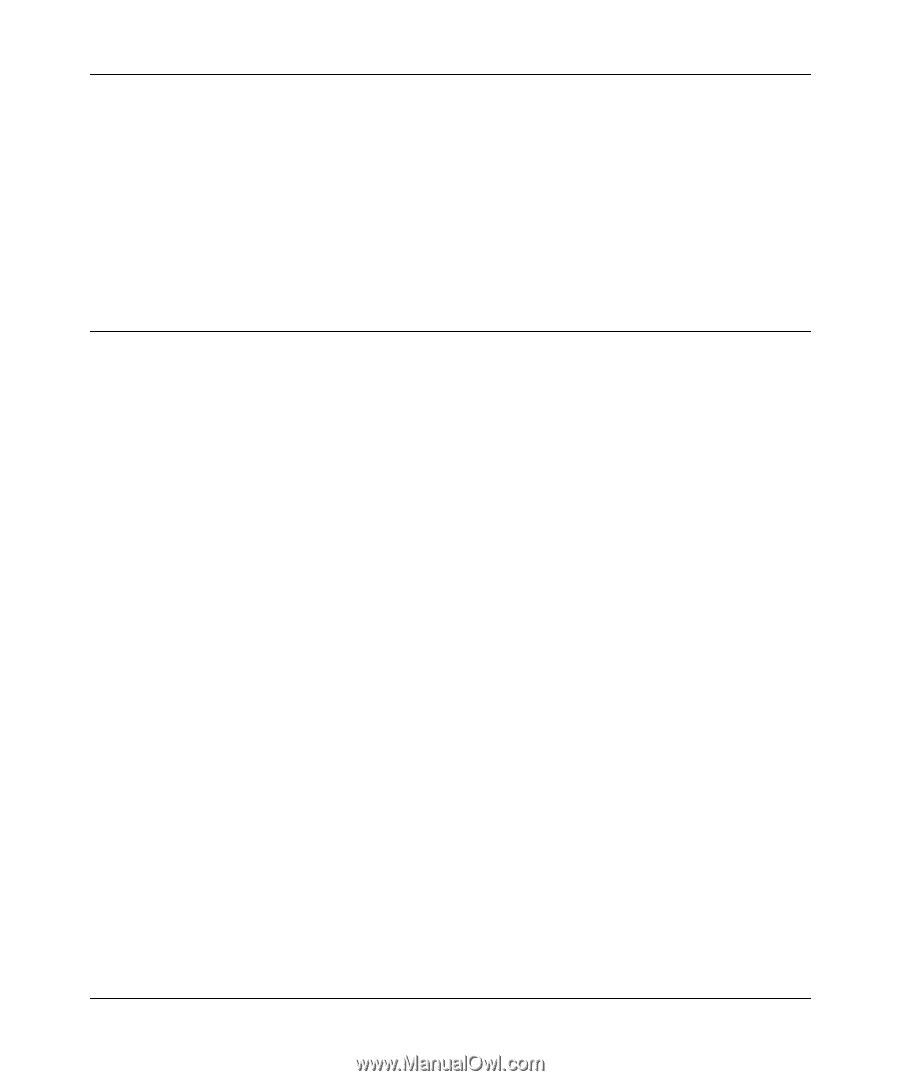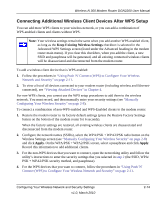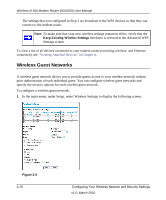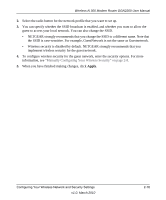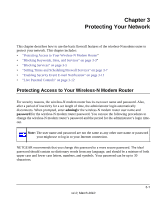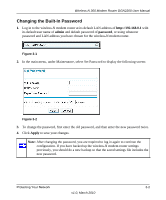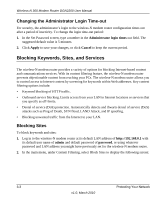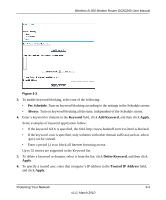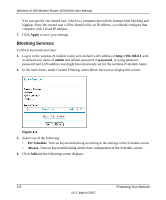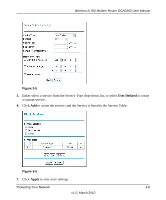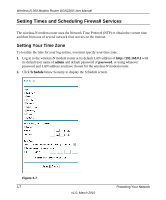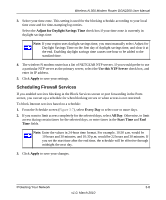Netgear DGN2200 DGN2200 User Manual - Page 40
Changing the Administrator Login Time-out, Blocking Keywords, Sites, and Services, Blocking Sites - default login
 |
UPC - 606449067279
View all Netgear DGN2200 manuals
Add to My Manuals
Save this manual to your list of manuals |
Page 40 highlights
Wireless-N 300 Modem Router DGN2200 User Manual Changing the Administrator Login Time-out For security, the administrator's login to the wireless-N modem router configuration times out after a period of inactivity. To change the login time-out period: 1. In the Set Password screen, type a number in the Administrator login times out field. The suggested default value is 5 minutes. 2. Click Apply to save your changes, or click Cancel to keep the current period. Blocking Keywords, Sites, and Services The wireless-N modem router provides a variety of options for blocking Internet-based content and communications services. With its content filtering feature, the wireless-N modem router prevents objectionable content from reaching your PCs. The wireless-N modem router allows you to control access to Internet content by screening for keywords within Web addresses. Key content filtering options include: • Keyword blocking of HTTP traffic. • Outbound service blocking. Limits access from your LAN to Internet locations or services that you specify as off-limits. • Denial of service (DoS) protection. Automatically detects and thwarts denial of service (DoS) attacks such as Ping of Death, SYN flood, LAND Attack, and IP spoofing. • Blocking unwanted traffic from the Internet to your LAN. Blocking Sites To block keywords and sites: 1. Log in to the wireless-N modem router at its default LAN address of http://192.168.0.1 with its default user name of admin and default password of password, or using whatever password and LAN address you might have previously set for the wireless-N modem router. 2. In the main menu, under Content Filtering, select Block Sites to display the following screen: 3-3 Protecting Your Network v1.0, March 2010