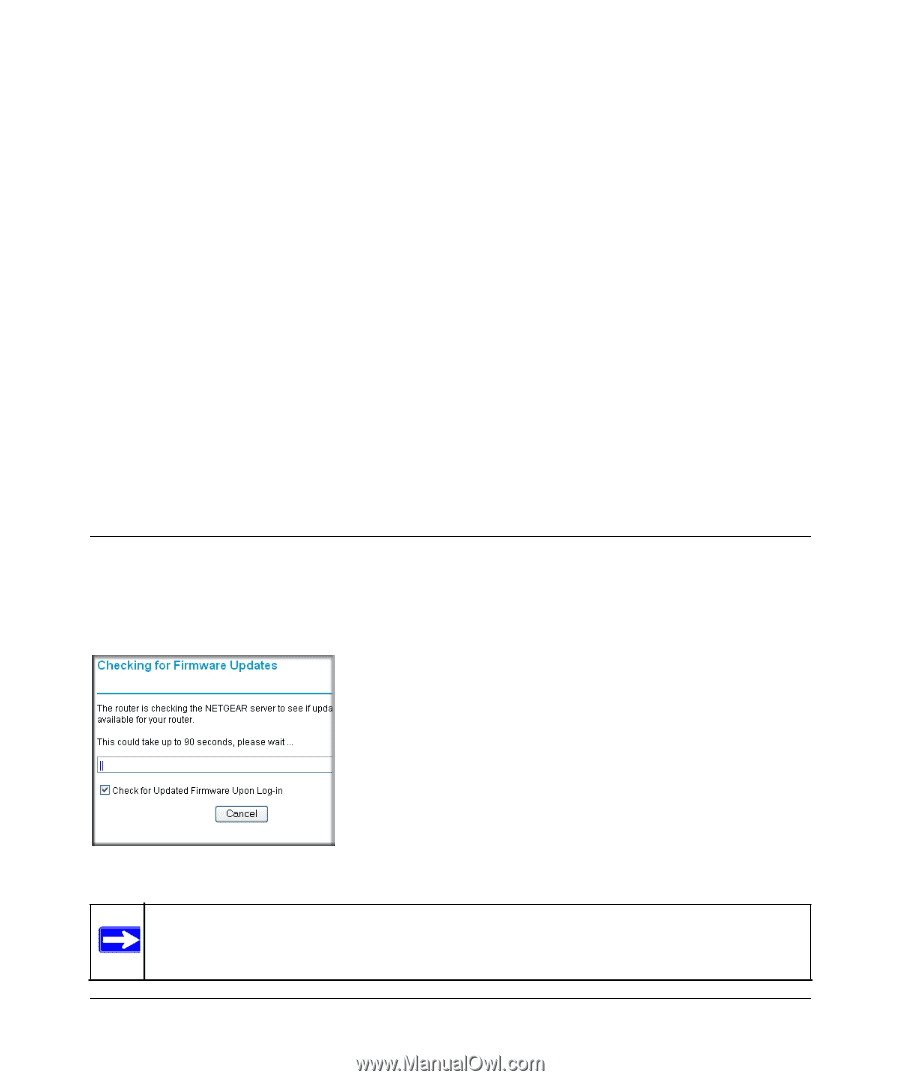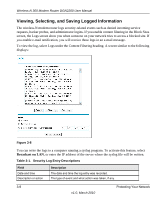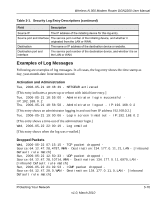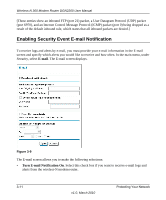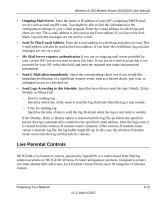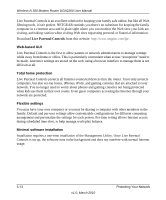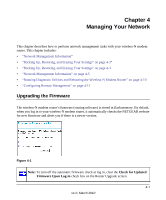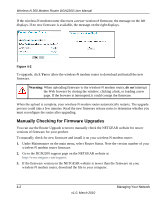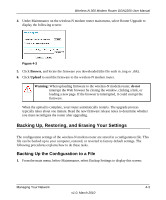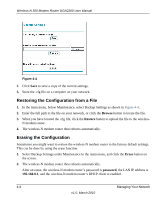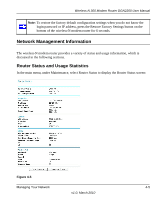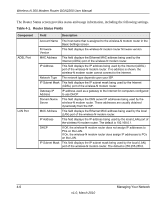Netgear DGN2200 DGN2200 User Manual - Page 51
Managing Your Network, Upgrading the Firmware - firmware upgrade
 |
UPC - 606449067279
View all Netgear DGN2200 manuals
Add to My Manuals
Save this manual to your list of manuals |
Page 51 highlights
Chapter 4 Managing Your Network This chapter describes how to perform network management tasks with your wireless-N modem router. This chapter includes: • "Network Management Information" • "Backing Up, Restoring, and Erasing Your Settings" on page 4-3" • "Backing Up, Restoring, and Erasing Your Settings" on page 4-3 • "Network Management Information" on page 4-5 • "Running Diagnostic Utilities and Rebooting the Wireless-N Modem Router" on page 4-10 • "Configuring Remote Management" on page 4-11 Upgrading the Firmware The wireless-N modem router's firmware (routing software) is stored in flash memory. By default, when you log in to your wireless-N modem router, it automatically checks the NETGEAR website for new firmware and alerts you if there is a newer version. Figure 4-1 Note: To turn off the automatic firmware check at log in, clear the Check for Updated Firmware Upon Log-in check box on the Router Upgrade screen. 4-1 v1.0, March 2010