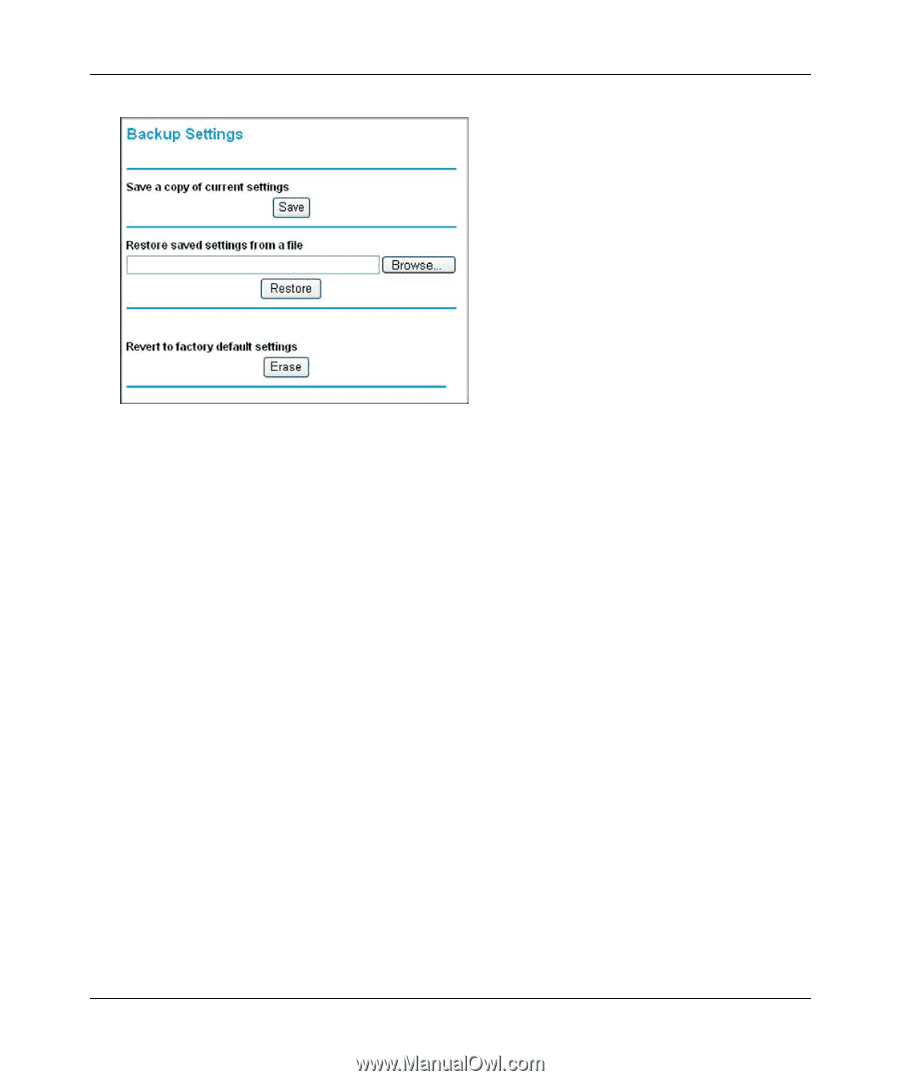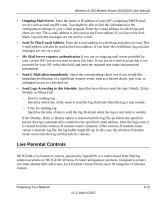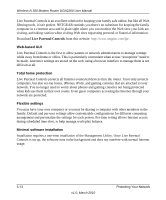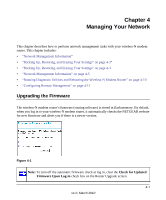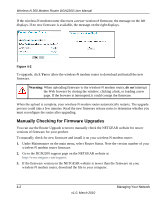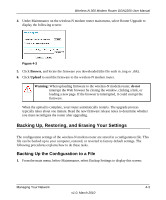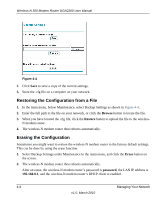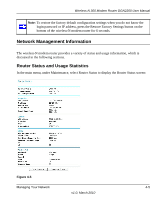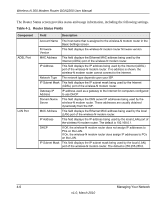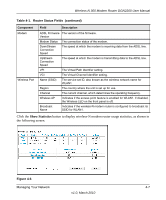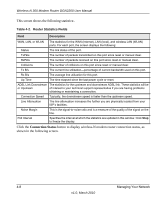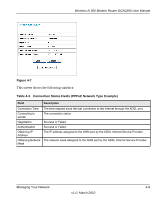Netgear DGN2200 DGN2200 User Manual - Page 54
Restoring the Configuration from a File, Erasing the Configuration, Browse, Restore, Erase, password
 |
UPC - 606449067279
View all Netgear DGN2200 manuals
Add to My Manuals
Save this manual to your list of manuals |
Page 54 highlights
Wireless-N 300 Modem Router DGN2200 User Manual Figure 4-4 2. Click Save to save a copy of the current settings. 3. Store the .cfg file on a computer on your network. Restoring the Configuration from a File 1. In the main menu, below Maintenance, select Backup Settings as shown in Figure 4-4. 2. Enter the full path to the file on your network, or click the Browse button to locate the file. 3. When you have located the .cfg file, click the Restore button to upload the file to the wireless- N modem router. 4. The wireless-N modem router then reboots automatically. Erasing the Configuration Sometimes you might want to restore the wireless-N modem router to the factory default settings. This can be done by using the erase function. 1. Select Backup Settings under Maintenance in the main menu, and click the Erase button on the screen. 2. The wireless-N modem router then reboots automatically. After an erase, the wireless-N modem router's password is password, the LAN IP address is 192.168.0.1, and the wireless-N modem router's DHCP client is enabled. 4-4 Managing Your Network v1.0, March 2010