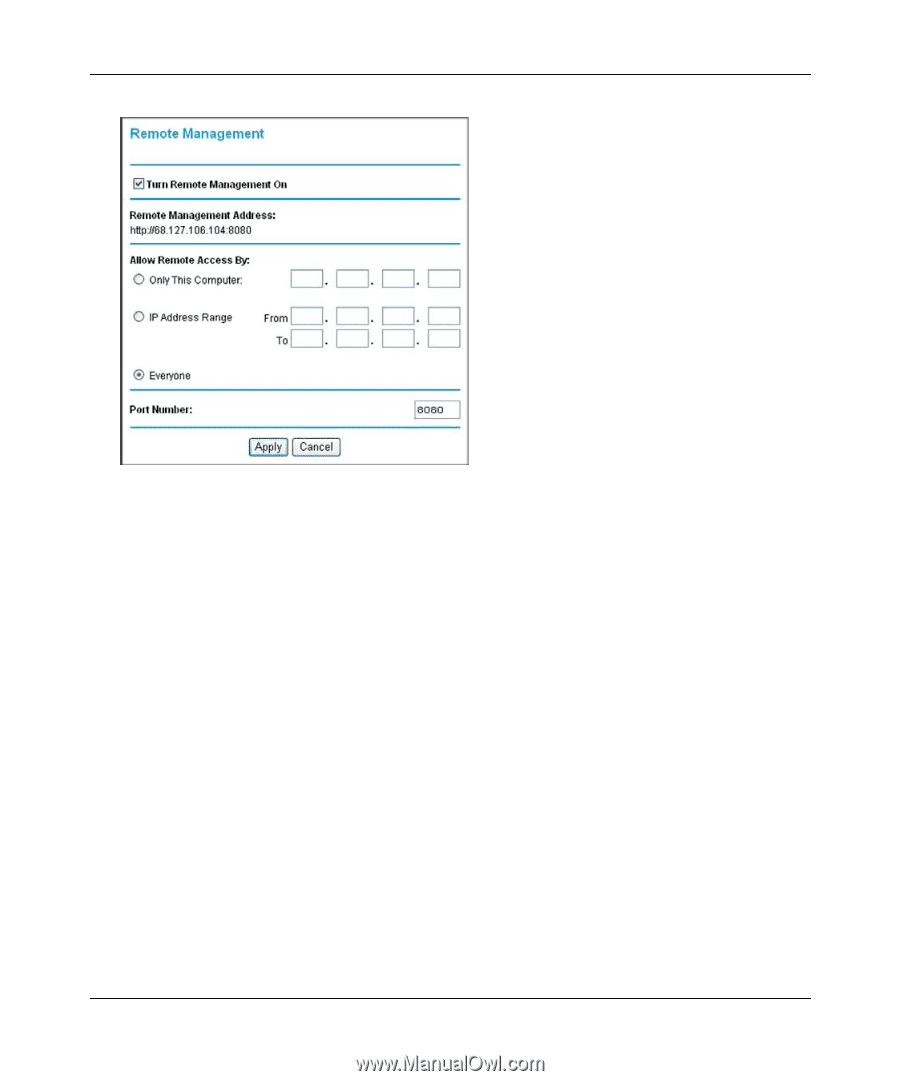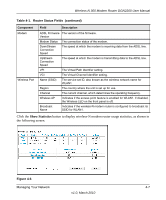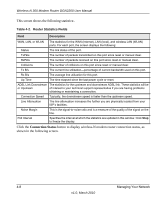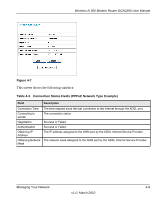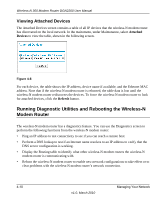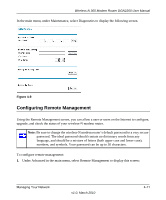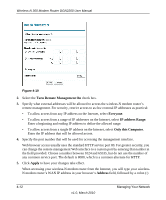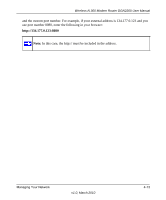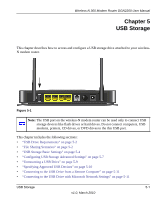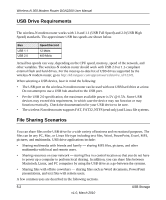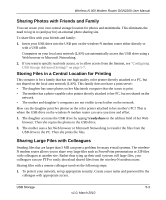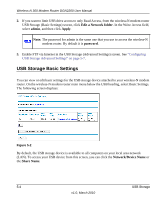Netgear DGN2200 DGN2200 User Manual - Page 62
Turn Remote Management On, Everyone, IP address Range, Only this Computer, Apply, Address
 |
UPC - 606449067279
View all Netgear DGN2200 manuals
Add to My Manuals
Save this manual to your list of manuals |
Page 62 highlights
Wireless-N 300 Modem Router DGN2200 User Manual Figure 4-10 2. Select the Turn Remote Management On check box. 3. Specify what external addresses will be allowed to access the wireless-N modem router's remote management. For security, restrict access to as few external IP addresses as practical: • To allow access from any IP address on the Internet, select Everyone. • To allow access from a range of IP addresses on the Internet, select IP address Range. Enter a beginning and ending IP address to define the allowed range. • To allow access from a single IP address on the Internet, select Only this Computer. Enter the IP address that will be allowed access. 4. Specify the port number that will be used for accessing the management interface. Web browser access usually uses the standard HTTP service port 80. For greater security, you can change the remote management Web interface to a custom port by entering that number in the field provided. Choose a number between 1024 and 65535, but do not use the number of any common service port. The default is 8080, which is a common alternate for HTTP. 5. Click Apply to have your changes take effect. When accessing your wireless-N modem router from the Internet, you will type your wirelessN modem router's WAN IP address in your browser's Address field, followed by a colon (:) 4-12 v1.0, March 2010 Managing Your Network