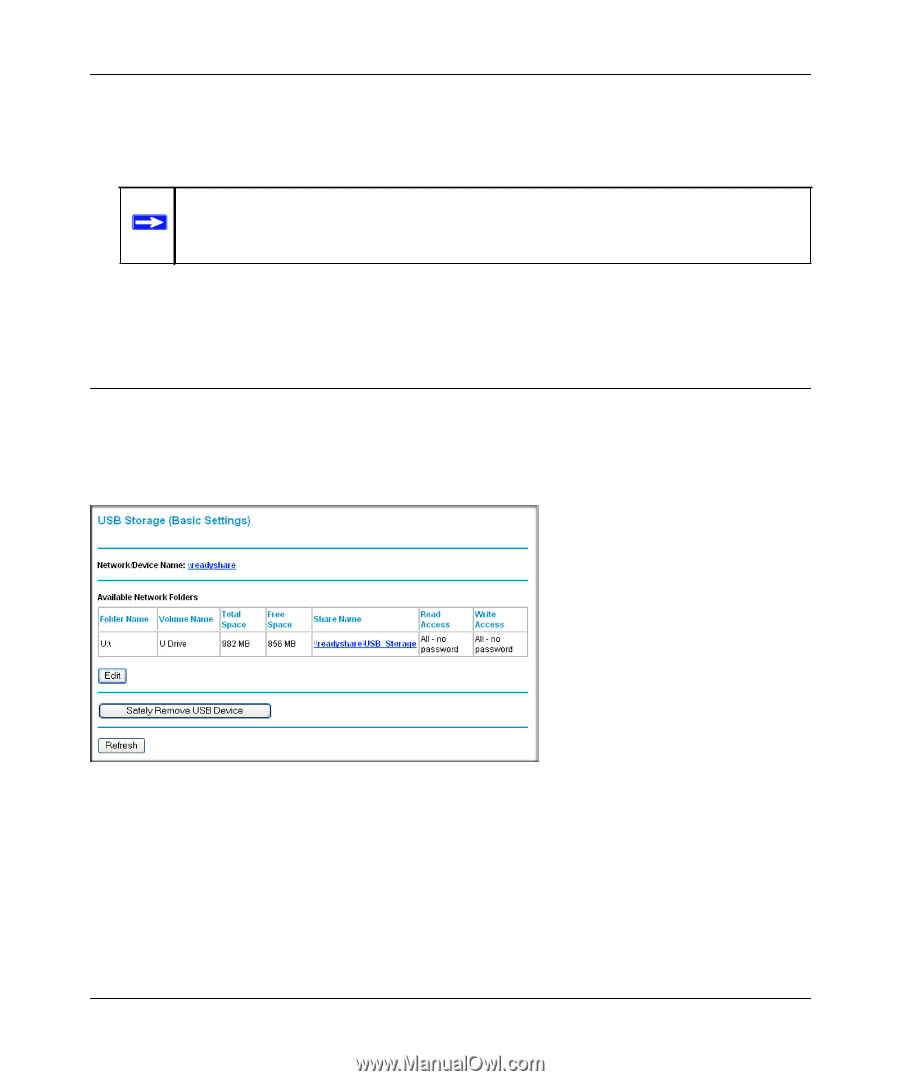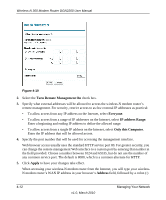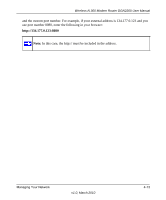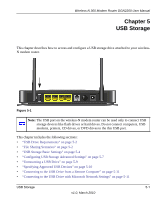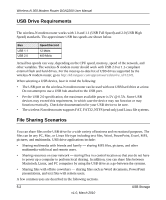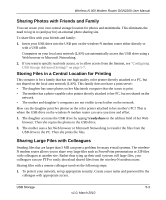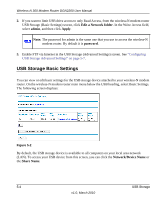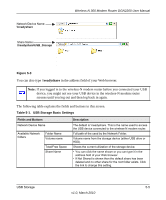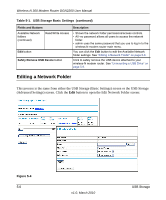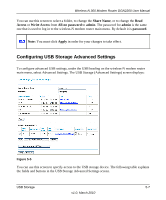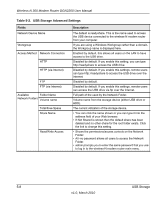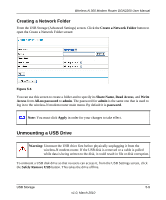Netgear DGN2200 DGN2200 User Manual - Page 67
USB Storage Basic Settings, Edit a Network folder, admin, Apply, Network/Device Name, Share Name
 |
UPC - 606449067279
View all Netgear DGN2200 manuals
Add to My Manuals
Save this manual to your list of manuals |
Page 67 highlights
Wireless-N 300 Modem Router DGN2200 User Manual 2. If you want to limit USB drive access to only Read Access, from the wireless-N modem router USB Storage (Basic Settings) screen, click Edit a Network folder. In the Write Access field, select admin, and then click Apply. Note: The password for admin is the same one that you use to access the wireless-N modem router. By default it is password. 3. Enable FTP via Internet in the USB Storage (Advanced Settings) screen. See "Configuring USB Storage Advanced Settings" on page 5-7. USB Storage Basic Settings You can view or edit basic settings for the USB storage device attached to your wireless-N modem router. On the wireless-N modem router main menu below the USB heading, select Basic Settings. The following screen displays: Figure 5-2 By default, the USB storage device is available to all computers on your local area network (LAN). To access your USB device from this screen, you can click the Network/Device Name or the Share Name. 5-4 USB Storage v1.0, March 2010