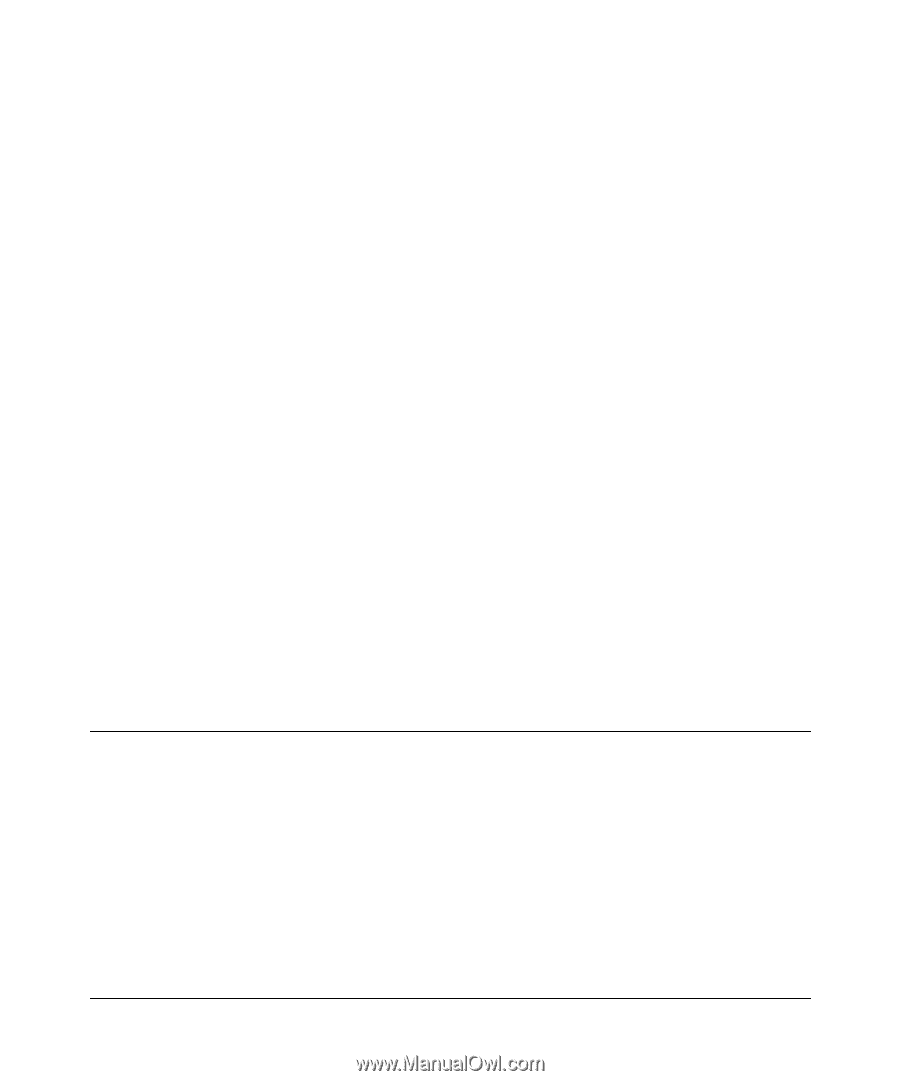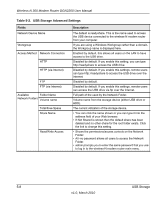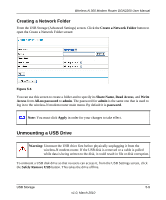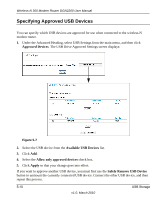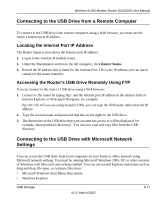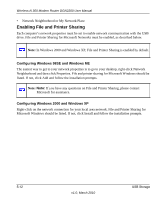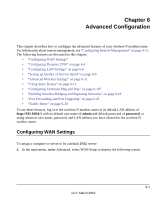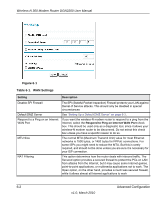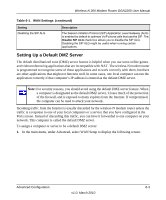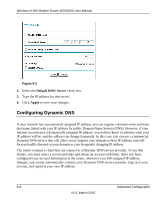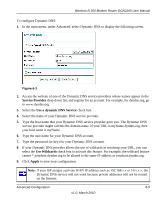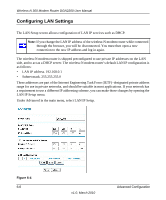Netgear DGN2200 DGN2200 User Manual - Page 76
Advanced Configuration, Configuring WAN Settings - bridge
 |
UPC - 606449067279
View all Netgear DGN2200 manuals
Add to My Manuals
Save this manual to your list of manuals |
Page 76 highlights
Chapter 6 Advanced Configuration This chapter describes how to configure the advanced features of your wireless-N modem router. For information about remote management, see "Configuring Remote Management" on page 4-11. The following features are discussed in this chapter: • "Configuring WAN Settings" • "Configuring Dynamic DNS" on page 6-4 • "Configuring LAN Settings" on page 6-6 • "Setting up Quality of Service (QoS)" on page 6-9 • "Advanced Wireless Settings" on page 6-11 • "Using Static Routes" on page 6-15 • "Configuring Universal Plug and Play" on page 6-18" • "Building Wireless Bridging and Repeating Networks" on page 6-19 • "Port Forwarding and Port Triggering" on page 6-25 • "Traffic Meter" on page 6-28 To use these features, log in to the wireless-N modem router at its default LAN address of http://192.168.0.1 with its default user name of admin and default password of password, or using whatever user name, password, and LAN address you have chosen for the wireless-N modem router. Configuring WAN Settings To assign a computer or server to be a default DMZ server: 1. In the main menu, under Advanced, select WAN Setup to display the following screen. 6-1 v1.0, March 2010