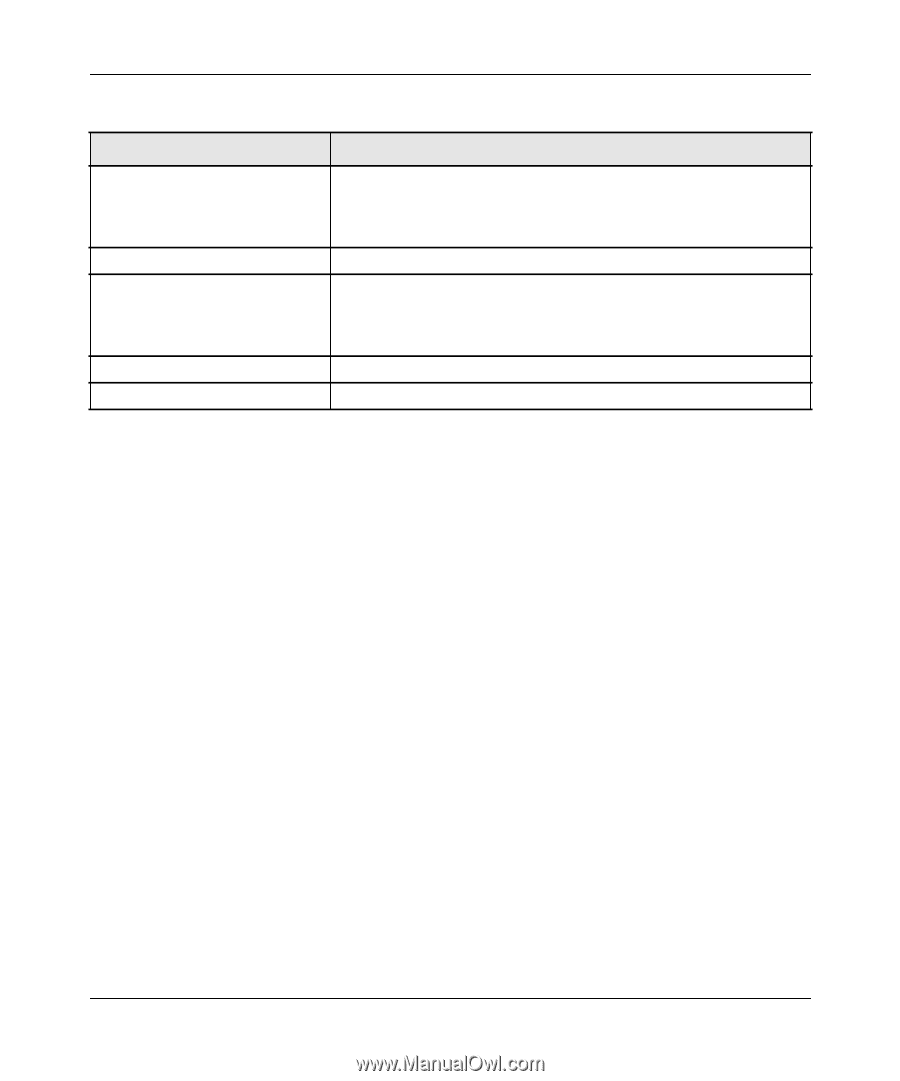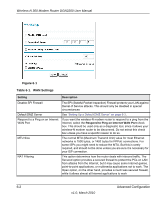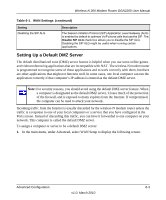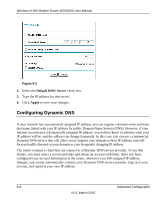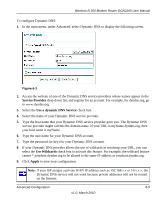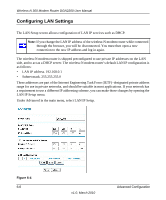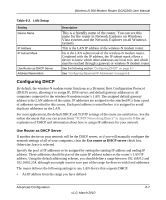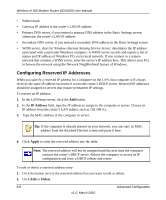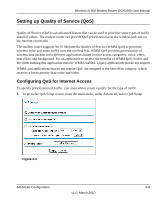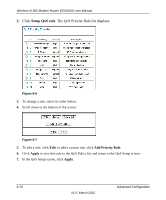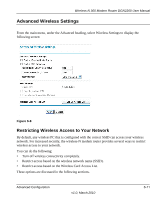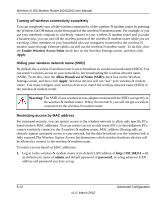Netgear DGN2200 DGN2200 User Manual - Page 82
Configuring DHCP, Use Router as DHCP Server - default gateway
 |
UPC - 606449067279
View all Netgear DGN2200 manuals
Add to My Manuals
Save this manual to your list of manuals |
Page 82 highlights
Wireless-N 300 Modem Router DGN2200 User Manual Table 6-2. LAN Setup Setting Device Name IP Address IP Subnet Mask Use Router as DHCP Server Address Reservation Description This is a friendly name of the router. You can see this name for the router in Network Explorer on Windows Vista systems and the Network Explorer on all Windows systems This is the LAN IP address of the wireless-N modem router. his is the LAN subnet mask of the wireless-N modem router. Combined with the IP address, the IP subnet mask allows a device to know which other addresses are local to it, and which must be reached through a gateway or wireless-N modem router See the following section "Configuring DHCP" on page 6-7 See "Configuring Reserved IP Addresses" on page 6-8. Configuring DHCP By default, the wireless-N modem router functions as a Dynamic Host Configuration Protocol (DHCP) server, allowing it to assign IP, DNS server, and default gateway addresses to all computers connected to the wireless-N modem router's LAN. The assigned default gateway address is the LAN address of the router. IP addresses are assigned to the attached PCs from a pool of addresses specified in this screen. Each pool address is tested before it is assigned to avoid duplicate addresses on the LAN. For most applications, the default DHCP and TCP/IP settings of the router are satisfactory. See the online document that you can access from "TCP/IP Networking Basics" in Appendix B for an explanation of DHCP and information about how to assign IP addresses for your network. Use Router as DHCP Server If another device on your network will be the DHCP server, or if you will manually configure the network settings of all of your computers, clear the Use router as DHCP server check box. Otherwise, leave it selected. Specify the pool of IP addresses to be assigned by setting the starting IP address and ending IP address. These addresses should be part of the same IP address subnet as the router's LAN IP address. Using the default addressing scheme, you should define a range between 192.168.0.2 and 192.168.0.254, although you might want to save part of the range for devices with fixed addresses. The router delivers the following settings to any LAN device that requests DHCP: • An IP address from the range you have defined Advanced Configuration 6-7 v1.0, March 2010