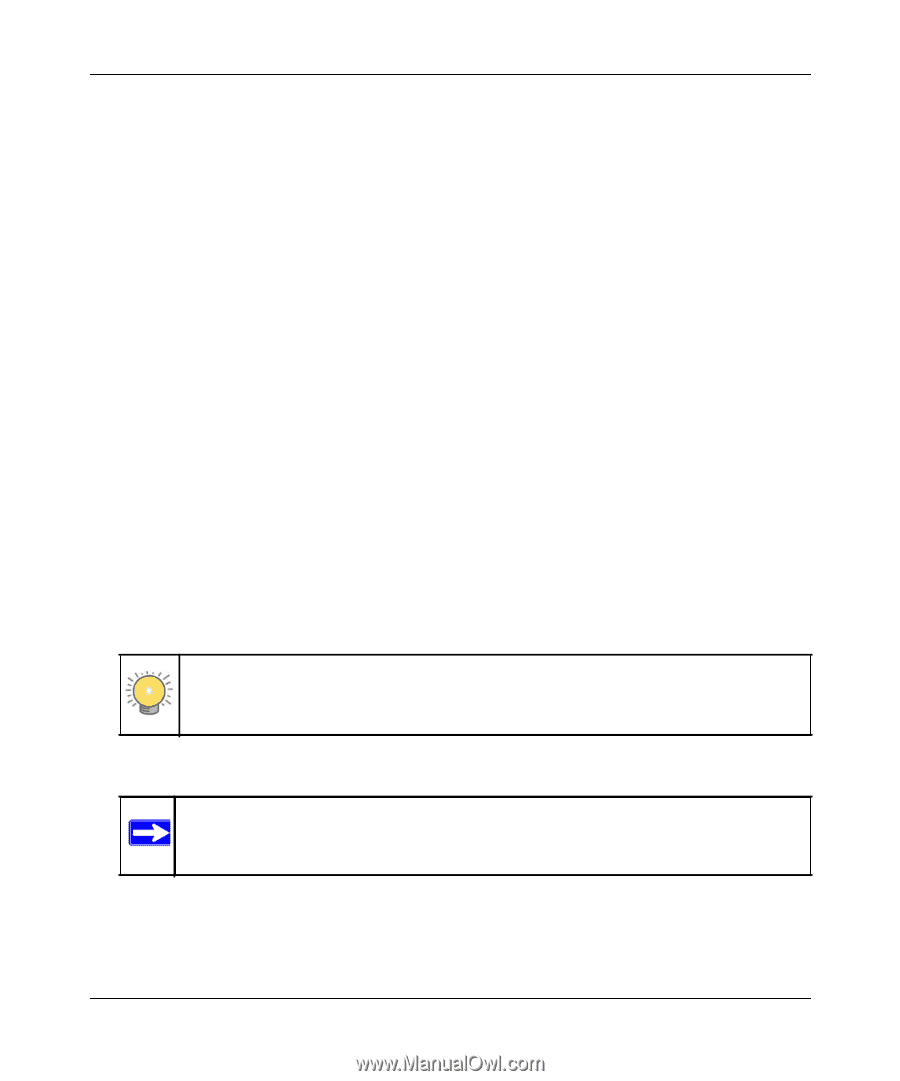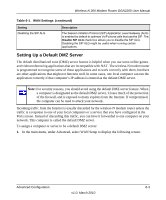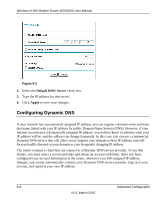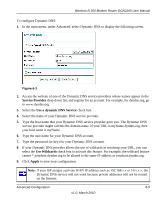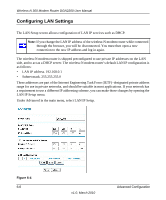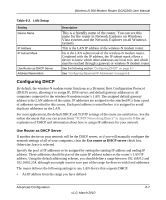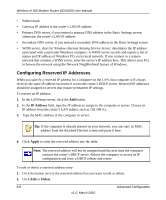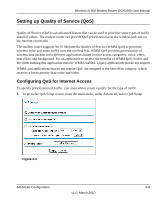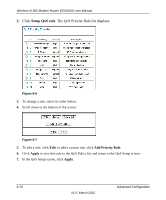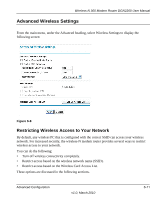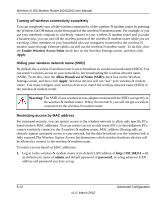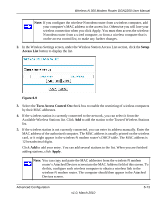Netgear DGN2200 DGN2200 User Manual - Page 83
Configuring Reserved IP Addresses, IP Address, Apply, Delete
 |
UPC - 606449067279
View all Netgear DGN2200 manuals
Add to My Manuals
Save this manual to your list of manuals |
Page 83 highlights
Wireless-N 300 Modem Router DGN2200 User Manual • Subnet mask • Gateway IP address is the router's LAN IP address • Primary DNS server, if you entered a primary DNS address in the Basic Settings screen; otherwise, the router's LAN IP address • Secondary DNS server, if you entered a secondary DNS address in the Basic Settings screen • WINS server, short for Windows Internet Naming Service Server, determines the IP address associated with a particular Windows computer. A WINS server records and reports a list of names and IP address of Windows PCs on its local network. If you connect to a remote network that contains a WINS server, enter the server's IP address here. This allows your PCs to browse the network using the Network Neighborhood feature of Windows. Configuring Reserved IP Addresses When you specify a reserved IP address for a computer on the LAN, that computer will always receives the same IP address each time it access the router's DHCP server. Reserved IP addresses should be assigned to servers that require permanent IP settings. To reserve an IP address: 1. In the LANSetup screen, click the Add button. 2. In the IP Address field, type the IP address to assign to the computer or server. Choose an IP address from the router's LAN subnet, such as 192.168.0.x. 3. Type the MAC address of the computer or server. Tip: If the computer is already present on your network, you can copy its MAC address from the Attached Devices screen and paste it here. 4. Click Apply to enter the reserved address into the table. Note: The reserved address will not be assigned until the next time the computer contacts the router's DHCP server. Reboot the computer or access its IP configuration and force a DHCP release and renew. To edit or delete a reserved address entry: 1. Click the button next to the reserved address that you want to edit or delete. 2. Click Edit or Delete. 6-8 Advanced Configuration v1.0, March 2010