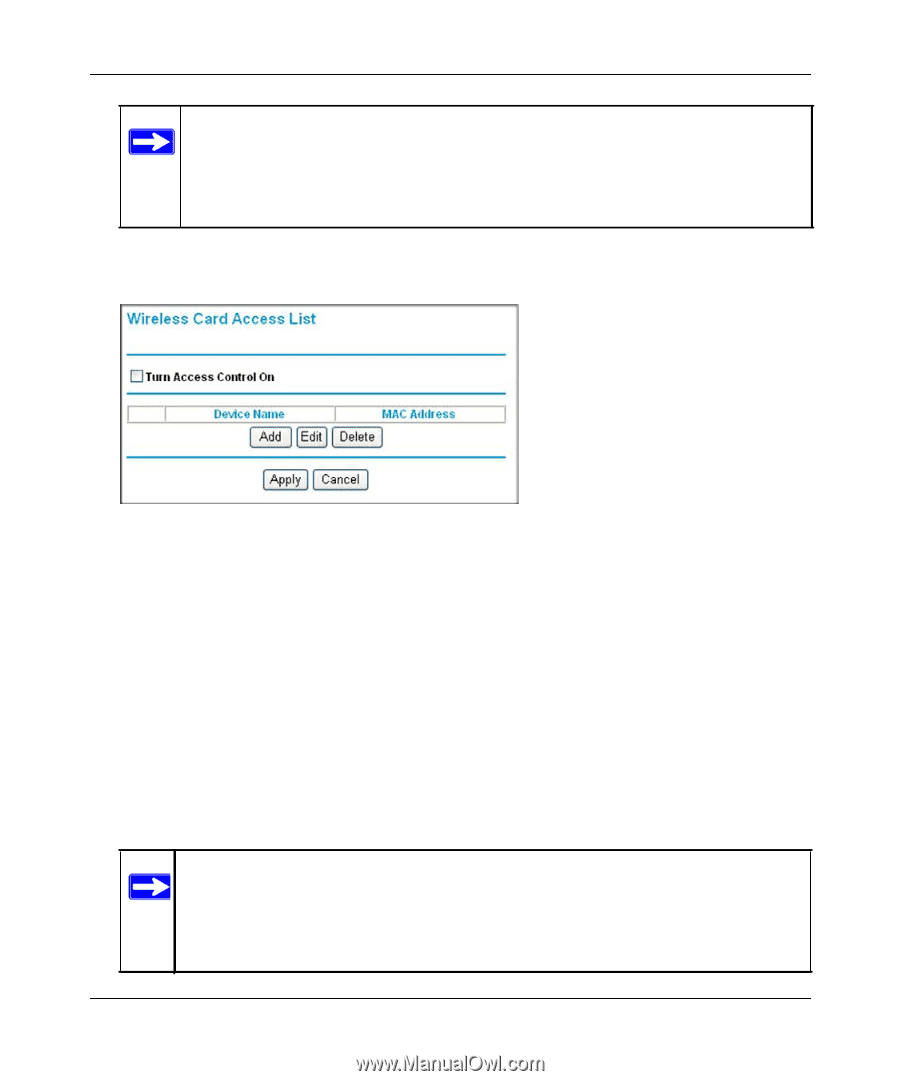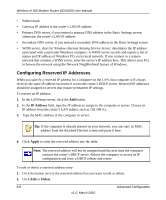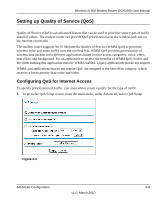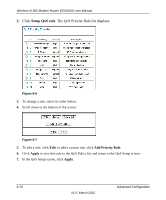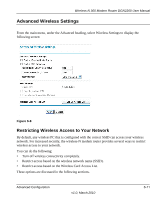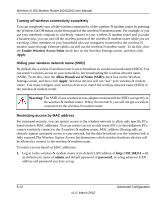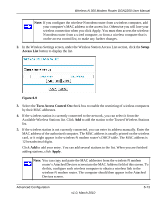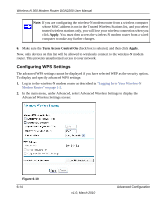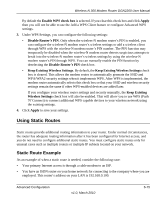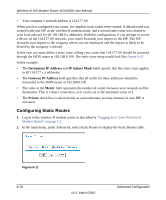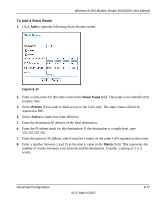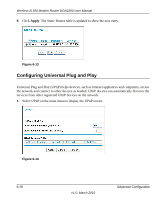Netgear DGN2200 DGN2200 User Manual - Page 88
Setup, Access List, Turn Access Control On, Apply, Available Wireless Stations list. Click
 |
UPC - 606449067279
View all Netgear DGN2200 manuals
Add to My Manuals
Save this manual to your list of manuals |
Page 88 highlights
Wireless-N 300 Modem Router DGN2200 User Manual Note: If you configure the wireless-N modem router from a wireless computer, add your computer's MAC address to the access list. Otherwise you will lose your wireless connection when you click Apply. You must then access the wirelessN modem router from a wired computer, or from a wireless computer that is on the access control list, to make any further changes. 2. In the Wireless Settings screen, under the Wireless Station Access List section, click the Setup Access List button to display the list. Figure 6-9 3. Select the Turn Access Control On check box to enable the restricting of wireless computers by their MAC addresses. 4. If the wireless station is currently connected to the network, you can select it from the Available Wireless Stations list. Click Add to add the station to the Trusted Wireless Stations list. 5. If the wireless station is not currently connected, you can enter its address manually. Enter the MAC address of the authorized computer. The MAC address is usually printed on the wireless card, or it might appear in the wireless-N modem router's DHCP table. The MAC address is 12 hexadecimal digits. Click Add to add your entry. You can add several stations to the list. When you are finished adding stations, click Apply. Note: You can copy and paste the MAC addresses from the wireless-N modem router's Attached Devices screen into the MAC Address field of this screen. To do this, configure each wireless computer to obtain a wireless link to the wireless-N modem router. The computer should then appear in the Attached Devices screen. Advanced Configuration v1.0, March 2010 6-13