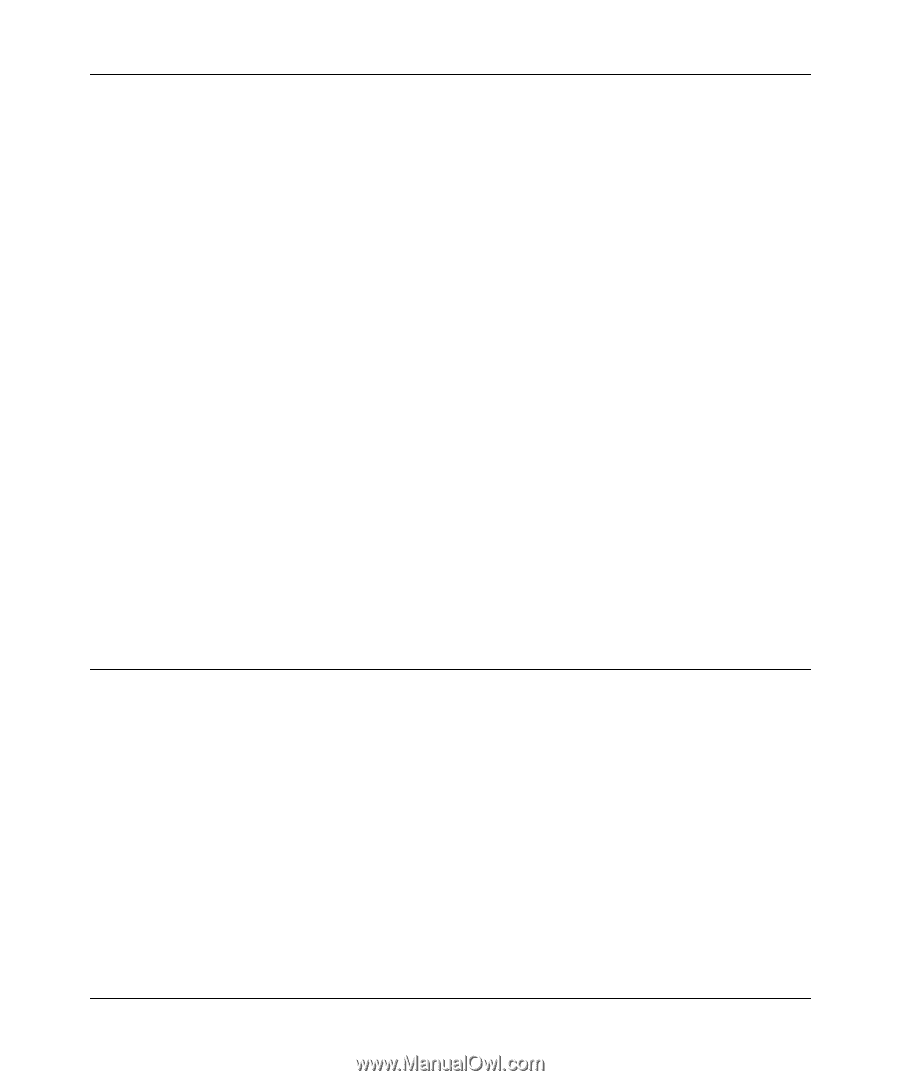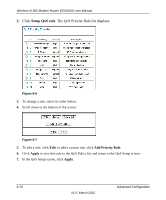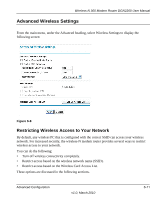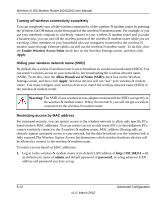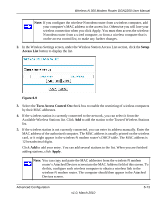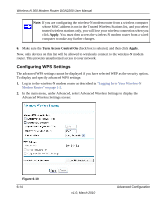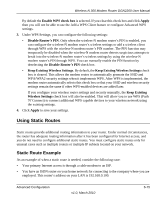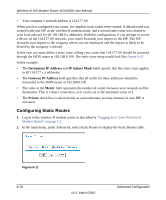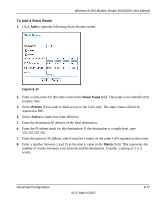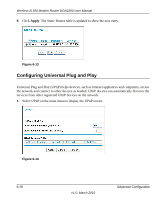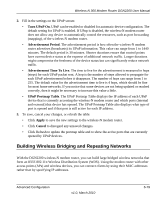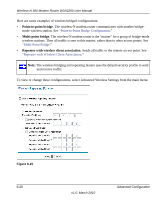Netgear DGN2200 DGN2200 User Manual - Page 90
Using Static Routes, Static Route Example - wireless router
 |
UPC - 606449067279
View all Netgear DGN2200 manuals
Add to My Manuals
Save this manual to your list of manuals |
Page 90 highlights
Wireless-N 300 Modem Router DGN2200 User Manual By default the Enable WPS check box is selected. If you clear this check box and click Apply then you will not be able to use the Add a WPS Client feature or configure Advanced WPS settings. 3. Under WPS Settings, you can configure the following settings: • Disable Router's PIN. Only when the wireless-N modem router's PIN is enabled, you can configure the wireless-N modem router's wireless settings or add a wireless client through WPS with the wireless-N modem router's PIN number. The PIN function may temporarily be disabled when the wireless-N modem router detects suspicious attempts to break into the wireless-N modem router's wireless settings by using the wireless-N modem router's PIN through WPS. You can manually enable the PIN function by deselecting the Disable Router's PIN check box. • Keep Existing Wireless Settings. By default, the Keep Existing Wireless Settings check box is cleared. This allows the modem router to automatically generate the SSID and WPA/WPA2 security settings when it implements WPS. After WPS is implemented, the modem router automatically selects this check box so that your SSID and wireless security settings remain the same if other WPS-enabled devices are added later. If you configure your wireless router settings and security manually, the Keep Existing Wireless Settings check box will also be enabled. This will allow you to use WPS (Push 'N' Connect) to connect additional WPS capable devices to your wireless network using the existing settings. 4. Click Apply to save your settings. Using Static Routes Static routes provide additional routing information to your router. Under normal circumstances, the router has adequate routing information after it has been configured for Internet access, and you do not need to configure additional static routes. You must configure static routes only for unusual cases such as multiple routers or multiple IP subnets located on your network. Static Route Example As an example of when a static route is needed, consider the following case: • Your primary Internet access is through a cable modem to an ISP. • You have an ISDN router on your home network for connecting to the company where you are employed. This router's address on your LAN is 192.168.0.100. Advanced Configuration v1.0, March 2010 6-15