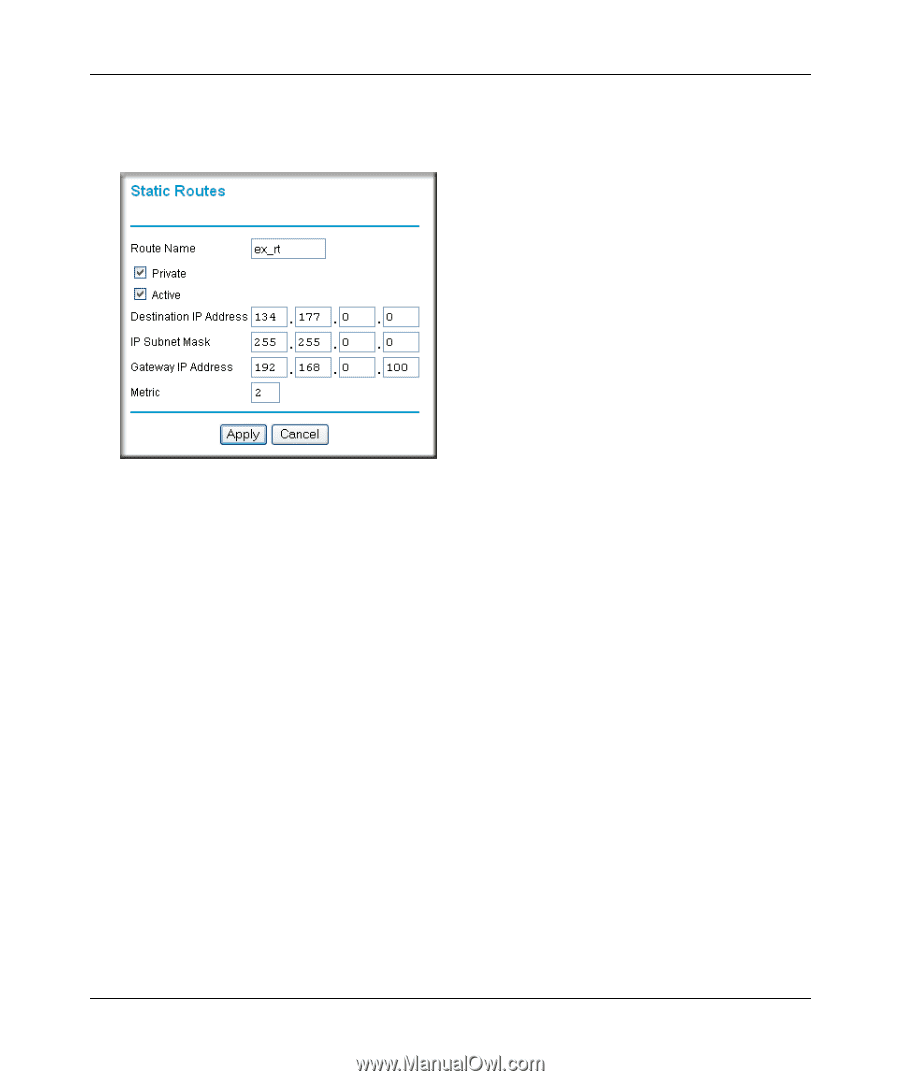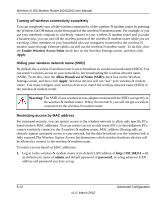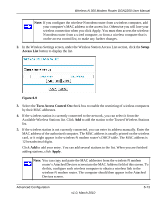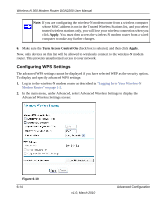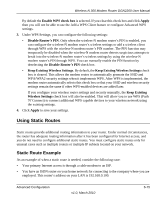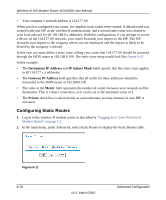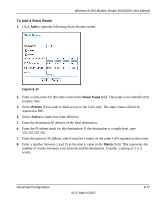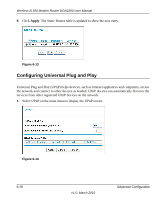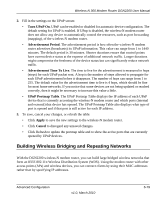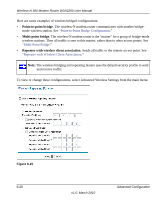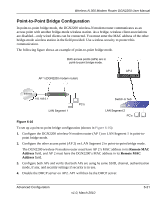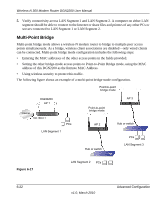Netgear DGN2200 DGN2200 User Manual - Page 92
To Add a Static Route, Route Name, Private, Active, Metric
 |
UPC - 606449067279
View all Netgear DGN2200 manuals
Add to My Manuals
Save this manual to your list of manuals |
Page 92 highlights
Wireless-N 300 Modem Router DGN2200 User Manual To Add a Static Route 1. Click Add to open the following Static Routes screen. Figure 6-12 2. Enter a route name for this static route in the Route Name field. This name is for identification purpose only. 3. Select Private if you want to limit access to the LAN only. The static route will not be reported in RIP. 4. Select Active to make this route effective. 5. Enter the destination IP address of the final destination. 6. Enter the IP subnet mask for this destination. If the destination is a single host, type 255.255.255.255. 7. Enter the gateway IP address, which must be a router on the same LAN segment as the router. 8. Enter a number between 2 and 15 as the metric value in the Metric field. This represents the number of routers between your network and the destination. Usually, a setting of 2 or 3 works. Advanced Configuration v1.0, March 2010 6-17