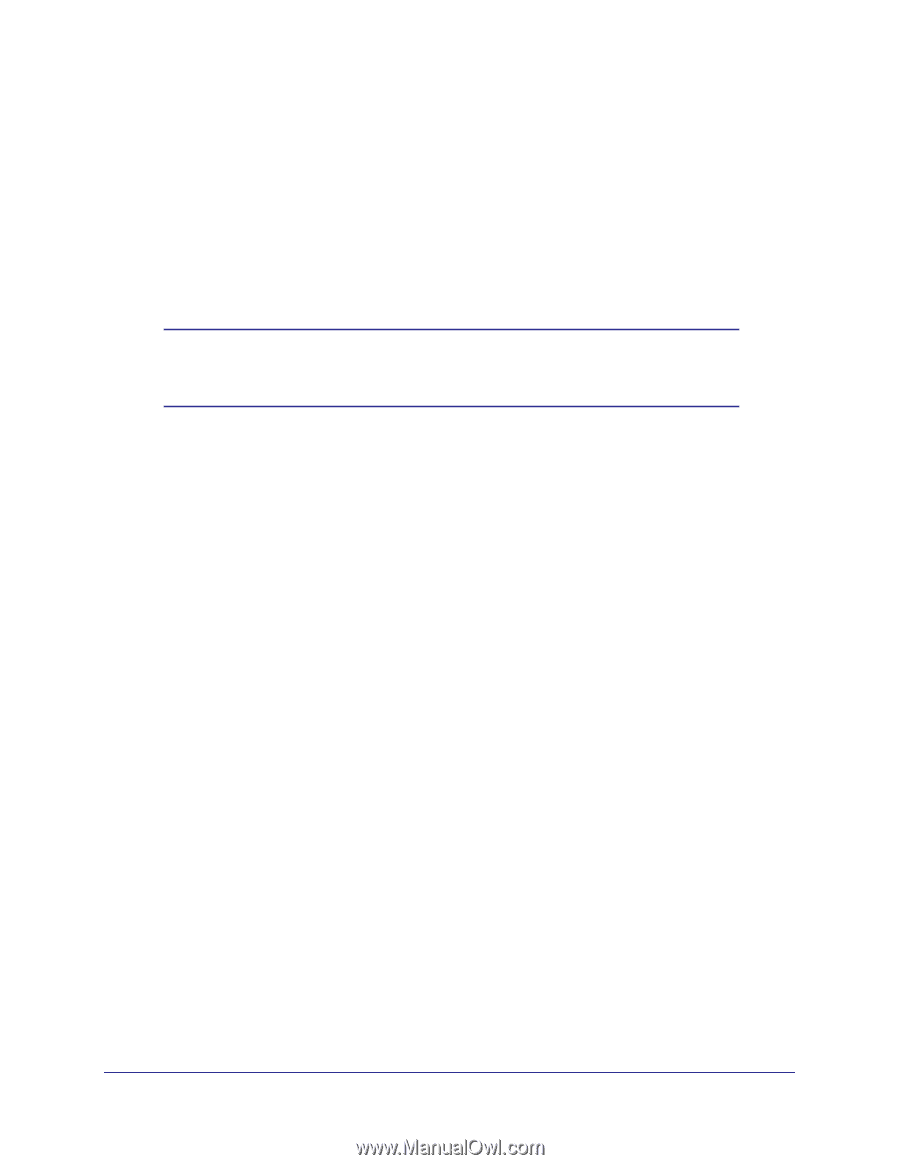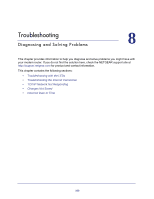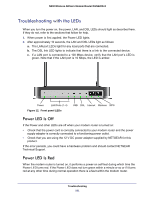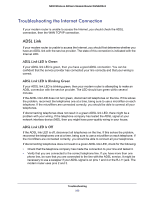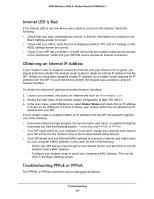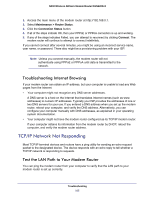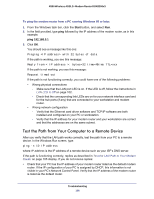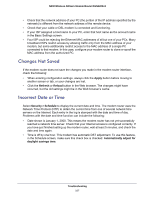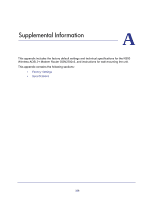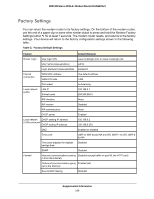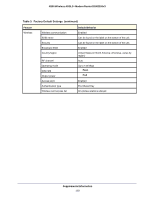Netgear DGN2200v3 DGN2200v3 User Manual - Page 105
Troubleshooting Internet Browsing, TCP/IP Network Not Responding
 |
View all Netgear DGN2200v3 manuals
Add to My Manuals
Save this manual to your list of manuals |
Page 105 highlights
N300 Wireless ADSL2+ Modem Router DGN2200v3 1. Access the main menu of the modem router at http://192.168.0.1. 2. Select Maintenance > Router Status. 3. Click the Connection Status button. 4. If all of the steps indicate OK, then your PPPoE or PPPoA connection is up and working. 5. If any of the steps indicates Failed, you can attempt to reconnect by clicking Connect. The modem router will continue to attempt to connect indefinitely. If you cannot connect after several minutes, you might be using an incorrect service name, user name, or password. There also might be a provisioning problem with your ISP. Note: Unless you connect manually, the modem router will not authenticate using PPPoE or PPPoA until data is transmitted to the network. Troubleshooting Internet Browsing If your modem router can obtain an IP address, but your computer is unable to load any Web pages from the Internet: • Your computer might not recognize any DNS server addresses. A DNS server is a host on the Internet that translates Internet names (such as www addresses) to numeric IP addresses. Typically your ISP provides the addresses of one or two DNS servers for your use. If you entered a DNS address when you set up the modem router, reboot your computer, and verify the DNS address. Alternatively, you can configure your computer manually with DNS addresses, as explained in your operating system documentation. • Your computer might not have the modem router configured as its TCP/IP modem router. If your computer obtains its information from the modem router by DHCP, reboot the computer, and verify the modem router address. TCP/IP Network Not Responding Most TCP/IP terminal devices and routers have a ping utility for sending an echo request packet to the designated device. The device responds with an echo reply to tell whether a TCP/IP network is responding to requests. Test the LAN Path to Your Modem Router You can ping the modem router from your computer to verify that the LAN path to your modem router is set up correctly. Troubleshooting 105