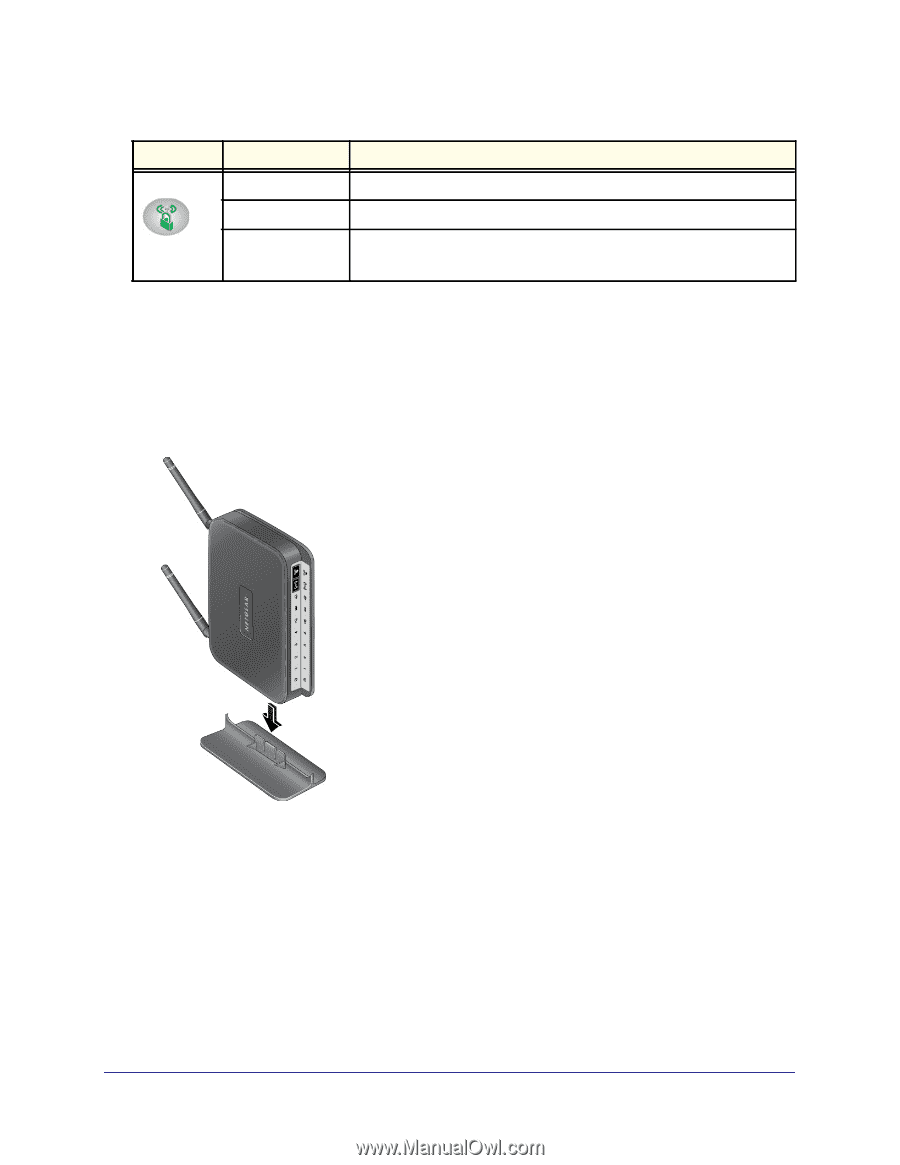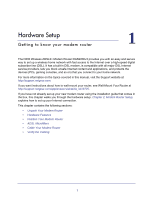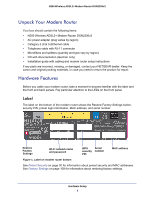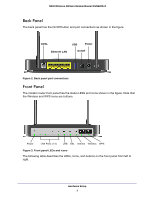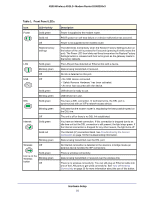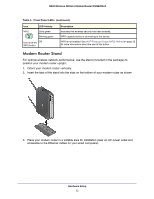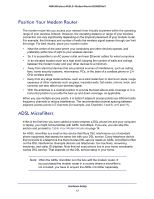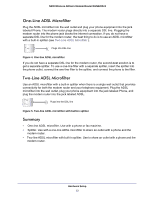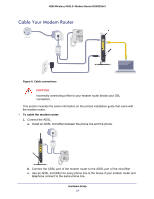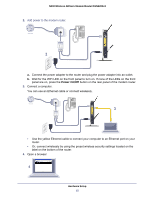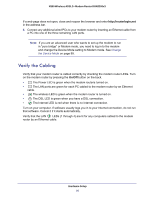Netgear DGN2200v3 DGN2200v3 User Manual - Page 11
Modem Router Stand, Table 1., Front Panel LEDs, continued - n300
 |
View all Netgear DGN2200v3 manuals
Add to My Manuals
Save this manual to your list of manuals |
Page 11 highlights
N300 Wireless ADSL2+ Modem Router DGN2200v3 Table 1. Front Panel LEDs (continued) Icon LED Activity WPS Solid green Blinking green Icon is on the Off WPS button Description Indicates that wireless security has been enabled. WPS-capable device is connecting to the device. WPS is not enabled. See Wi-Fi Protected Setup (WPS) Method on page 32 for more information about the use of this button. Modem Router Stand For optimal wireless network performance, use the stand (included in the package) to position your modem router upright. 1. Orient your modem router vertically. 2. Insert the tabs of the stand into the slots on the bottom of your modem router as shown. 3. Place your modem router in a suitable area for installation (near an AC power outlet and accessible to the Ethernet cables for your wired computers). Hardware Setup 11