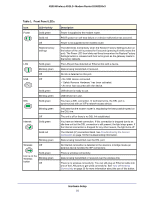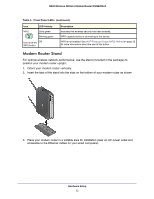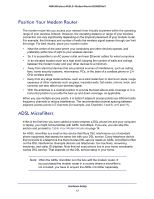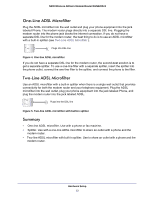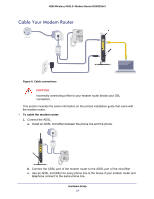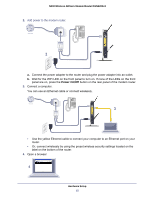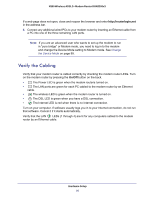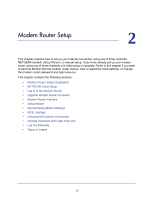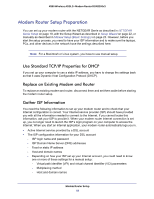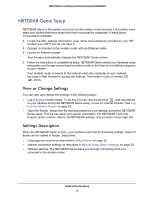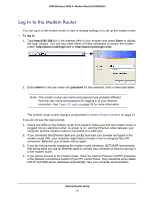Netgear DGN2200v3 DGN2200v3 User Manual - Page 15
Power On/Off
 |
View all Netgear DGN2200v3 manuals
Add to My Manuals
Save this manual to your list of manuals |
Page 15 highlights
ADSL Phone N300 Wireless ADSL2+ Modem Router DGN2200v3 2. Add power to the modem router. Internet Line 2 a. Connect the power adapter to the router and plug the power adapter into an outlet. b. Wait for the WiFi LED on the front panel to turn on. If none of the LEDs on the front panel are on, press the Power On/Off button on the rear panel of the modem router. 3. Connect a computer. You can use an Ethernet cable or connect wirelessly. Internet 3 Line • Use the yellow Ethernet cable to connect your computer to an Ethernet port on your router. • Or, connect wirelessly by using the preset wireless security settings located on the label on the bottom of the router. 4. Open a browser. 4 Hardware Setup 15 ADSL Phone
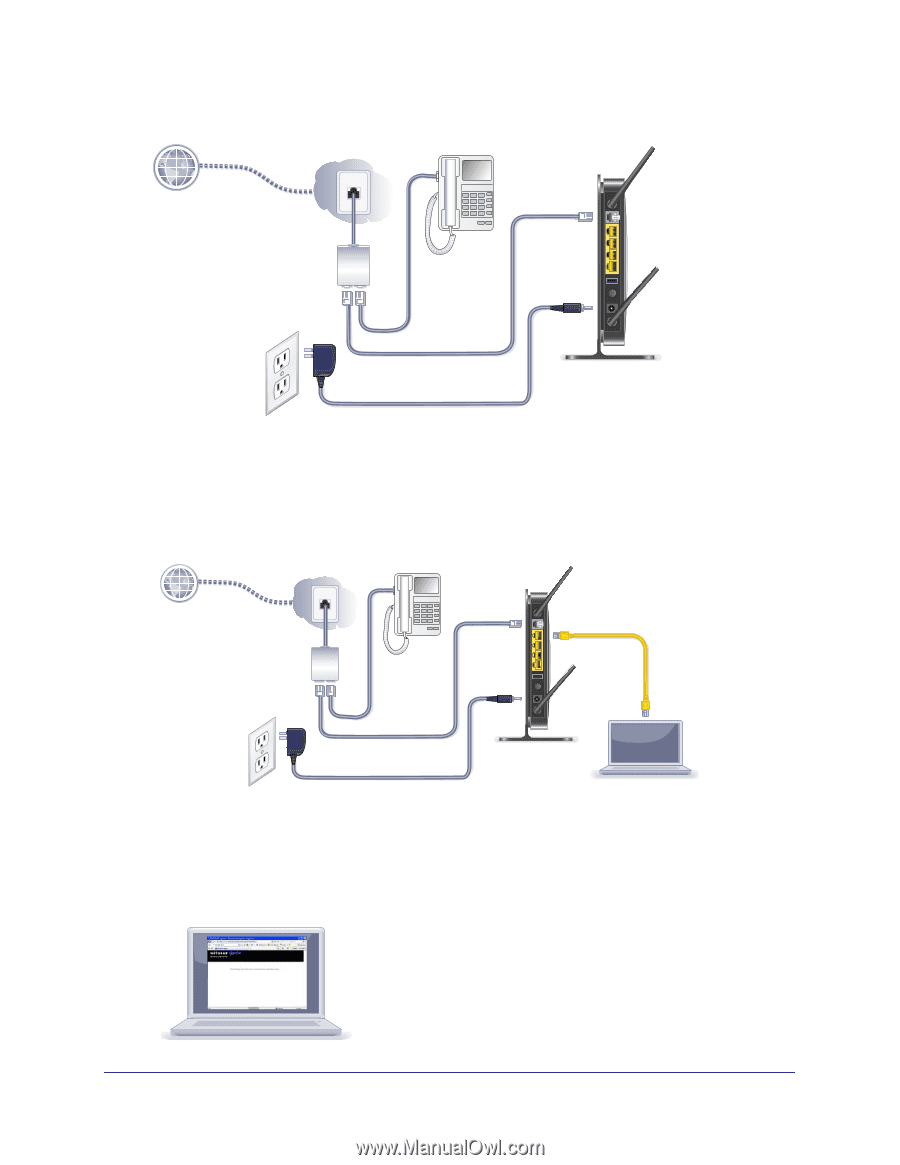
Hardware Setup
15
N300 Wireless ADSL2+ Modem Router DGN2200v3
2.
Add power to the modem router.
Internet
ADSL
Phone
Line
2
a.
Connect the power adapter to the router and plug the power adapter into an outlet.
b.
Wait for the WiFi LED on the front panel to turn on. If none of the LEDs on the front
panel are on, press the
Power On/Off
button on the rear panel of the modem router.
3.
Connect a computer.
You can use an Ethernet cable or connect wirelessly.
Internet
ADSL
Phone
Line
3
•
Use the yellow Ethernet cable to connect your computer to an Ethernet port on your
router.
•
Or, connect wirelessly by using the preset wireless security settings located on the
label on the bottom of the router.
4.
Open a browser.
4