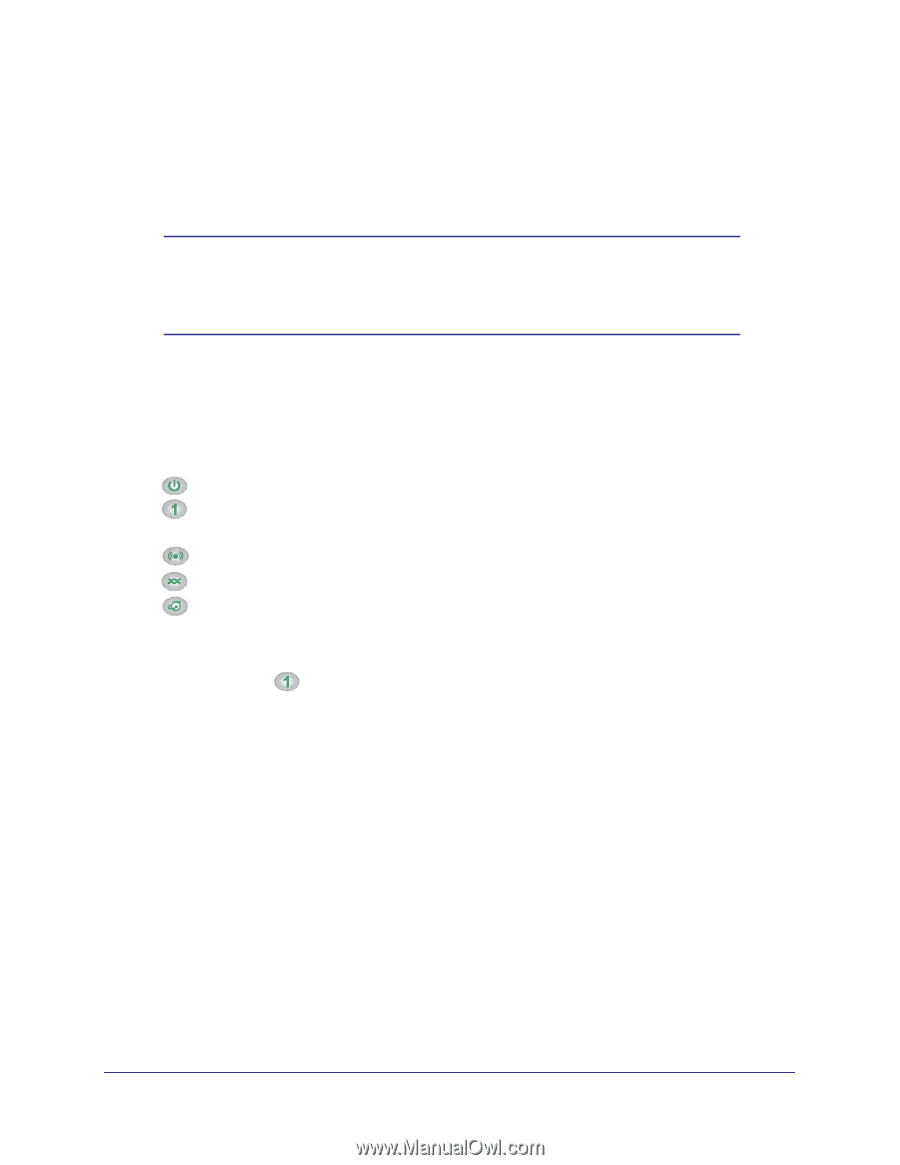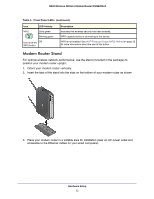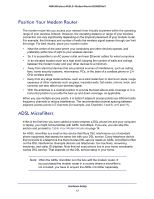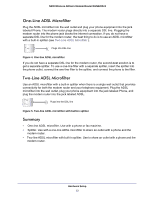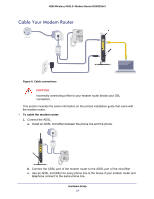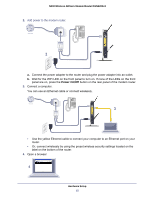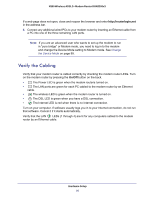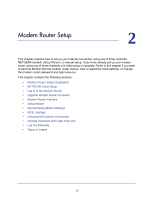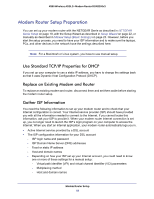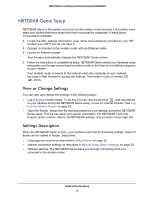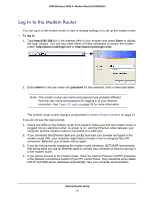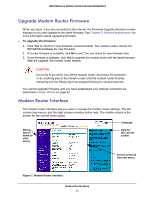Netgear DGN2200v3 DGN2200v3 User Manual - Page 16
Verify the Cabling, On/Off - software
 |
View all Netgear DGN2200v3 manuals
Add to My Manuals
Save this manual to your list of manuals |
Page 16 highlights
N300 Wireless ADSL2+ Modem Router DGN2200v3 If a web page does not open, close and reopen the browser and enter http://routerlogin.net in the address bar. 5. Connect any additional wired PCs to your modem router by inserting an Ethernet cable from a PC into one of the three remaining LAN ports. Note: If you are an advanced user who wants to set up the modem to run in "pure bridge" or Modem mode, you need to log in to the modem and change the Device Mode setting to Modem mode. See Change the Device Mode on page 99. Verify the Cabling Verify that your modem router is cabled correctly by checking the modem router LEDs. Turn on the modem router by pressing the On/Off button on the back. • The Power LED is green when the modem routeris turned on. • The LAN ports are green for each PC cabled to the modem router by an Ethernet cable. • The wireless LED is green when the modem router is turned on. • The DSL LED is green when you have a DSL connection. • The Internet LED is red when there is no Internet connection. Turn on your computer. If software usually logs you in to your Internet connection, do not run that software. Cancel it if it starts automatically. Verify that the LAN LEDs (1 through 4) are lit for any computers cabled to the modem router by an Ethernet cable. Hardware Setup 16