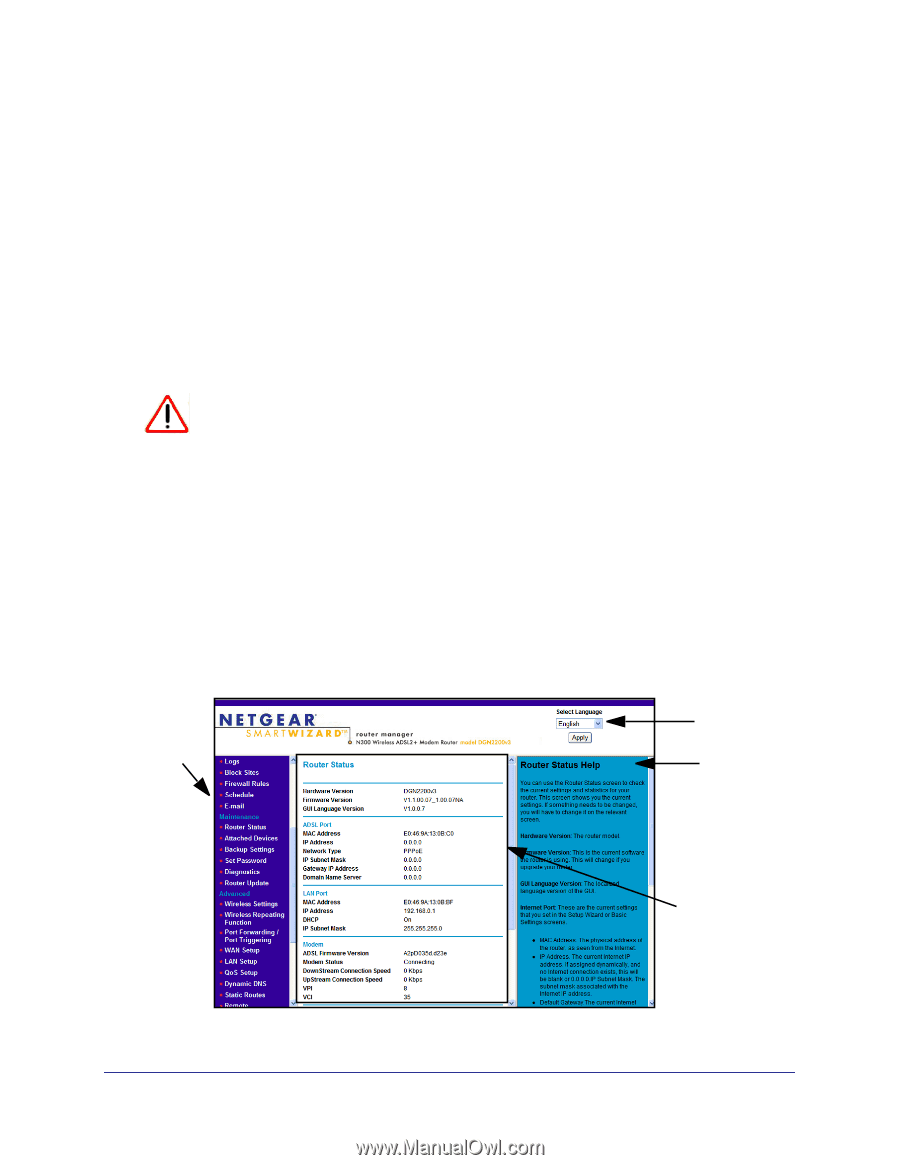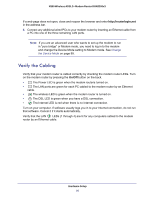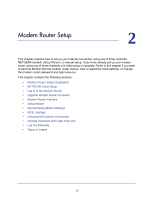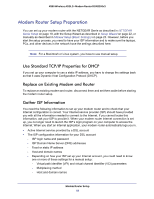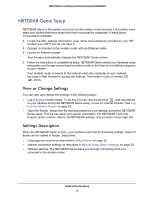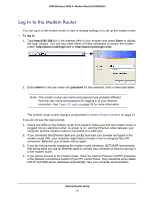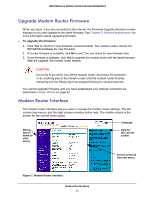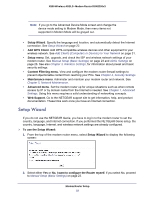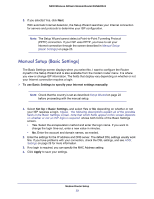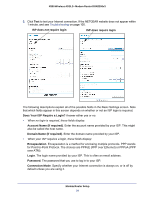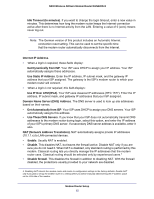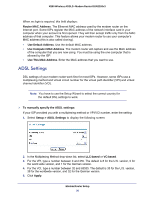Netgear DGN2200v3 DGN2200v3 User Manual - Page 21
Upgrade Modem Router Firmware, Modem Router Interface, CAUTION
 |
View all Netgear DGN2200v3 manuals
Add to My Manuals
Save this manual to your list of manuals |
Page 21 highlights
N300 Wireless ADSL2+ Modem Router DGN2200v3 Upgrade Modem Router Firmware When you log in, if you are connected to the Internet, the Firmware Upgrade Assistant screen displays so you can upgrade to the latest firmware. See Chapter 5, Network Maintenance, for more information about upgrading firmware. To upgrade the firmware: 1. Click Yes to check for new firmware (recommended). The modem router checks the NETGEAR database for new firmware. 2. If no new firmware is available, click No to exit. You can check for new firmware later. 3. If new firmware is available, click Yes to upgrade the modem router with the latest firmware. After the upgrade, the modem router restarts. CAUTION: Do not try to go online, turn off the modem router, shut down the computer, or do anything else to the modem router until the modem router finishes restarting and the Ready light has stopped blinking for several seconds. You cannot upgrade firmware until you have established your Internet connection as described in Setup Wizard on page 22. Modem Router Interface The modem router interface lets you view or change the modem router settings. The left column has menus, and the right column provides online help. The middle column is the screen for the current menu option. Language Menus (scroll down to view more) Help for the current screen Screen selected from the menu Figure 7. Modem Router interface Modem Router Setup 21