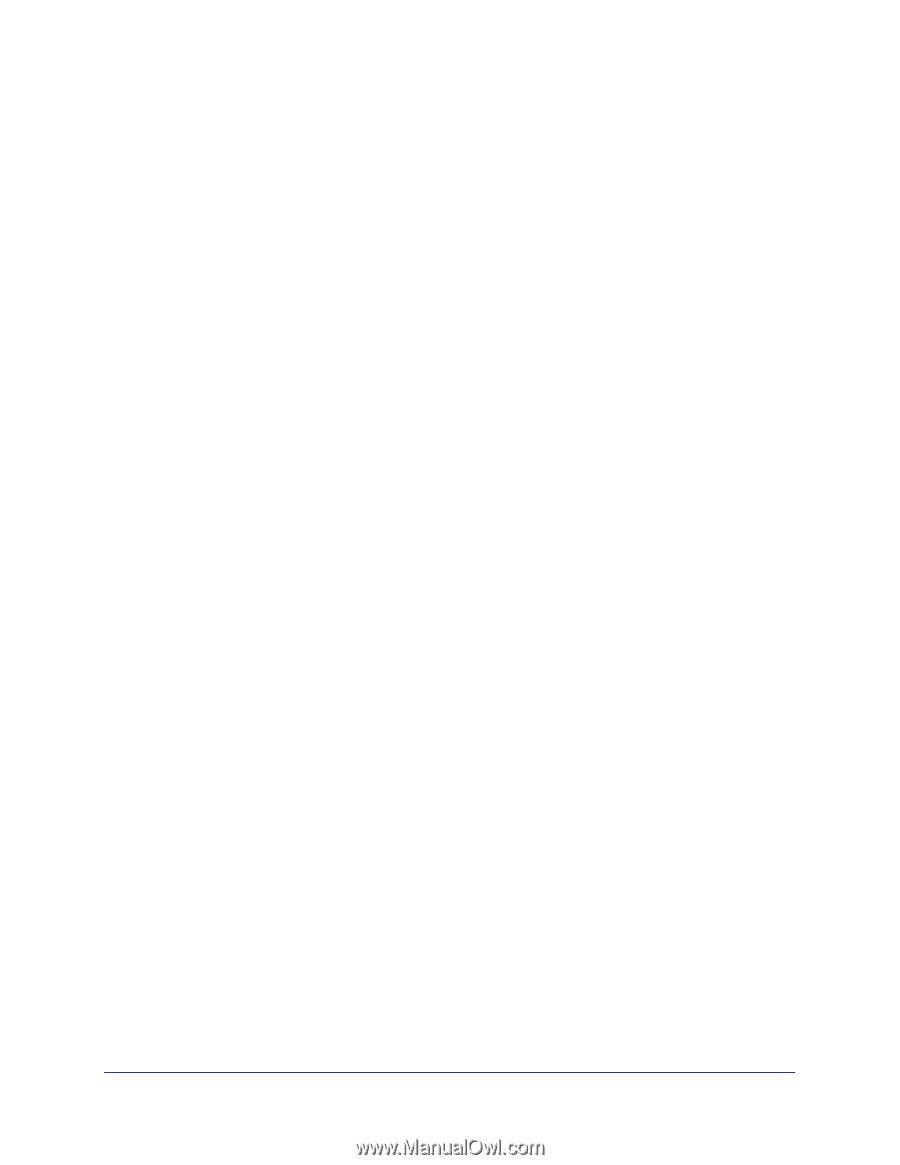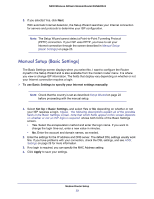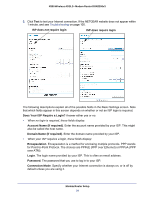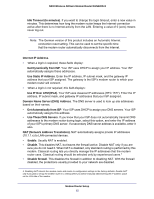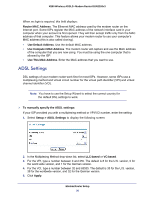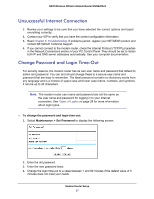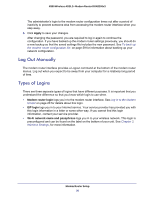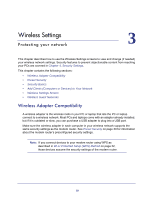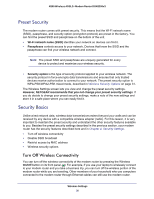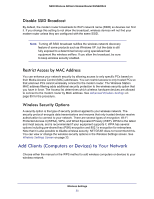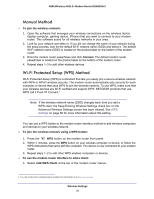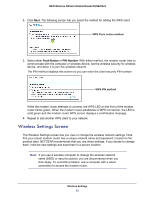Netgear DGN2200v3 DGN2200v3 User Manual - Page 28
Log Out Manually, Types of Logins, Apply, Modem router login, ISP login
 |
View all Netgear DGN2200v3 manuals
Add to My Manuals
Save this manual to your list of manuals |
Page 28 highlights
N300 Wireless ADSL2+ Modem Router DGN2200v3 The administrator's login to the modem router configuration times out after a period of inactivity to prevent someone else from accessing the modem router interface when you step away. 5. Click Apply to save your changes. After changing the password, you are required to log in again to continue the configuration. If you have backed up the modem router settings previously, you should do a new backup so that the saved settings file includes the new password. See To back up the modem router configuration file: on page 59 for information about backing up your network configuration. Log Out Manually The modem router interface provides a Logout command at the bottom of the modem router menus. Log out when you expect to be away from your computer for a relatively long period of time. Types of Logins There are three separate types of logins that have different purposes. It is important that you understand the difference so that you know which login to use when. • Modem router login logs you in to the modem router interface. See Log In to the Modem Router on page 20 for details about this login. • ISP login logs you in to your Internet service. Your service provider has provided you with this login information in a letter or some other way. If you cannot find this login information, contact your service provider. • Wi-Fi network name and passphrase logs you in to your wireless network. This login is preconfigured and can be found on the label on the bottom of your unit. See Chapter 3, Wireless Settings, for more information. Modem Router Setup 28