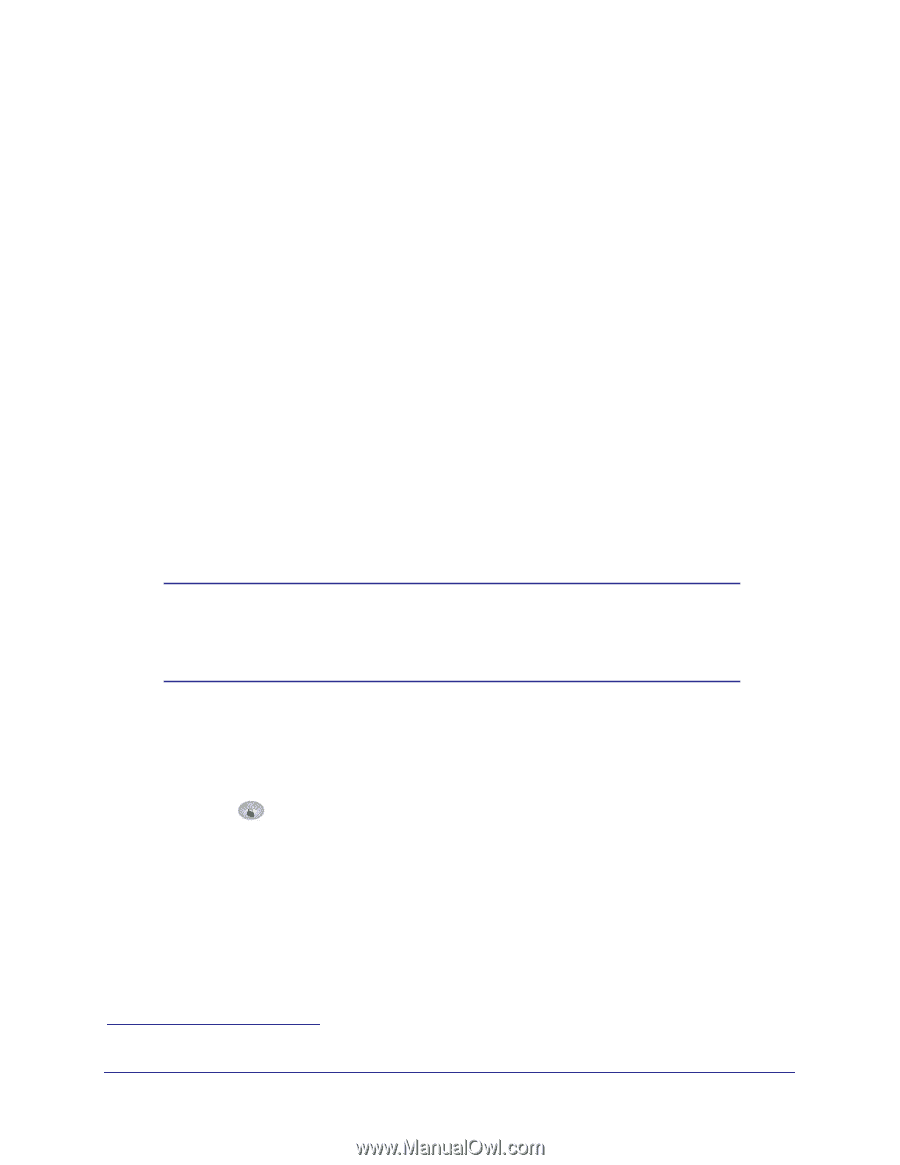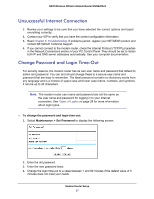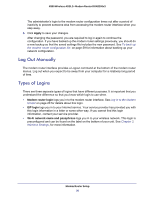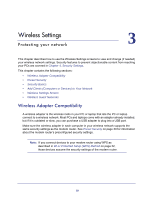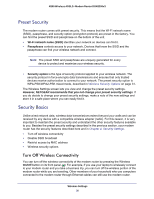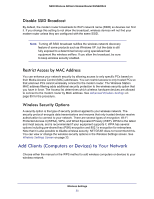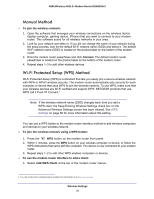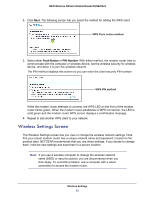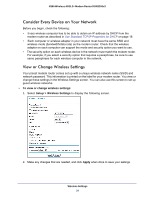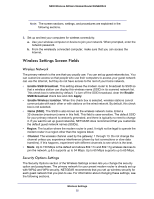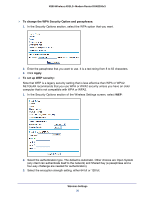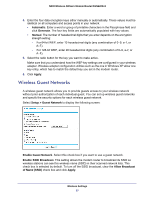Netgear DGN2200v3 DGN2200v3 User Manual - Page 32
Manual Method, Wi-Fi Protected Setup (WPS) Method, To join the wireless network, Connect - repeater
 |
View all Netgear DGN2200v3 manuals
Add to My Manuals
Save this manual to your list of manuals |
Page 32 highlights
N300 Wireless ADSL2+ Modem Router DGN2200v3 Manual Method To join the wireless network: 1. Open the software that manages your wireless connections on the wireless device (laptop computer, gaming device, iPhone) that you want to connect to your modem router. This software scans for all wireless networks in your area. 2. Look for your network and select it. If you did not change the name of your network during the setup process, look for the default Wi-Fi network name (SSID) and select it. The default Wi-Fi network name (SSID) is located on the product label on the bottom of the modem router. 3. Enter the modem router passphrase and click Connect. The default modem router passphrase is located on the product label on the bottom of the modem router. 4. Repeat steps 1-3 to add other wireless devices. Wi-Fi Protected Setup (WPS) Method Wi-Fi Protected Setup (WPS) is a standard that lets you easily join a secure wireless network with WPA or WPA2 wireless security. The modem router automatically sets security for each computer or device that uses WPS to join the wireless network. To use WPS, make sure that your wireless devices are Wi-Fi certified and support WPS. NETGEAR products that use WPS call it Push 'N' Connect.1 Note: If the wireless network name (SSID) changes each time you add a WPS client, the Keep Existing Wireless Settings check box on the Advanced Wireless Settings screen has been cleared. See WPS Settings on page 86 for more information about this setting. You can use a WPS button or the modem router interface method to add wireless computers and devices to your wireless network. To join the wireless network using a WPS button: 1. Press the WPS button on the modem router front panel. 2. Within 2 minutes, press the WPS button on your wireless computer or device, or follow the WPS instructions that came with the computer. The device is now connected to your modem router. 3. Repeat steps 1-2 to add other WPS wireless computers or devices. To use the modem router Interface to add a client: 1. Select Add WPS Client at the top of the modem router menus. . 1. For a list of other Wi-Fi-certified products available from NETGEAR, go to http://www.wi-fi.org Wireless Settings 32