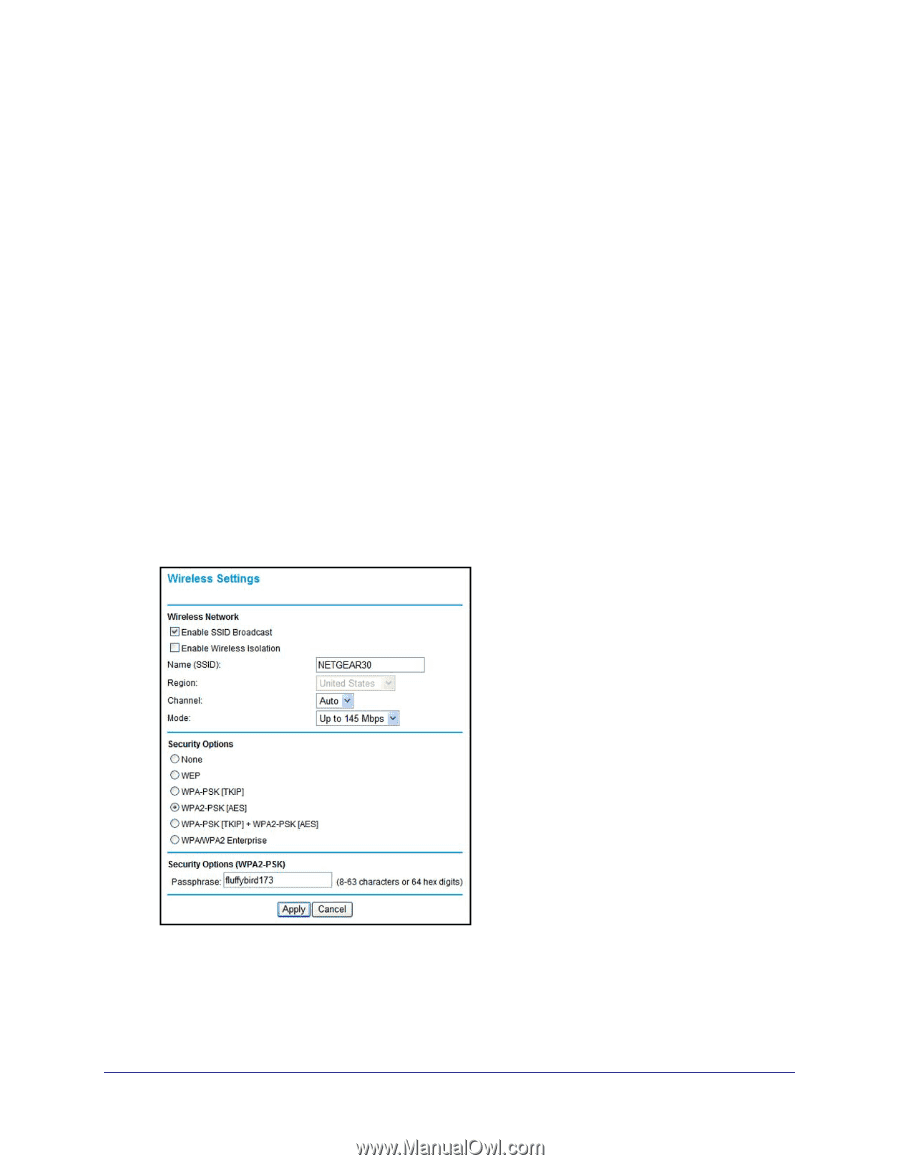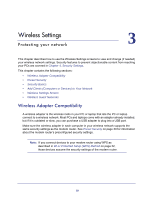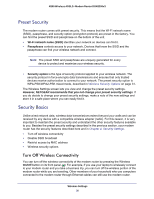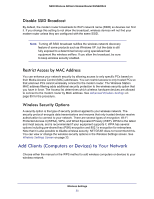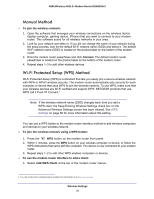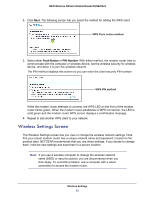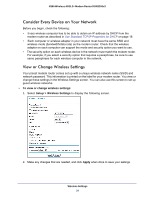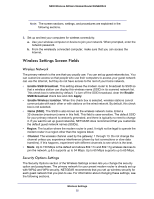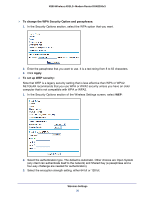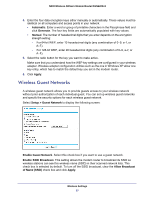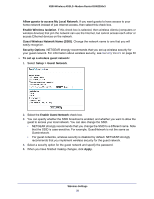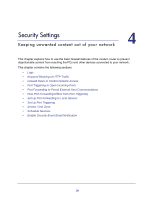Netgear DGN2200v3 DGN2200v3 User Manual - Page 34
Consider Every Device on Your Network, View or Change Wireless Settings, Setup > Wireless Settings
 |
View all Netgear DGN2200v3 manuals
Add to My Manuals
Save this manual to your list of manuals |
Page 34 highlights
N300 Wireless ADSL2+ Modem Router DGN2200v3 Consider Every Device on Your Network Before you begin, check the following: • Every wireless computer has to be able to obtain an IP address by DHCP from the modem router as described in Use Standard TCP/IP Properties for DHCP on page 18. • Each computer or wireless adapter in your network must have the same SSID and wireless mode (bandwidth/data rate) as the modem router. Check that the wireless adapter on each computer can support the mode and security option you want to use. • The security option on each wireless device in the network must match the modem router. For example, if you select a security option that requires a passphrase, be sure to use same passphrase for each wireless computer in the network. View or Change Wireless Settings Your preset modem router comes set up with a unique wireless network name (SSID) and network password. This information is printed on the label for your modem router. You view or change these settings in the Wireless Settings screen. You can also use this screen to set up guest wireless networks. To view or change wireless settings: 1. Select Setup > Wireless Settings to display the following screen. 2. Make any changes that are needed, and click Apply when done to save your settings. Wireless Settings 34