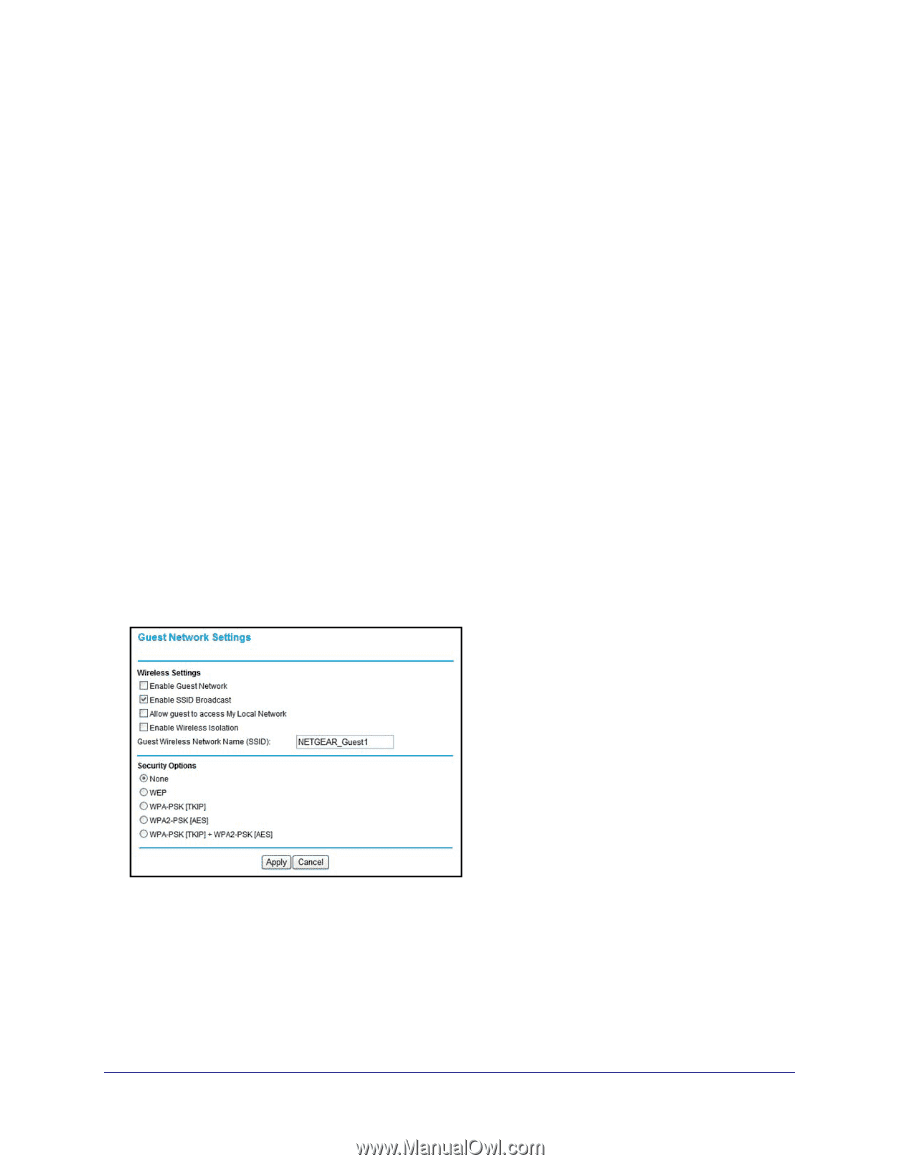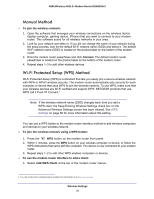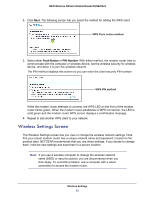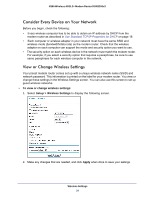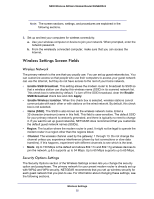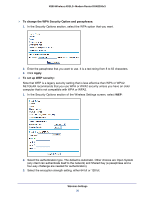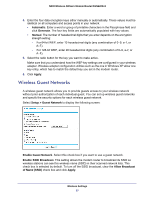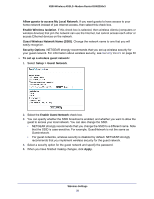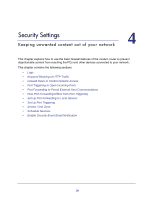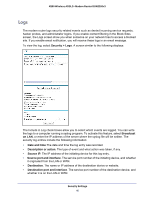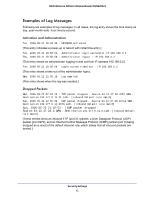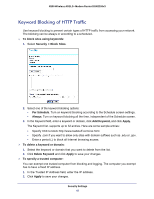Netgear DGN2200v3 DGN2200v3 User Manual - Page 37
Wireless Guest Networks, Automatic, Generate, Manual, Apply, Setup > Guest Network
 |
View all Netgear DGN2200v3 manuals
Add to My Manuals
Save this manual to your list of manuals |
Page 37 highlights
N300 Wireless ADSL2+ Modem Router DGN2200v3 4. Enter the four data encryption keys either manually or automatically. These values must be identical on all computers and access points in your network. • Automatic. Enter a word or group of printable characters in the Passphrase field and click Generate. The four key fields are automatically populated with key values. • Manual. The number of hexadecimal digits that you enter depends on the encryption strength setting: - For 64-bit WEP, enter 10 hexadecimal digits (any combination of 0-9, a-f, or A-F). - For 128-bit WEP, enter 26 hexadecimal digits (any combination of 0-9, a-f, or A-F). 5. Select the radio button for the key you want to make active. Make sure that you understand how the WEP key settings are configured in your wireless adapter. Wireless adapter configuration utilities such as the one in Windows XP allow one key entry, which has to match the default key you set in the modem router. 6. Click Apply. Wireless Guest Networks A wireless guest network allows you to provide guests access to your wireless network without prior authorization of each individual guest. You can set up wireless guest networks and specify the security options for each wireless guest network. Select Setup > Guest Network to display the following screen: Enable Guest Network. Select this check box if you want to use a guest network. Enable SSID Broadcast. This setting allows the modem router to broadcast its SSID so wireless stations can see this wireless name (SSID) in their scanned network lists. This check box is selected by default. To turn off the SSID broadcast, clear the Allow Broadcast of Name (SSID) check box and click Apply. Wireless Settings 37