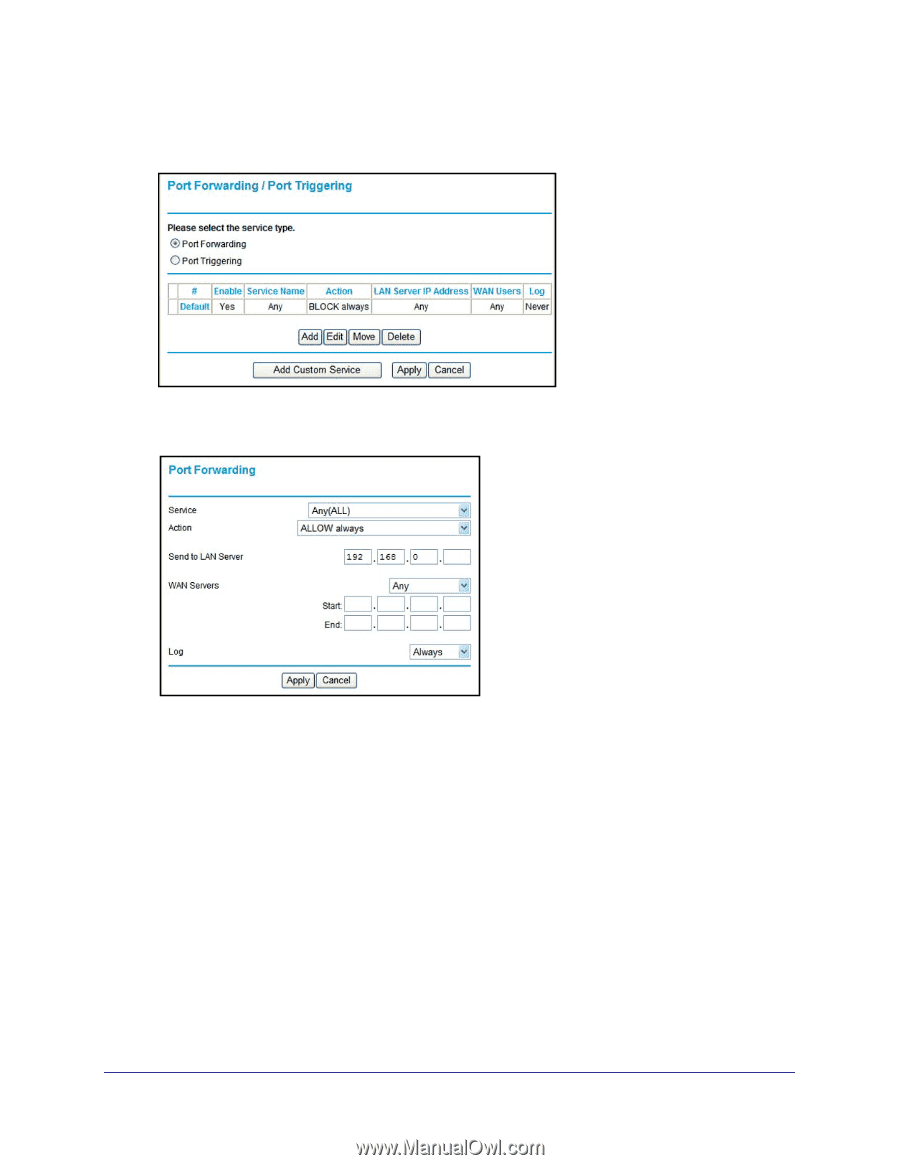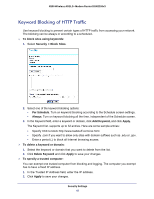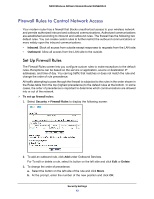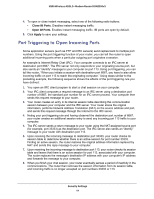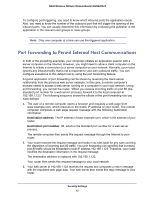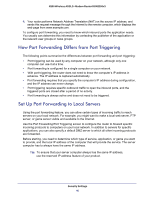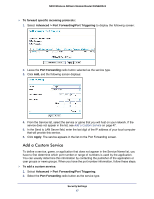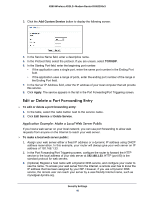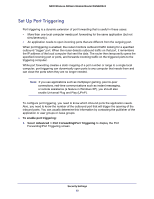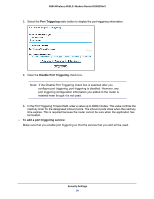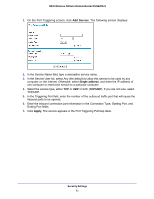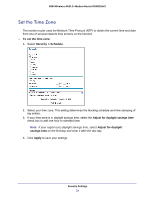Netgear DGN2200v3 DGN2200v3 User Manual - Page 47
Add a Custom Service, To forward specific incoming protocols
 |
View all Netgear DGN2200v3 manuals
Add to My Manuals
Save this manual to your list of manuals |
Page 47 highlights
N300 Wireless ADSL2+ Modem Router DGN2200v3 To forward specific incoming protocols: 1. Select Advanced > Port Forwarding/Port Triggering to display the following screen: 2. Leave the Port Forwarding radio button selected as the service type. 3. Click Add, and the following screen displays: 4. From the Service list, select the service or game that you will host on your network. If the service does not appear in the list, see Add a Custom Service on page 47. 5. In the Send to LAN Server field, enter the last digit of the IP address of your local computer that will provide this service. 6. Click Apply. The service appears in the list on the Port Forwarding screen. Add a Custom Service To define a service, game, or application that does not appear in the Service Name list, you have to first determine which port number or range of numbers is used by the application. You can usually determine this information by contacting the publisher of the application or user groups or news groups. When you have the port number information, follow these steps. To add a custom service: 1. Select Advanced > Port Forwarding/Port Triggering. 2. Select the Port Forwarding radio button as the service type. Security Settings 47