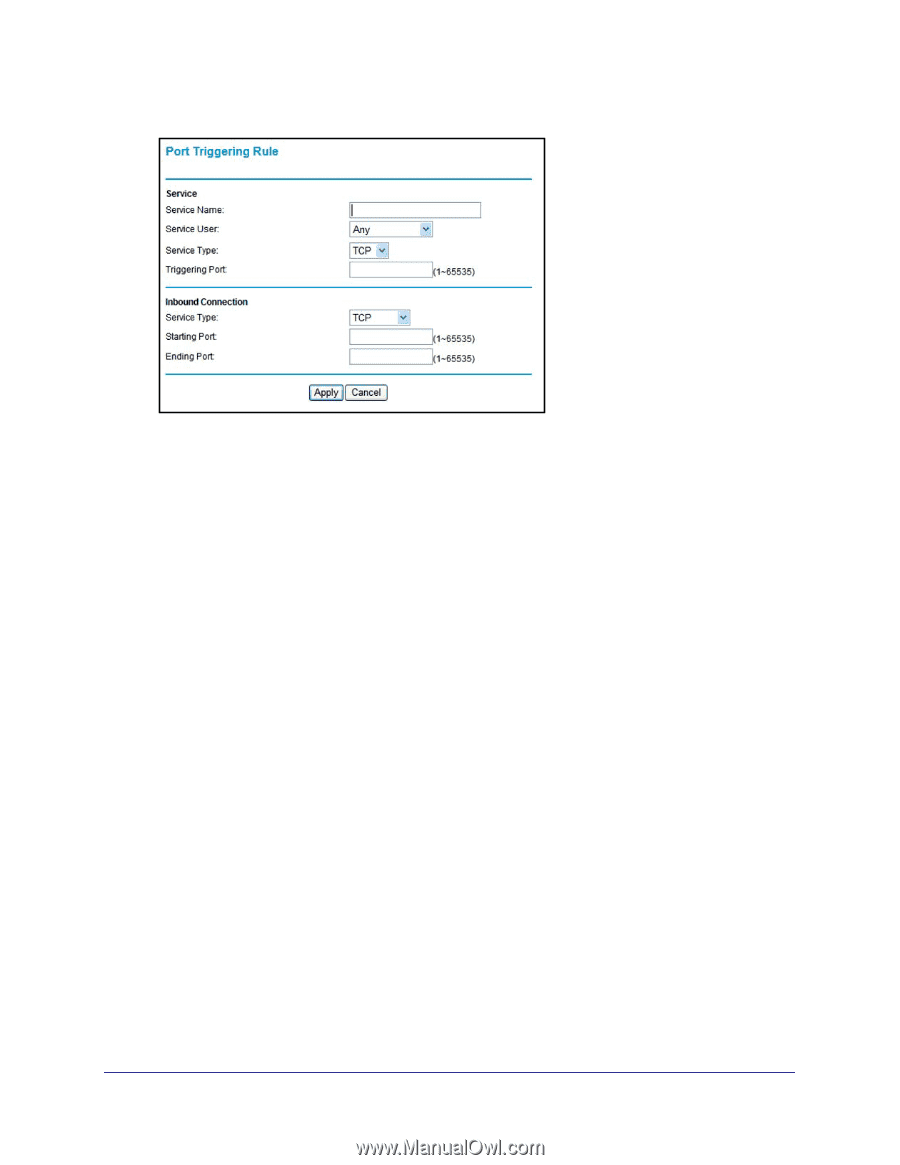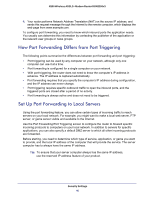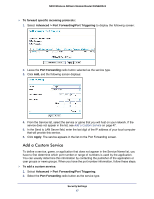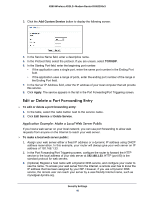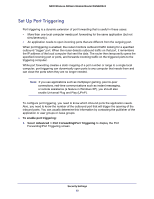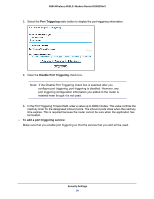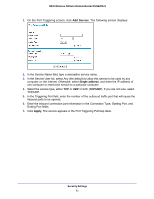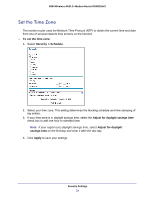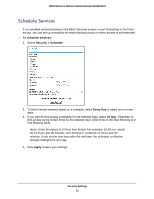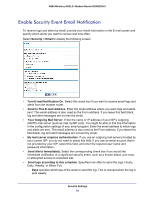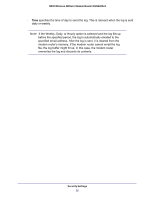Netgear DGN2200v3 DGN2200v3 User Manual - Page 51
Add Service, Single address, TCP/UDP, Apply, Ending Port fields.
 |
View all Netgear DGN2200v3 manuals
Add to My Manuals
Save this manual to your list of manuals |
Page 51 highlights
N300 Wireless ADSL2+ Modem Router DGN2200v3 1. On the Port Triggering screen, click Add Service. The following screen displays: 2. In the Service Name field, type a descriptive service name. 3. In the Service User list, select Any (the default) to allow this service to be used by any computer on the Internet. Otherwise, select Single address, and enter the IP address of one computer to restrict the service to a particular computer. 4. Select the service type, either TCP or UDP or both (TCP/UDP). If you are not sure, select TCP/UDP. 5. In the Triggering Port field, enter the number of the outbound traffic port that will cause the inbound ports to be opened. 6. Enter the inbound connection port information in the Connection Type, Starting Port, and Ending Port fields. 7. Click Apply. The service appears in the Port Triggering Portmap table. Security Settings 51