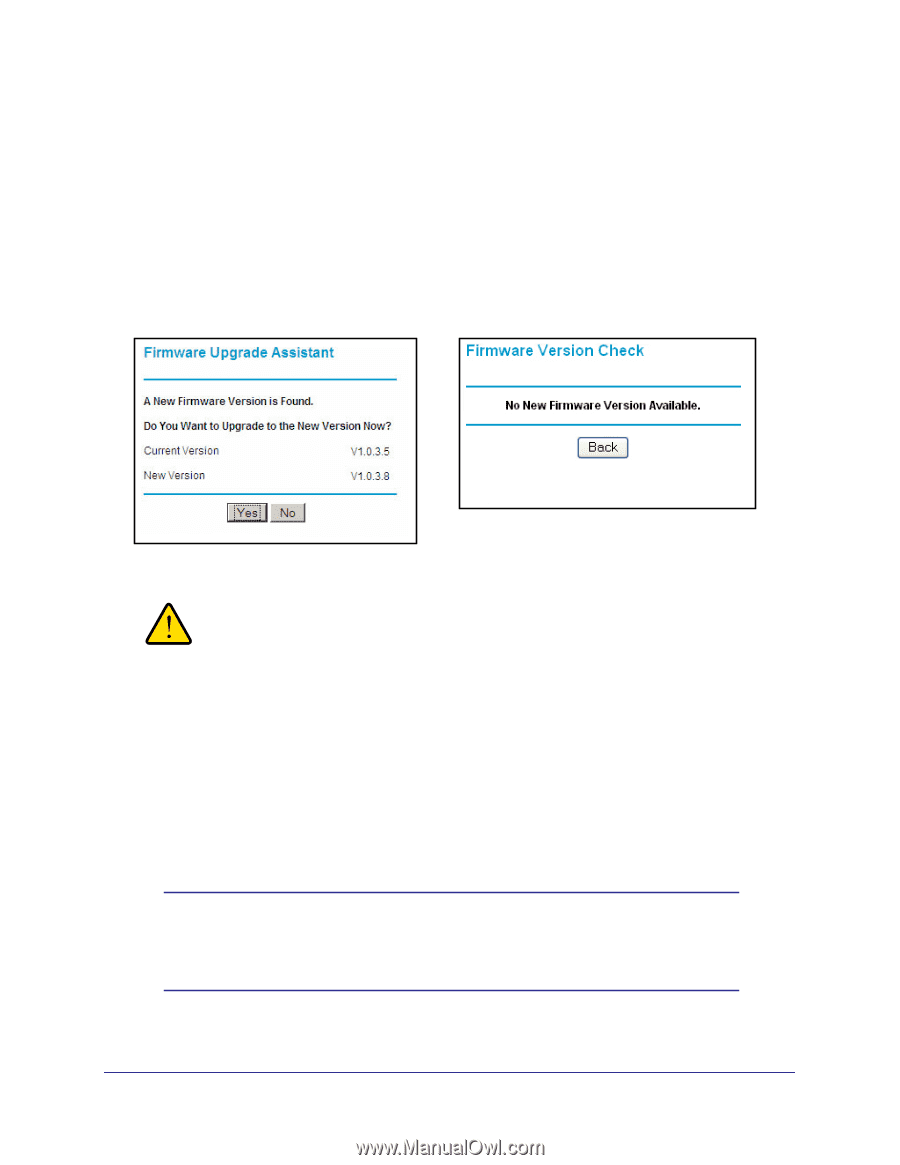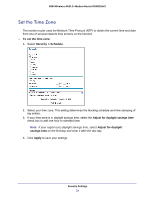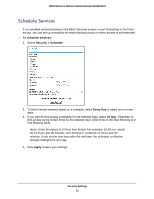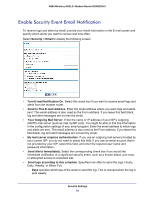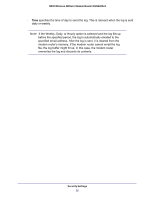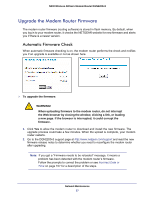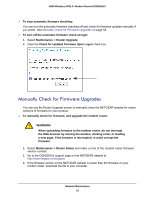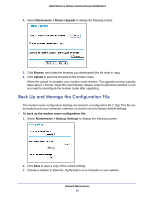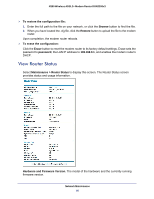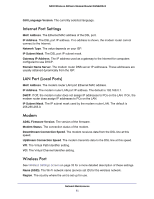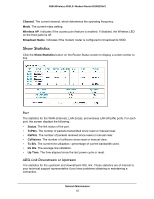Netgear DGN2200v3 DGN2200v3 User Manual - Page 57
Upgrade the Modem Router Firmware, Automatic Firmware Check - download
 |
View all Netgear DGN2200v3 manuals
Add to My Manuals
Save this manual to your list of manuals |
Page 57 highlights
N300 Wireless ADSL2+ Modem Router DGN2200v3 Upgrade the Modem Router Firmware The modem router firmware (routing software) is stored in flash memory. By default, when you log in to your modem router, it checks the NETGEAR website for new firmware and alerts you if there is a newer version. Automatic Firmware Check When automatic firmware checking is on, the modem router performs the check and notifies you if an upgrade is available or not as shown here. To upgrade the firmware: WARNING! When uploading firmware to the modem router, do not interrupt the Web browser by closing the window, clicking a link, or loading a new page. If the browser is interrupted, it could corrupt the firmware. 1. Click Yes to allow the modem router to download and install the new firmware. The upgrade process could take a few minutes. When the upload is complete, your modem router restarts. 2. Go to the DGN2200v3 support page at http://www.netgear.com/support.and read the new firmware release notes to determine whether you need to reconfigure the modem router after upgrading. Note: If you get a "Firmware needs to be reloaded" message, it means a problem has been detected with the modem router's firmware. Follow the prompts to correct the problem or see Incorrect Date or Time on page 107 for a description of the steps. Network Maintenance 57