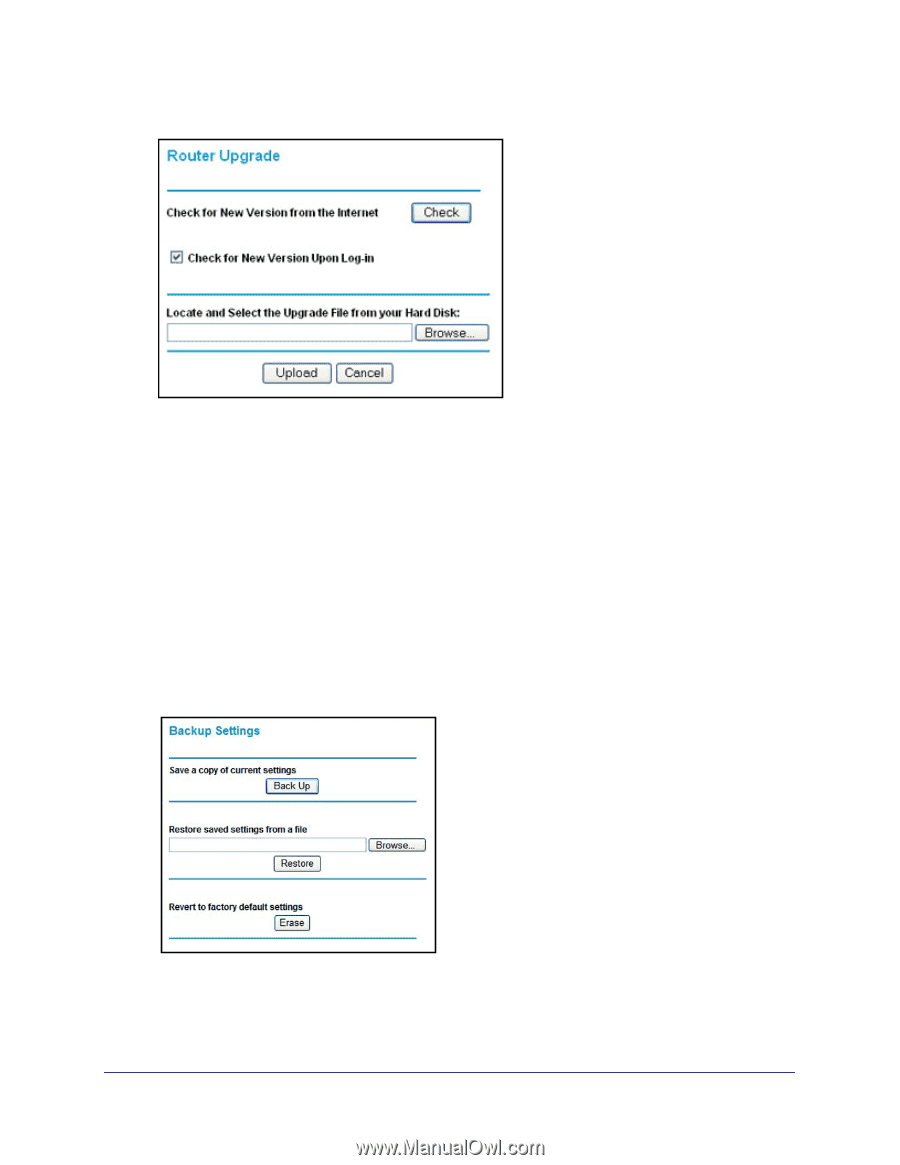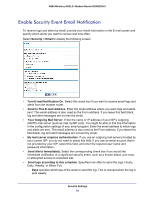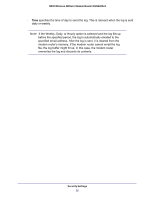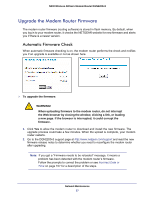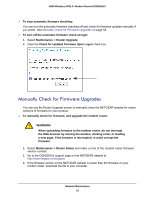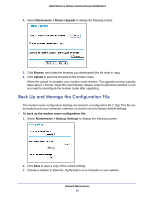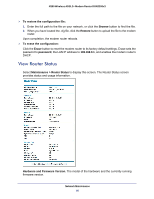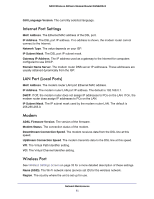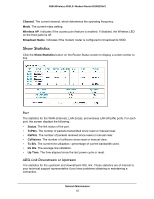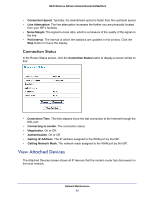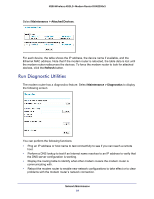Netgear DGN2200v3 DGN2200v3 User Manual - Page 59
Back Up and Manage the Configuration File, Maintenance > Router Upgrade, Browse, Upload - firmware download
 |
View all Netgear DGN2200v3 manuals
Add to My Manuals
Save this manual to your list of manuals |
Page 59 highlights
N300 Wireless ADSL2+ Modem Router DGN2200v3 4. Select Maintenance > Router Upgrade to display the following screen: 5. Click Browse, and locate the firmware you downloaded (the file ends in .img). 6. Click Upload to send the firmware to the modem router. When the upload is complete, your modem router restarts. The upgrade process typically takes about 1 minute. Read the new firmware release notes to determine whether or not you need to reconfigure the modem router after upgrading. Back Up and Manage the Configuration File The modem router configuration settings are stored in a configuration file (*.cfg). This file can be backed up to your computer, restored, or used to revert to factory default settings. To back up the modem router configuration file: 1. Select Maintenance > Backup Settings to display the following screen: 2. Click Save to save a copy of the current settings. 3. Choose a location to store the .cfg file that is on a computer on your network. Network Maintenance 59