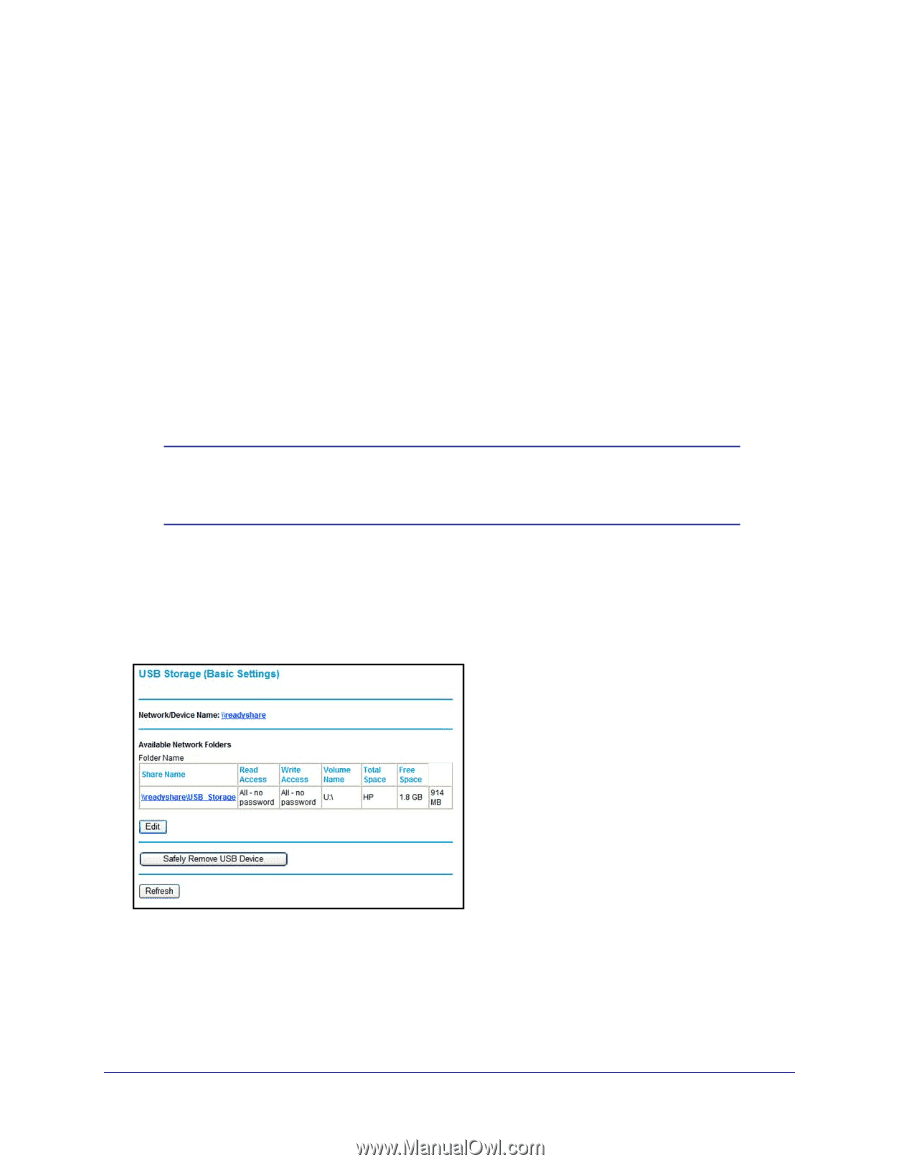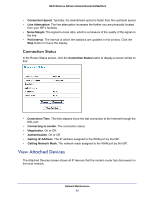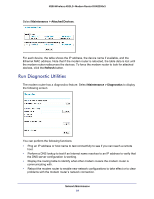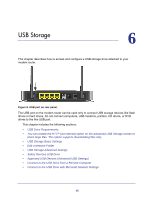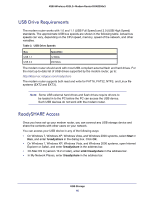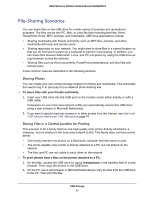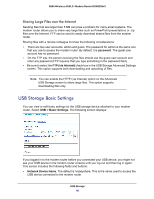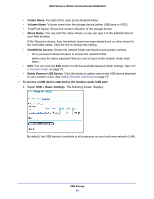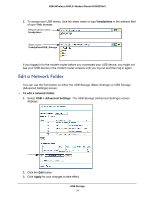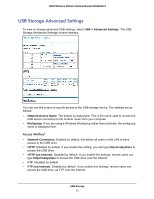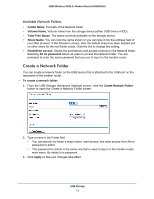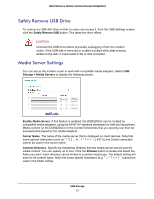Netgear DGN2200v3 DGN2200v3 User Manual - Page 68
USB Storage Basic Settings, Sharing Large Files over the Internet
 |
View all Netgear DGN2200v3 manuals
Add to My Manuals
Save this manual to your list of manuals |
Page 68 highlights
N300 Wireless ADSL2+ Modem Router DGN2200v3 Sharing Large Files over the Internet Sending files that are larger than 5 MB can pose a problem for many email systems. The modem router allows you to share very large files such as PowerPoint presentations or .zip files over the Internet. FTP can be used to easily download shared files from the modem router. Sharing files with a remote colleague involves the following considerations: • There are two user accounts: admin and guest. The password for admin is the same one that you use to access the modem router. By default, it is password. The guest user account has no password. • On the FTP site, the person receiving the files should use the guest user account and enter any password (FTP requires that you type something in the password field). • Be sure to select the FTP (via Internet) check box in the USB Storage Advanced Settings screen. This option supports both downloading and uploading of files. Note: You can enable the HTTP (via Internet) option on the Advanced USB Storage screen to share large files. This option supports downloading files only. USB Storage Basic Settings You can view or edit basic settings for the USB storage device attached to your modem router. Select USB > Basic Settings. The following screen displays: If you logged in to the modem router before you connected your USB device, you might not see your USB device in the modem router screens until you log out and then log in again. This screen includes the following fields and buttons: • Network Device Name. The default is \\readyshare. This is the name used to access the USB device connected to the modem router. USB Storage 68