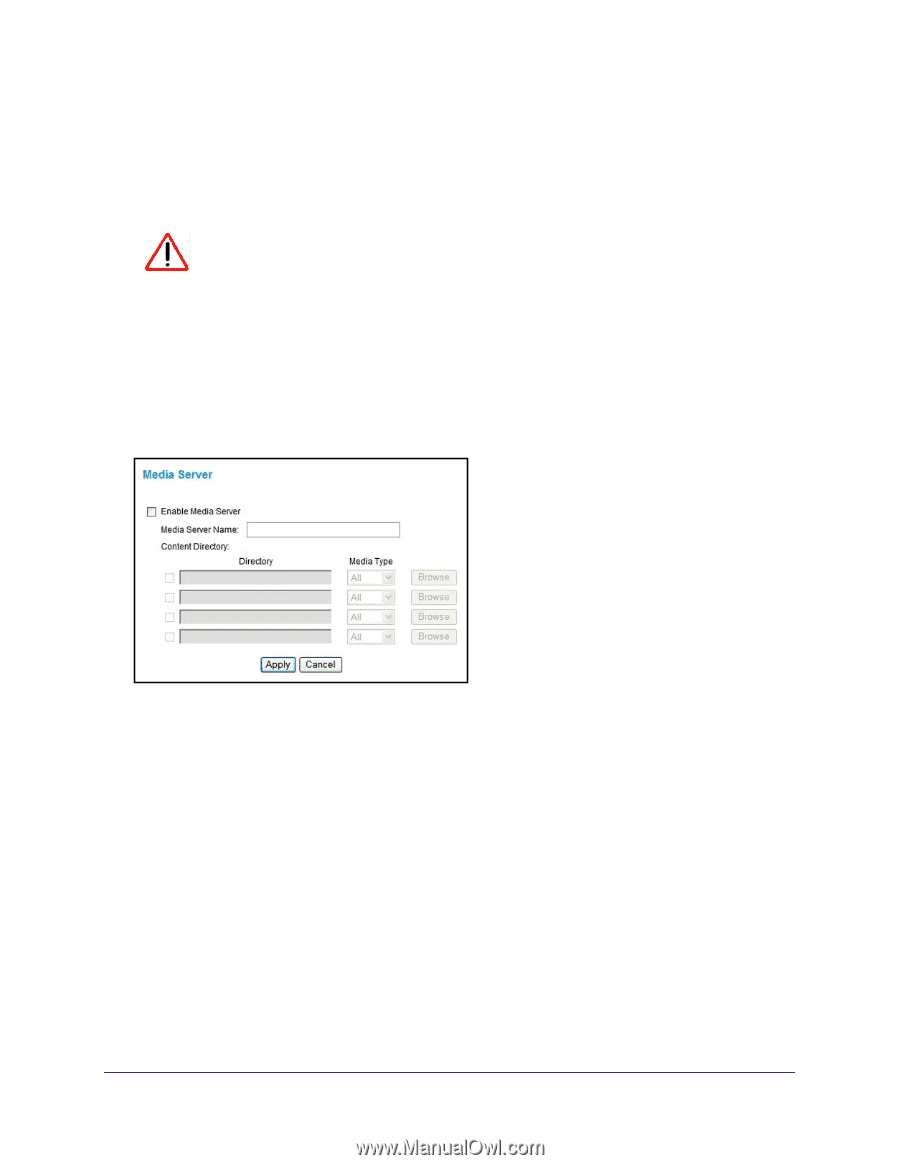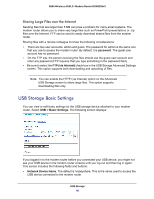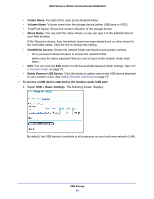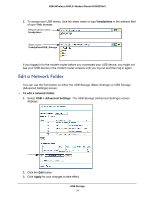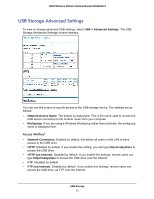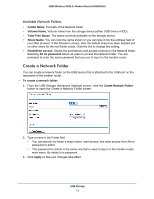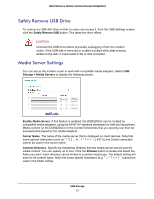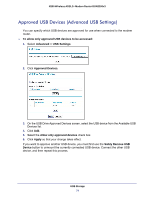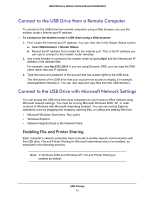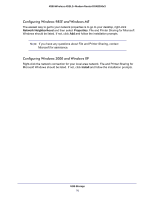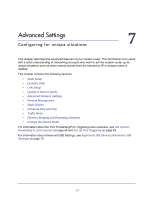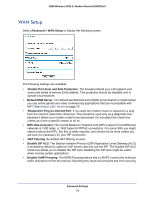Netgear DGN2200v3 DGN2200v3 User Manual - Page 73
Safely Remove USB Drive, Media Server Settings, Storage > Media Servers, Enable Media Server
 |
View all Netgear DGN2200v3 manuals
Add to My Manuals
Save this manual to your list of manuals |
Page 73 highlights
N300 Wireless ADSL2+ Modem Router DGN2200v3 Safely Remove USB Drive To unmount a USB disk drive so that no users can access it, from the USB Settings screen, click the Safely Remove USB button. This takes the drive offline. CAUTION: Unmount the USB drive before physically unplugging it from the modem router. If the USB disk is removed or a cable is pulled while data is being written to the disk, it could result in file or disk corruption. Media Server Settings You can set up the modem router to work with compatible media adapters. Select USB Storage > Media Servers to display the following screen: Enable Media Server. If this feature is enabled, the DGN2200v3 can be located by compatible media adapters, using the UPnP AV standard developed by Intel and its partners. Media content on the DGN2200v3 (in the Content Directories that you specify) can then be accessed and played by the media adapters. Server Name. The name of the media server that is displayed on client devices. Note that some special characters (such as and 2-byte characters cannot be used in the server name. Content Directory. Specify the directories (folders) that the media server should scan for media content. You can specify up to four. Click the Browse button to locate and select the folder you want. Each directory can be limited to a certain media type. The default setting will scan for all content types. Note that some special characters (e.g cannot be used in the folder names. USB Storage 73