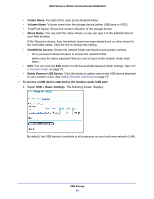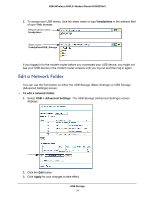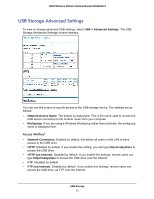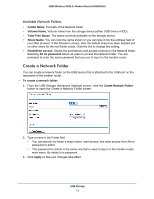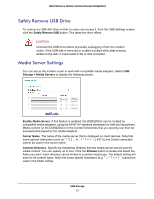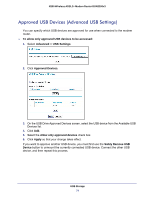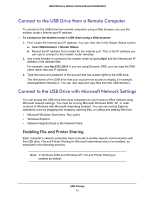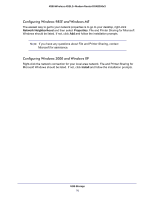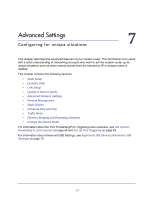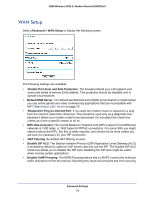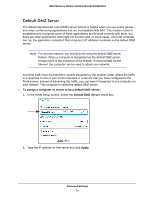Netgear DGN2200v3 DGN2200v3 User Manual - Page 74
Approved USB Devices (Advanced USB Settings), To allow only approved USB devices to be accessed
 |
View all Netgear DGN2200v3 manuals
Add to My Manuals
Save this manual to your list of manuals |
Page 74 highlights
N300 Wireless ADSL2+ Modem Router DGN2200v3 Approved USB Devices (Advanced USB Settings) You can specify which USB devices are approved for use when connected to the modem router. To allow only approved USB devices to be accessed: 1. Select Advanced > USB Settings. 2. Click Approved Devices. 3. On the USB Drive Approved Devices screen, select the USB device from the Available USB Devices list. 4. Click Add. 5. Select the Allow only approved devices check box. 6. Click Apply so that your change takes effect. If you want to approve another USB device, you must first use the Safely Remove USB Device button to unmount the currently connected USB device. Connect the other USB device, and then repeat this process. USB Storage 74
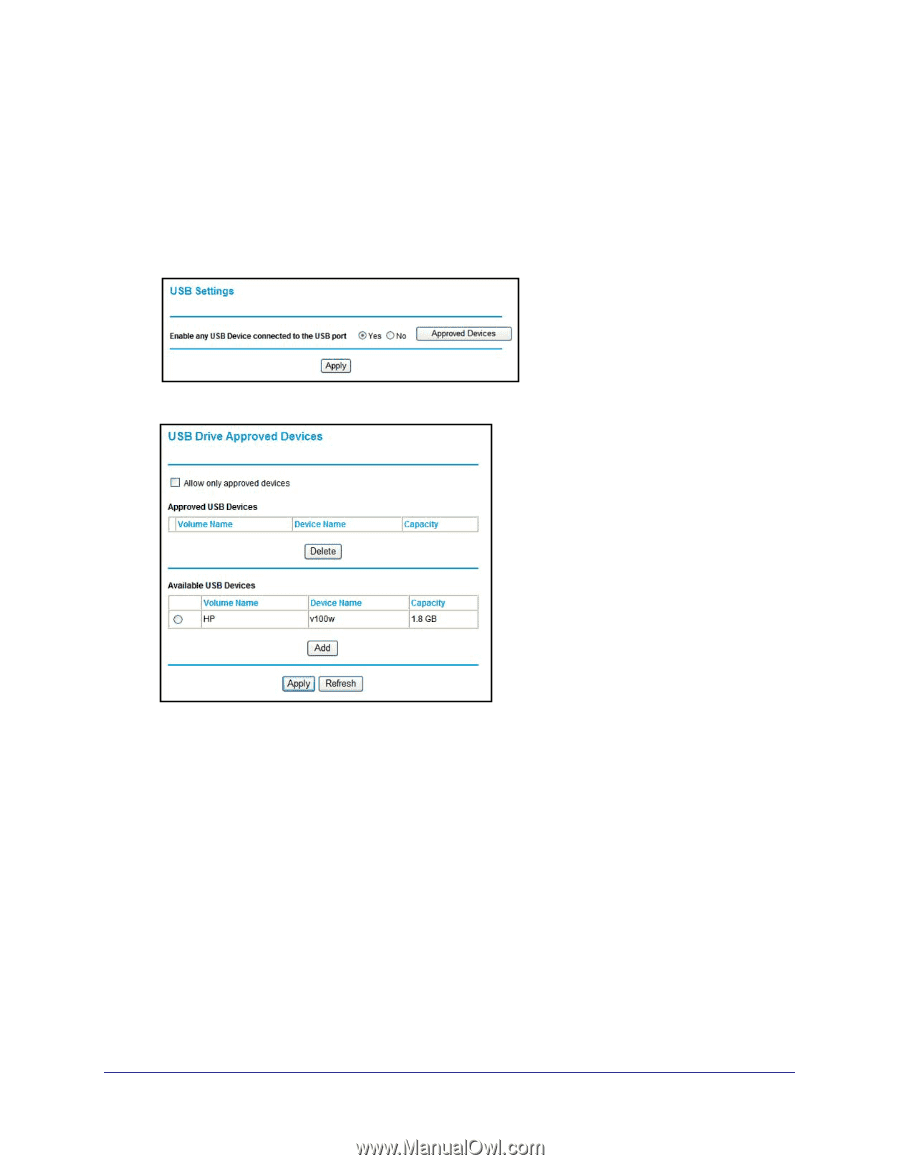
USB Storage
74
N300 Wireless ADSL2+ Modem Router DGN2200v3
Approved USB Devices (Advanced USB Settings)
You can specify which USB devices are approved for use when connected to the modem
router.
To allow only approved USB devices to be accessed:
1.
Select
Advanced > USB Settings
.
2.
Click
Approved Devices
.
3.
On the USB Drive Approved Devices screen, select the USB device from the Available USB
Devices list.
4.
Click
Add
.
5.
Select the
Allow only approved devices
check box.
6.
Click
Apply
so that your change takes effect.
If you want to approve another USB device, you must first use the
Safely Remove USB
Device
button to unmount the currently connected USB device. Connect the other USB
device, and then repeat this process.