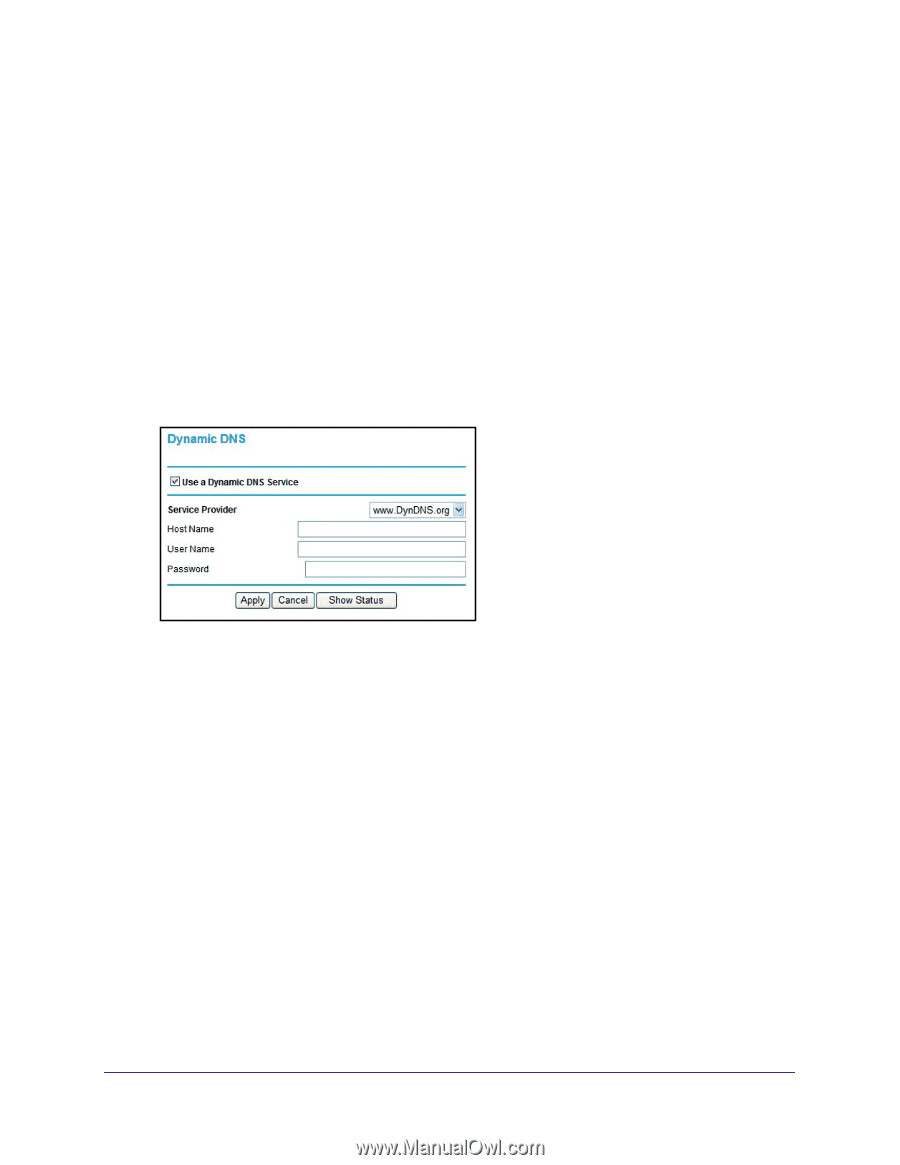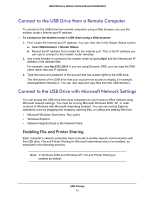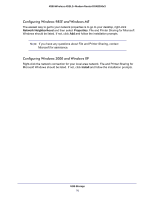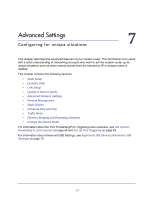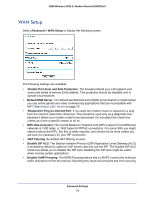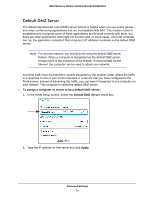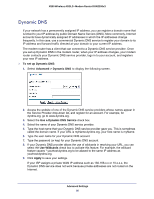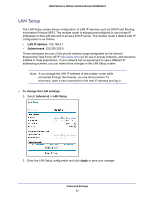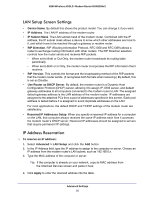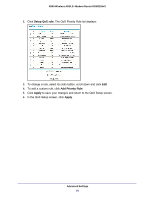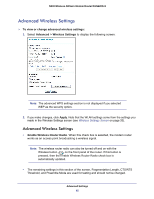Netgear DGN2200v3 DGN2200v3 User Manual - Page 80
Dynamic DNS, To set up Dynamic DNS, Advanced > Dynamic DNS, Use a Dynamic DNS Service
 |
View all Netgear DGN2200v3 manuals
Add to My Manuals
Save this manual to your list of manuals |
Page 80 highlights
N300 Wireless ADSL2+ Modem Router DGN2200v3 Dynamic DNS If your network has a permanently assigned IP address, you can register a domain name that is linked to your IP address by public Domain Name Servers (DNS). More commonly, Internet accounts have dynamically assigned IP addresses in which the IP addresses change frequently. In this case, use a commercial Dynamic DNS service to register your domain to its IP address and forward traffic directed at your domain to your current IP address. The modem router has a client that can connect to a Dynamic DNS service provider. Once you set up Dynamic DNS in the modem router, when your IP address changes, your modem router contacts your Dynamic DNS service provider, logs in to your account, and registers your new IP address. To set up Dynamic DNS: 1. Select Advanced > Dynamic DNS to display the following screen. 2. Access the website of one of the Dynamic DNS service providers whose names appear in the Service Provider drop-down list, and register for an account. For example, for dyndns.org, go to www.dyndns.org. 3. Select the Use a Dynamic DNS Service check box. 4. Select the name of your Dynamic DNS service provider. 5. Type the host name that your Dynamic DNS service provider gave you. This is sometimes called the domain name. If your URL is myName.dyndns.org, your host name is myName. 6. Type the user name for your Dynamic DNS account. 7. Type the password (or key) for your Dynamic DNS account. 8. If your Dynamic DNS provider allows the use of wildcards in resolving your URL, you can select the Use Wildcards check box to activate this feature. For example, the wildcard feature causes *.yourhost.dyndns.org to be aliased to the same IP address as yourhost.dyndns.org. 9. Click Apply to save your settings. If your ISP assigns a private WAN IP address such as 192.168.x.x or 10.x.x.x, the Dynamic DNS service does not work because private addresses are not routed on the Internet. Advanced Settings 80